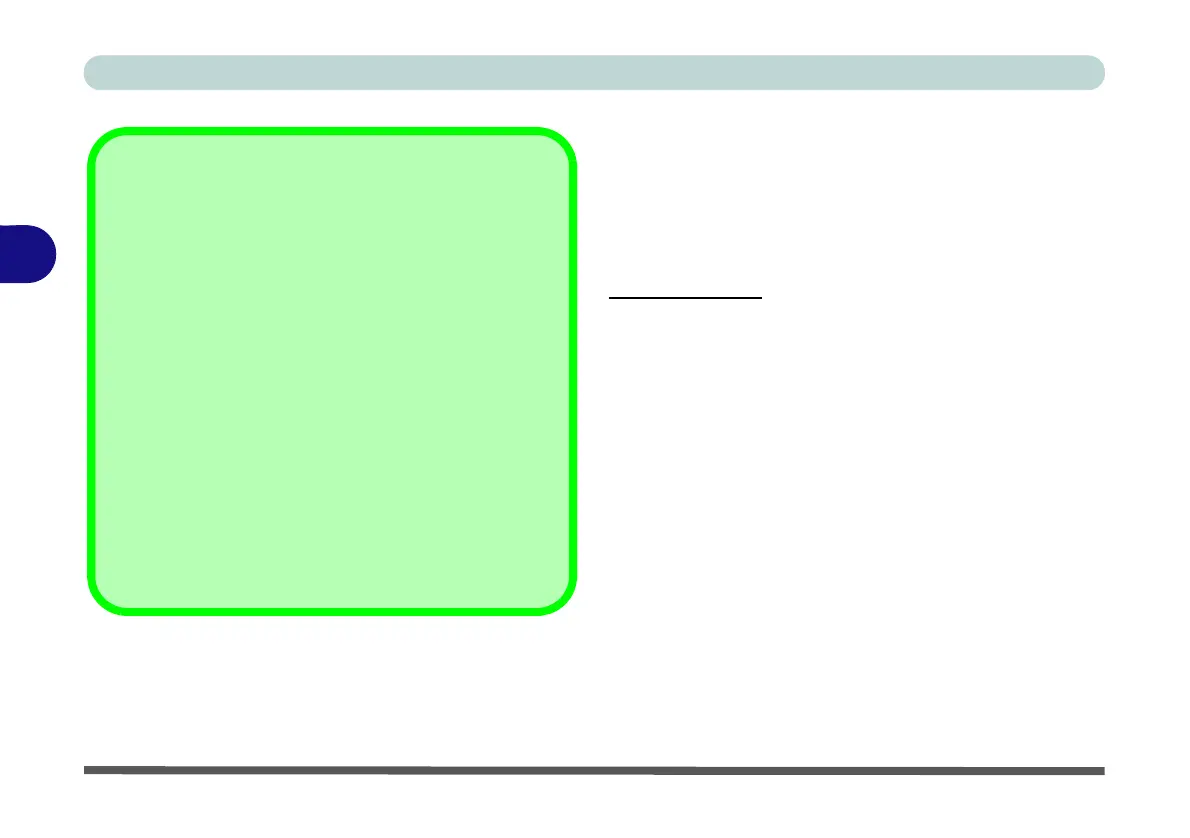Drivers & Utilities
4 - 8 Windows 7 Driver Installation
4
Windows Experience Index
After the drivers are installed follow this procedure to
ensure an accurate rating from the Windows Experi-
ence Index (make sure the AC/DC adapter is plugged
in):
For Windows 7:
1. Click Start, and click Control Panel.
2. Click Performance Information and Tools
(System and Security > System > Check the
Windows Experience Index).
3. Click “Rate this computer/Refresh Now/Re-
run the assessment”.
4. The computer will take a few minutes to assess
the system performance.
5. Close the control panel.
(see over)
Windows Update
After installing all the drivers make sure you enable Windows
Update in order to get all the latest security updates etc. (all up-
dates will include the latest hotfixes from Microsoft).
To enable Windows Update make sure you are connected
to the internet:
1. Click Start, and click Control Panel (or point to
Settings and click Control Panel).
2. Click Windows Update (System and Security/
Security).
3. Click Check for updates (button).
4. The computer will now check for updates (you
need to be connected to the internet).
5. Click Install now (button) to begin checking for the
updates.
6. Click Install updates (button) to install the
updates.