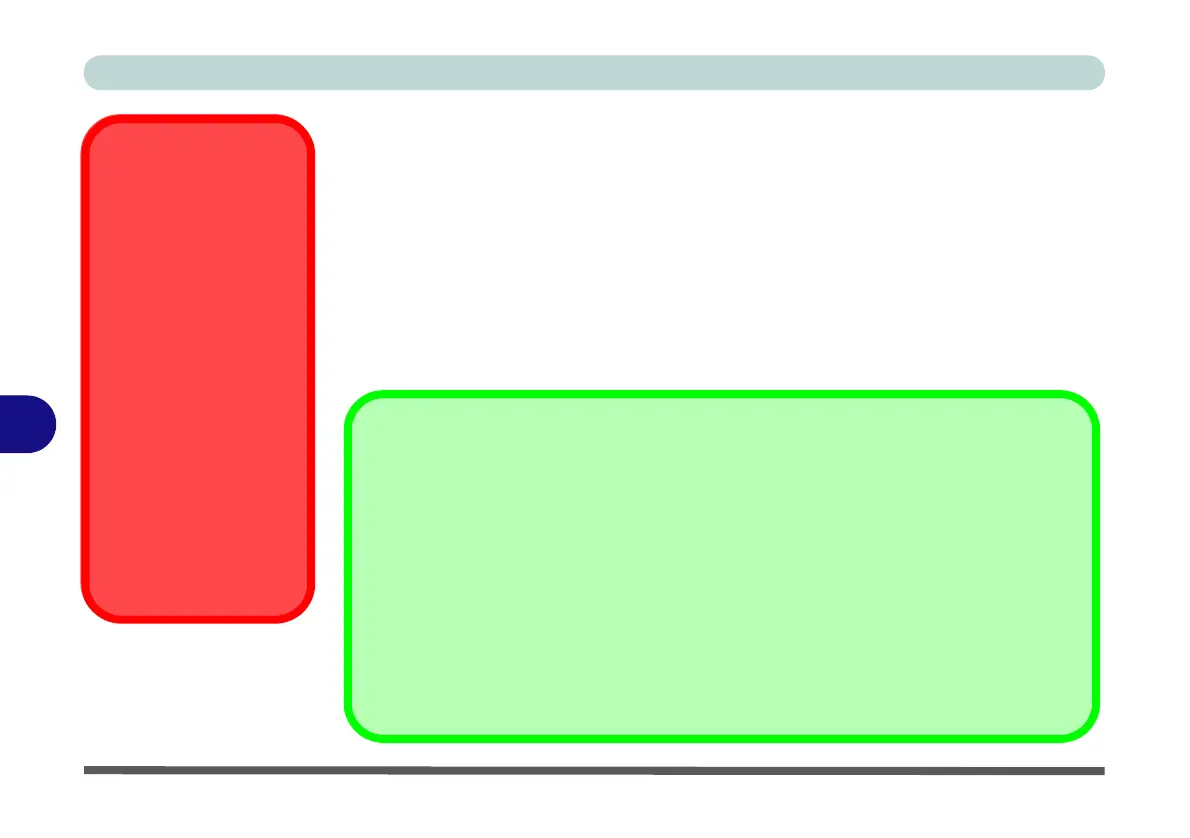Modules & Options
7 - 58 Bluetooth Module
7
Bluetooth Module
There are two Bluetooth module options available for this computer. If your pur-
chase option includes the Combination Wireless LAN & V3.0 Bluetooth module
then install the driver as instructed overleaf (see “Bluetooth & WLAN Combo Set-
tings” on page 7 - 60 for configuration instructions).
If your purchase option includes a standard V2.1 Bluetooth module, then the op-
erating system’s Bluetooth Devices control panel is used to configure the Bluetooth
settings in Windows 7, and therefore does not require a driver (see “Bluetooth Con-
figuration in Windows 7” on page 7 - 67).
Wireless Device
Operation Aboard
Aircraft
The use of any portable
electronic transmission de-
vices aboard aircraft is usu-
ally prohibited. Make sure
the module(s) are OFF if
you are using the computer
aboard aircraft.
Use the Fn + F12 key com-
bination to toggle power to
the Bluetooth module, and
check the LED indicator to
see if the module is pow-
ered on or not (see Table 1
- 4, on page 1 - 10/ Table 1
- 2, on page 1 - 7).
Bluetooth Data Transfer
Note that the transfer of data between the computer and a Bluetooth enabled device is sup-
ported in one direction only (simultaneous data transfer is not supported). Therefore
if you are copying a file from your computer to a Bluetooth enabled device, you will not be
able to copy a file from the Bluetooth enabled device to your computer until the file transfer
process from the computer has been completed.
Bluetooth Module & Resuming From Sleep Mode
The Bluetooth module’s default state will be off after resuming from the Sleep power-saving
state. Use the key combination (Fn + F12) to power on the Bluetooth module after the com-
puter resumes from Sleep.