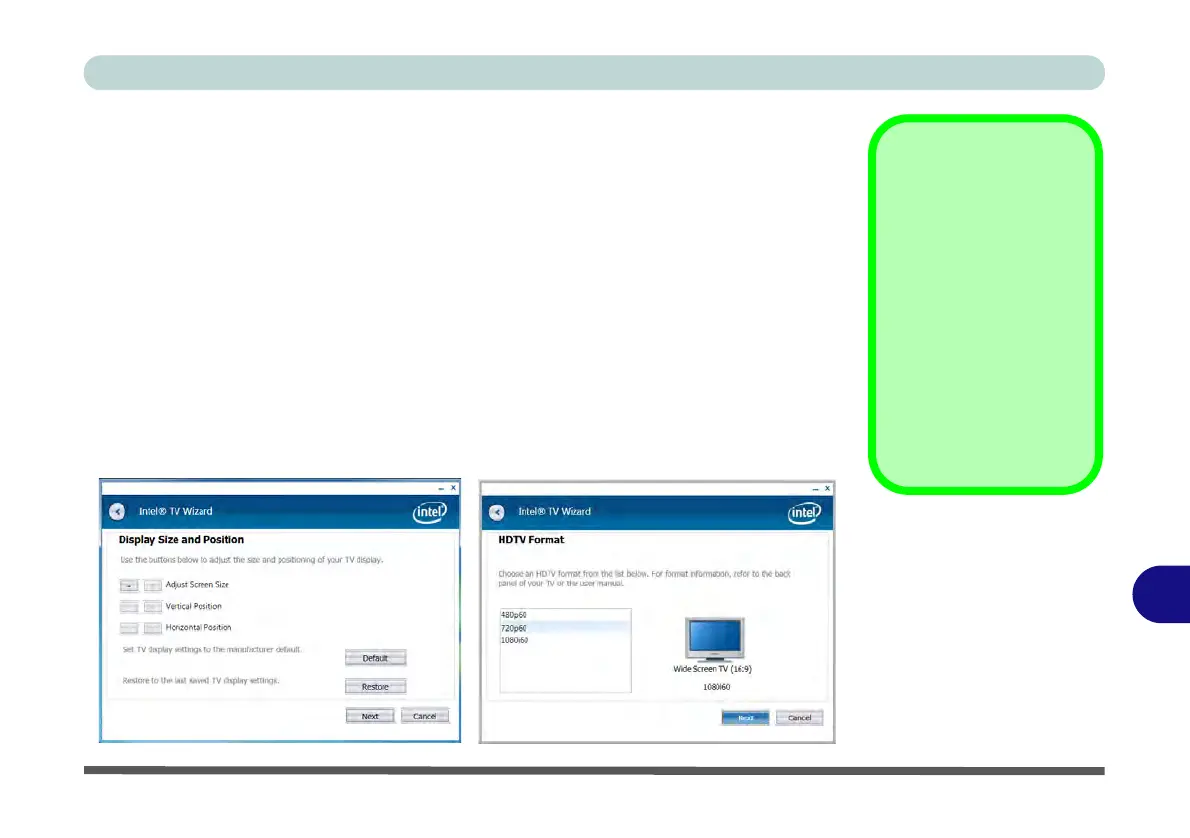Intel Video Driver Controls
Intel Clear Video Technology B - 11
B
Intel Clear Video Technology
Intel Clear Video Technology is designed to help users get high-quality video play-
back, sharp image quality, precise color control and advanced support for the latest
High Definition displays without the need for expensive video cards etc.
1. Attach your external display to the external monitor port or HDMI-Out port, and
turn it on.
2. Go to the Intel(R) GMA Driver for mobile control panel and click Display >
Multiple Displays.
3. Click Operating Mode and select Single Display from the menu.
4. Select your TV as the Primary Display (i.e. the only display)
5. Click Apply, and OK to confirm the settings change.
6. The wizard will now take you through the steps to set up high quality video support
for your external display (configure in either Automatic or Manual modes).
TV Wizard
Use the TV Wizard to
configure the external
display settings.
The wizard will take you
though any necessary
steps in order to config-
ure the optimal video
settings e.g HDTV For-
mat, Display Size and
Position etc.
Figure B - 9
Intel® TV Wizard