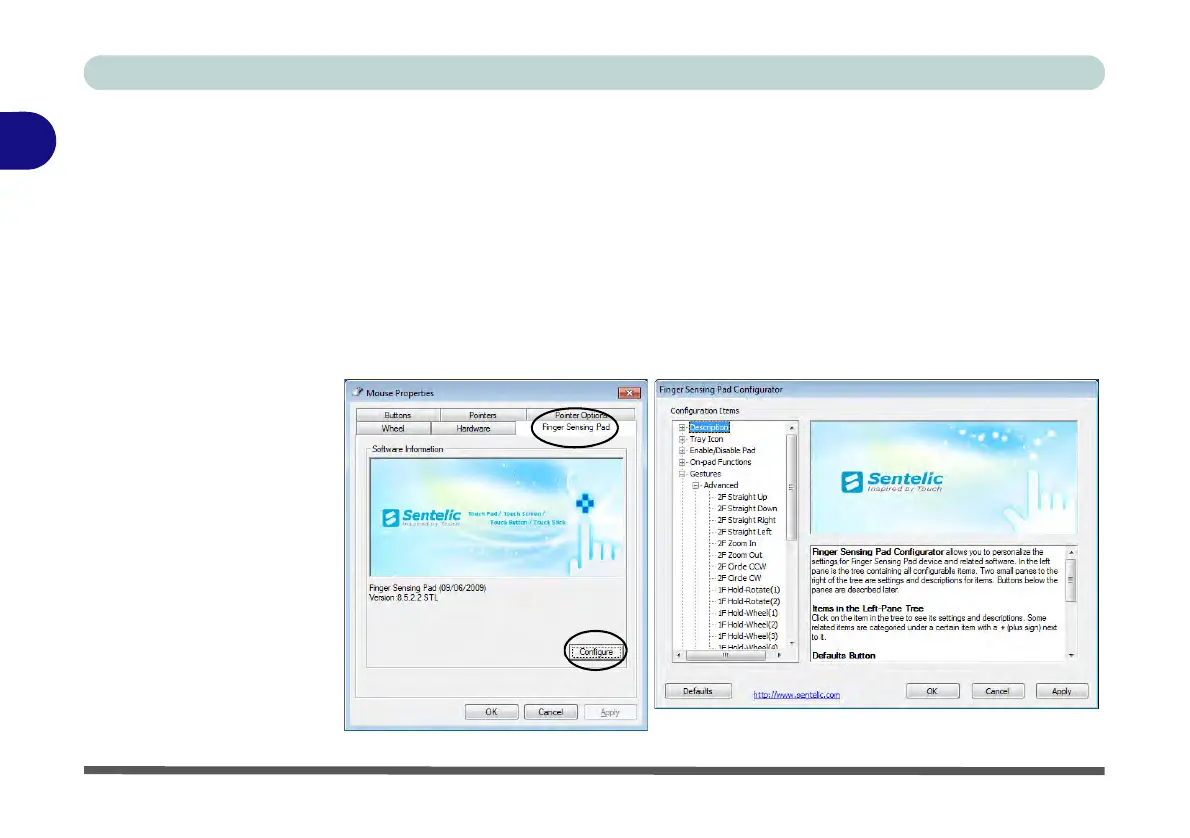Features & Components
2 - 14 TouchPad and Buttons/Mouse
2
Finger Sensing Pad Configurator
The Finger Sensing Pad Configurator allows you to use a configure the settings
for the Finger Pad device and software. The left pane in the control panel contains
all the configurable items, and you can click the “+” to expand the menu selections.
You can configure the settings from the Device Settings tab in Mouse Properties:
1. Click
Start
, and click
Control Panel
(or point to
Settings
and click
Control Panel
).
2. Click Mouse (Hardware and Sound).
3. Click Finger Sensing Pad (tab) and click Configure.
4. Use the menu tree on the left to access the user configurable settings.
Figure 2 - 12
Finger Sensing
Pad