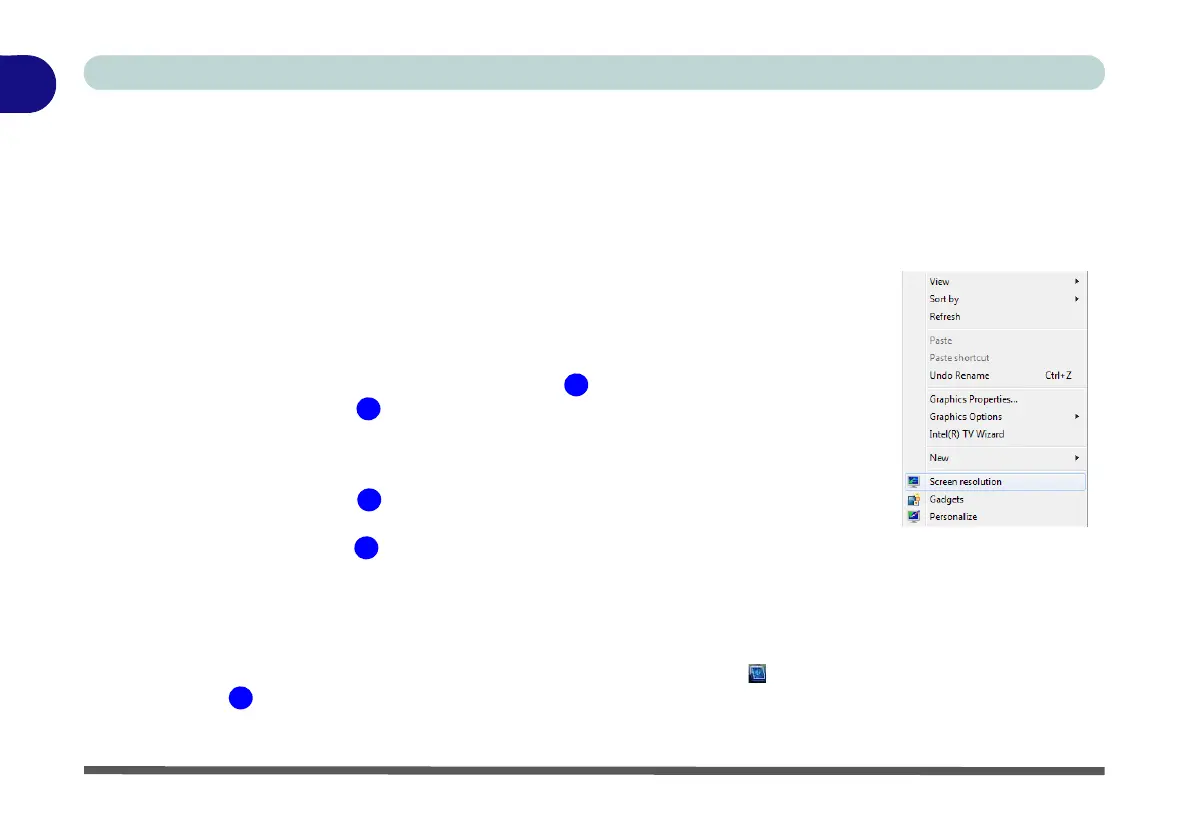1 - 16 Video Features
Quick Start Guide
1
Video Features
You can configure display options from the Display (Control Panel) and Screen Resolution in Windows. For
more detailed video information see Appendix B.
To access Display (Control Panel) and Screen Resolution in Windows:
1. Click Start and click Control Panel.
2. Click Display (icon) - In the Appearances and Personalization category.
3. Click Adjust Screen Resolution/Adjust resolution.
OR
4. Alternatively you can right-click the desktop and select Screen resolution (see right).
5. Use the dropbox to select the screen Resolution (Figure 1 - 8 on page 1 - 17).
6. Click Advanced settings (Figure 1 - 8 on page 1 - 17) to bring up the Advanced
properties tabs.
To access the Intel(R) Graphics Media Accelerator Driver for mobile control panel:
1. Click Advanced settings (Figure 1 - 8 on page 1 - 17) in the Screen Resolution
control panel in Windows.
2. Click the Intel(R)... tab (Figure 1 - 8 on page 1 - 17) and click Graphics
Properties (button).
OR
3. Right-click the desktop and select Graphics Properties from the menu.
OR
4. The Intel GMA control panel can also be accessed by clicking the icon in the taskbar and selecting Graphics
Properties (Figure 1 - 8 on page 1 - 17) from the menu.