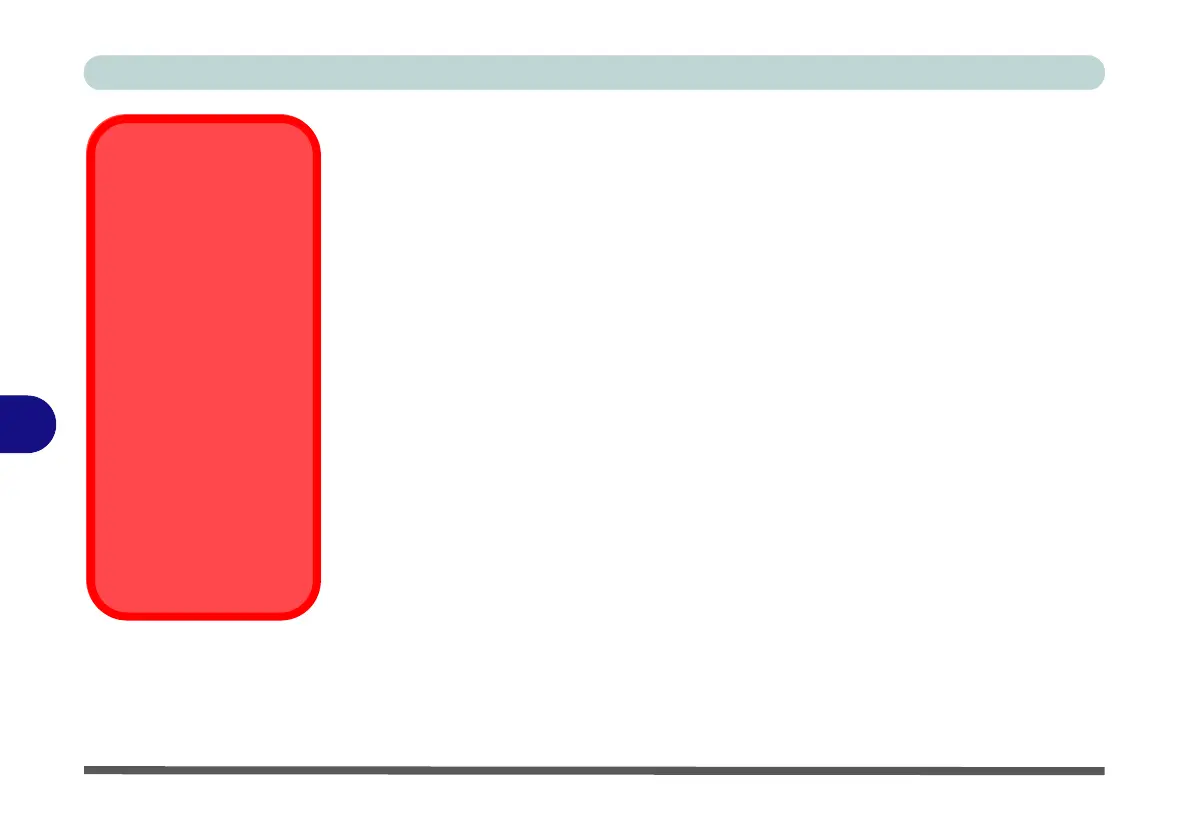Modules & Options
7 - 2 Wireless LAN Module
7
Wireless LAN Module
If you have included an
Intel
®
Wi-Fi Link Series or 3rd Party 802.11b/g/n WLAN
module in your purchase option, make sure that the Wireless LAN module is on b
e-
fore installing the driver.
Use the
Fn + F11 key combination
(see
“Function/Hot Key Indicators” on page 1
- 10
)
to toggle power to the Wireless LAN module
. Make sure you install the drivers
in the order indicated in
Table 4 - 1, on page 4 - 3
.
Wireless should be turned ON in the Windows Mobility Center to ensure proper
wireless function key behavior (see “Wireless Hot Keys” on page 7 - 19).
Wireless Device
Operation Aboard
Aircraft
The use of any portable
electronic transmission de-
vices aboard aircraft is usu-
ally prohibited. Make sure
the module(s) are OFF if
you are using the computer
aboard aircraft.
Use the Fn + F11 key com-
bination to toggle power to
the WLAN module, and
check the indicator to see if
the module is powered on
or not (see Table 1 - 4, on
page 1 - 10/ Table 1 - 1, on
page 1 - 7).
