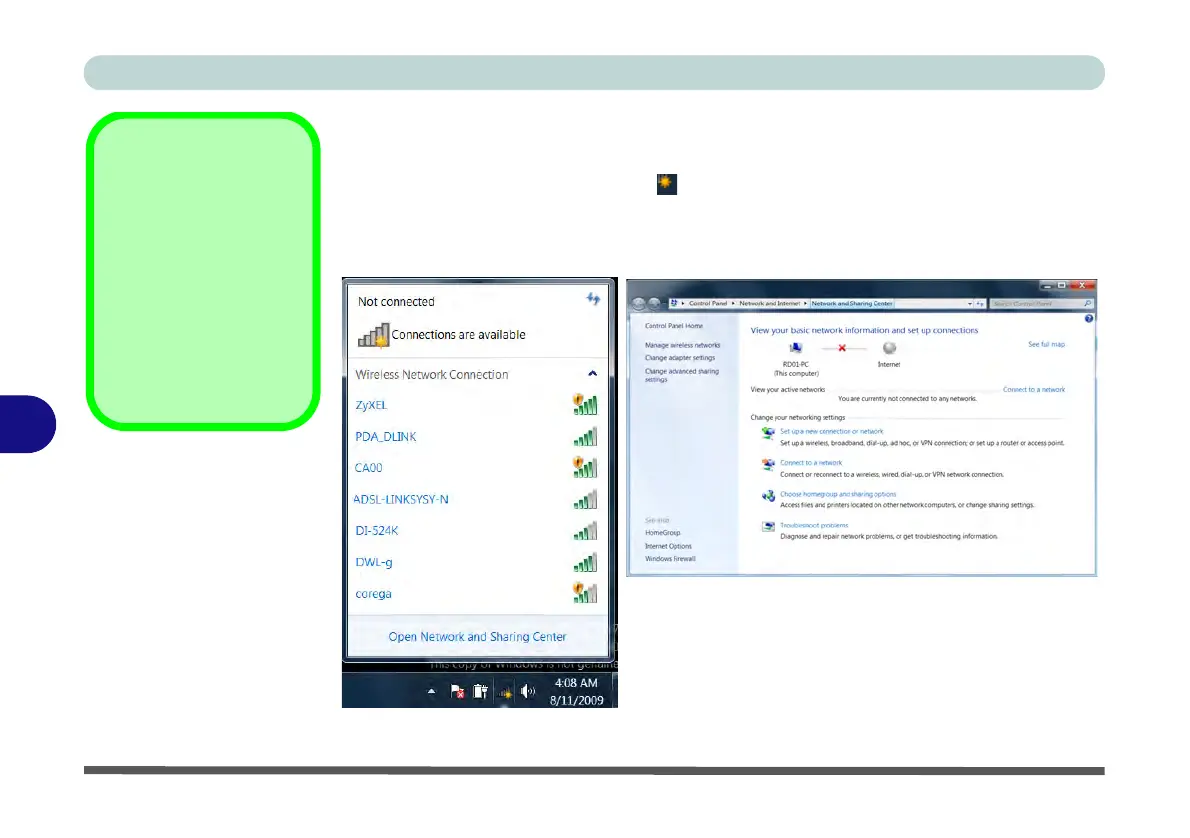Modules & Options
7 - 4 Wireless LAN Module
7
Connecting to a Wireless Network in Windows 7
Make sure the Wireless LAN module is turned on.
1. Click the taskbar wireless icon , and then double-click an access point to con-
nect to or click to Open Network and Sharing Center if you do not see a network
you want to connect to in the taskbar menu (a list of options will appear allowing
setting changes, and creating a new network).
Network and
Sharing Center
You can also use the
Net-
work and Sharing Cen-
ter
control panel in
Windows (
Network and
Internet
) to connect to
any available wireless
networks.
Figure 7 - 1
Click Taskbar Icon
Menu & Network
and Sharing Center