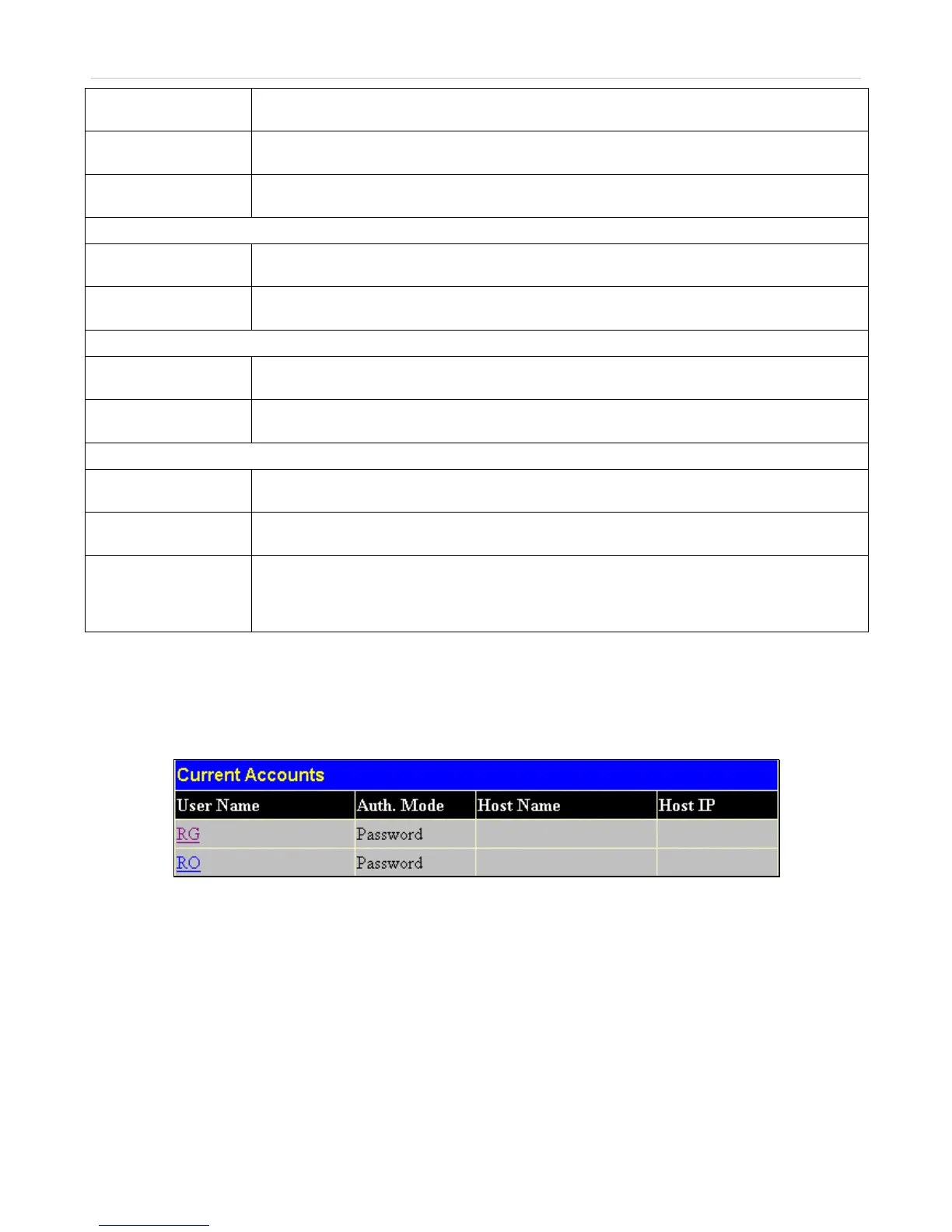xStack
®
DES-3500 Series Layer 2 Stackable Fast Ethernet Managed Switch User Manual
185
Twofish128
Use the pull-down to enable or disable the twofish128 encryption algorithm. The default is
Enabled.
Twofish192
Use the pull-down to enable or disable the twofish192 encryption algorithm. The default is
Enabled.
Twofish256
Use the pull-down to enable or disable the twofish256 encryption algorithm. The default is
Enabled.
Data Integrity Algorithm
HMAC-SHA1
Use the pull-down to enable or disable the HMAC (Hash for Message Authentication Code)
mechanism utilizing the Secure Hash algorithm. The default is Enabled.
HMAC-MD5
Use the pull-down to enable or disable the HMAC (Hash for Message Authentication Code)
mechanism utilizing the MD5 Message Digest encryption algorithm. The default is Enabled.
Public Key Algorithm
HMAC-RSA
Use the pull-down to enable or disable the HMAC (Hash for Message Authentication Code)
mechanism utilizing the RSA encryption algorithm. The default is Enabled.
HMAC-DSA
Use the pull-down to enable or disable the HMAC (Hash for Message Authentication Code)
mechanism utilizing the Digital Signature Algorithm encryption. The default is Enabled.
Authentication Algorithm
Password
This parameter may be enabled if the administrator wishes to use a locally configured
password for authentication on the Switch. The default is Enabled.
Public Key
This parameter may be enabled if the administrator wishes to use a publickey configuration
set on a SSH server, for authentication on the Switch. The default is Enabled.
Host-based
This parameter may be enabled if the administrator wishes to use a host computer for
authentication. This parameter is intended for Linux users requiring SSH authentication
techniques and the host computer is running the Linux operating system with a SSH
program previously installed. The default is Enabled.
Click Apply to implement changes made.
SSH User Authentication
The following windows are used to configure parameters for users attempting to access the Switch through SSH. To access the
following window, click Security Management > Secure Shell > SSH User Authentication.
Figure 7- 42. Current Accounts window
In the example screen above, the User Account “Trinity” has been previously set using the User Accounts window in the Security
Management folder. A User Account MUST be set in order to set the parameters for the SSH user. To configure the parameters
for a SSH user, click on the hyperlinked User Name in the Current Accounts window, which will reveal the following window to
configure.