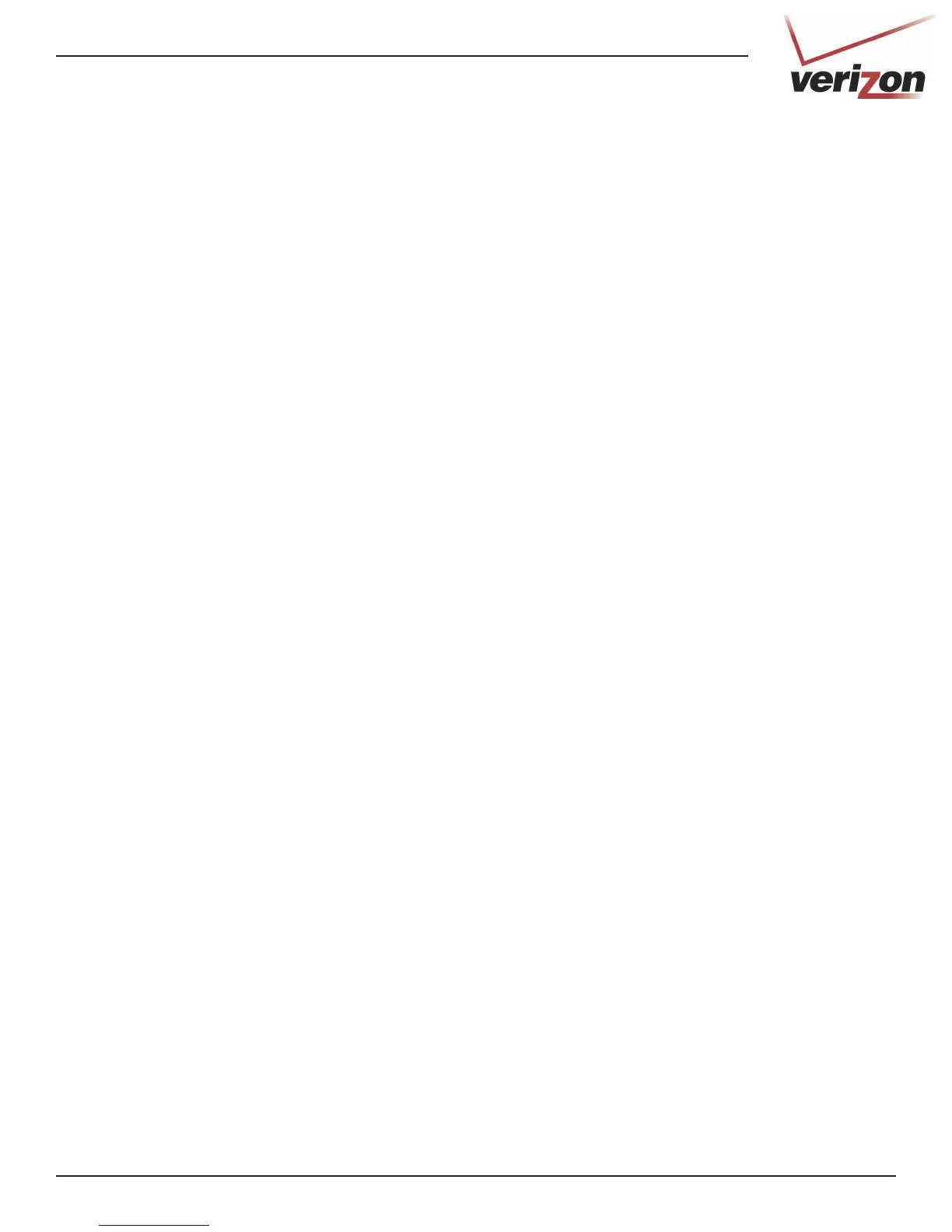8DSL-2750B User Guide
Installation
This section will explain how to congure your computers to connect to the gateway, congure the gateway
to connect to the Internet, and set up your wireless clients.
DSL Filters/Microlters
ADSL signals must be blocked from reaching each telephone, answering machine, fax machine, or any similar
conventional device. Failure to do so may degrade telephone voice quality and ADSL performance.
Install a microlter if you desire to use the DSL-equipped line jack for telephone, answering machine, fax
machine or other telephone device connections. Microlter installation requires no tools or telephone
rewiring. Just unplug the telephone device from the baseboard or wall mount and plug in a microlter and
then plug in the telephone device.
You can purchase microlters from your local electronics retailer, or contact the original provider of your DSL
equipment.
Congure your Computer
Follow the steps below to congure your computer to automatically receive its IP settings from the Gateway:
1. Windows® 8 - Press the Windows key and then type IP. Click Settings on the right side and then click
View Network Connections.
Windows® 7 - Click on Start > Control Panel > Network and Internet > Network and Sharing Center.
Windows Vista® - Click on Start > Control Panel > Network and Internet > Network and Sharing
Center > Manage Network Connections.
Windows® XP - Click on Start > Control Panel > Network Connections.
Windows® 2000 - From the desktop, right-click My Network Places > Properties.
2. Right-click on the Local Area Connection which represents your D-Link network adapter and select
Properties.
3. Highlight Internet Protocol (TCP/IP) or Internet Protocol Version 4 (TCP /IPv4) and click Properties.
4. In the Internet Protocol (TCP/IP) Properties dialog box, click on the radio buttons labeled Obtain an
IP address automatically and Obtain DNS server address automatically.
5. Click OK twice to save your settings.
Windows® 8/7/Vista®/XP/2000