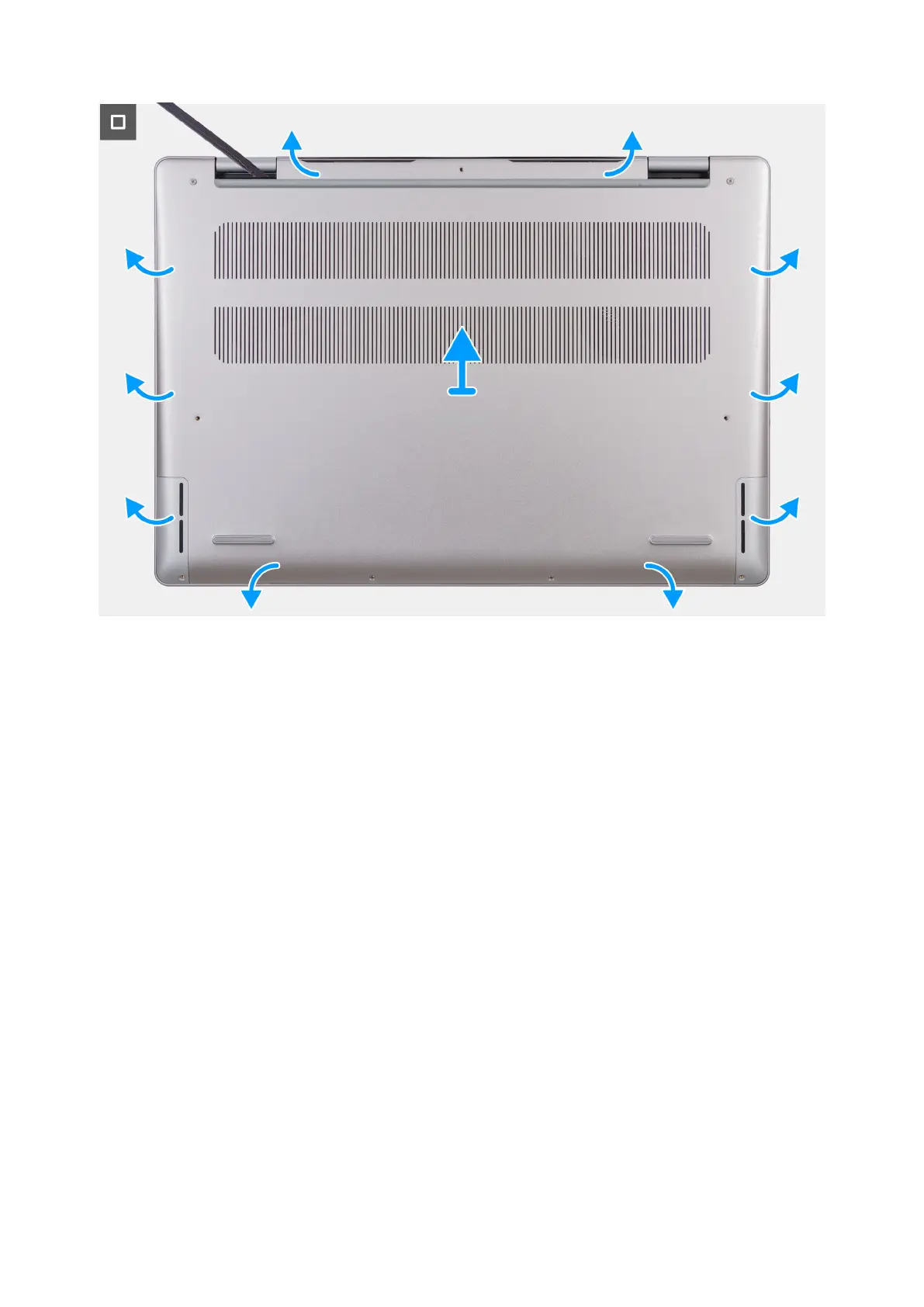Figure 10. Removing the base cover
Steps
1. Remove the seven screws (M2x4) that secure the base cover to the palm-rest and keyboard assembly.
2. Loosen the two captive screws (M2x8.6) that secure the base cover to the palm-rest and keyboard assembly.
3. Using a plastic scribe, pry the base cover from the hinge area and continue prying on all its sides to loosen the base cover.
4. Lift the base cover off the palm-rest and keyboard assembly.
Installing the base cover
Prerequisites
If you are replacing a component, remove the existing component before performing the installation process.
About this task
The following image(s) shows the base cover and provides a visual representation of the installation procedure.
Removing and installing Customer Replaceable Units (CRUs)
35
