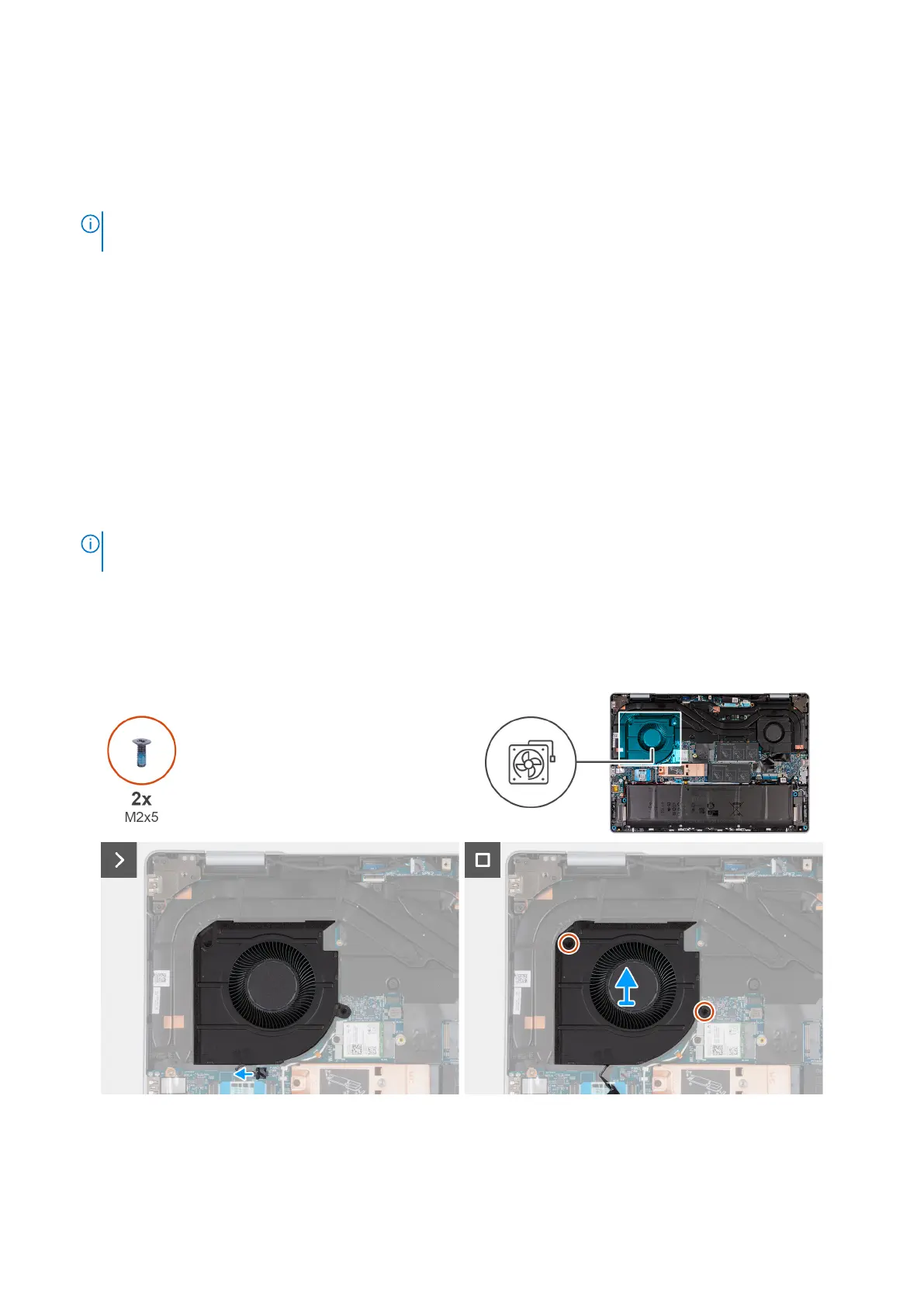Steps
1. Lift the Mylar covering the memory-module slot.
2. Align the notch on the memory module with the tab on the memory-module slot (DIMM1) on the system board.
3. Slide the memory module into the memory-module slot (DIMM2) on the system board.
4. Press down on the memory module till the securing clips click, locking the memory module in place.
NOTE: Repeat step 1 to step 4 for the second memory module that is being installed into its memory-module slot
(DIMM2) on the system board.
Next steps
1. Install the base cover.
2. Follow the procedure in After working inside your computer.
Fans
Removing the graphics processing unit fan
Prerequisites
1. Follow the procedure in Before working inside your computer.
NOTE:
Ensure that your computer is in Service Mode. For more information, see step 6 in Before working inside your
computer.
2. Remove the base cover.
About this task
The following image(s) indicate the location of the graphics processing unit fan and provides a visual representation of the
removal procedure.
Figure 21. Removing the graphics processing unit fan
Steps
1. Disconnect the graphics processing unit-fan cable from its connector (FAN2) on the system board.
46
Removing and installing Customer Replaceable Units (CRUs)
