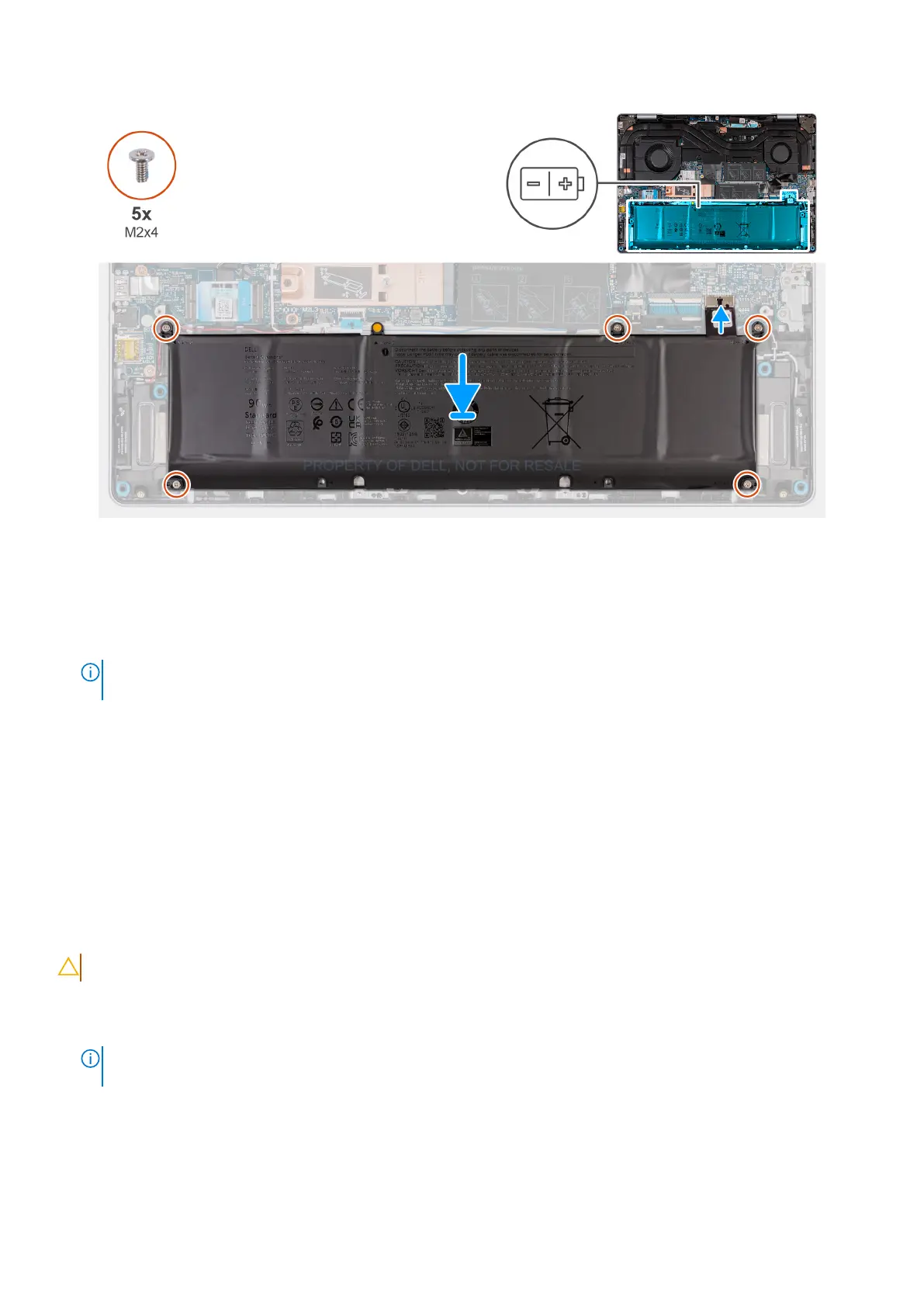Figure 26. Installing the battery
Steps
1. Place the battery on the palm-rest and keyboard assembly.
2. Align the screw holes on the battery with the screw holes on the palm-rest and keyboard assembly.
3. Replace the five screws (M2x4) that secure the battery to the palm-rest and keyboard assembly.
NOTE:
There is a cosmetic rubber nut which is used to cover up one of the screw holes that is not in use. Do not
attempt to insert a screw into this screw hole.
4. Connect the battery cable to its connector (BATT1) on the system board.
Next steps
1. Install the base cover.
2. Follow the procedure in After working inside your computer.
Battery cable
Removing the battery cable
CAUTION: The information in this section is intended for authorized service technicians only.
Prerequisites
1. Follow the procedure in Before working inside your computer.
NOTE:
Ensure that your computer is in Service Mode. For more information, see step 6 in Before working inside your
computer.
2. Remove the base cover.
3. Remove the battery.
About this task
The following images indicate the location of the battery cable and provide a visual representation of the removal procedure.
52
Removing and installing Field Replaceable Units (FRUs)
