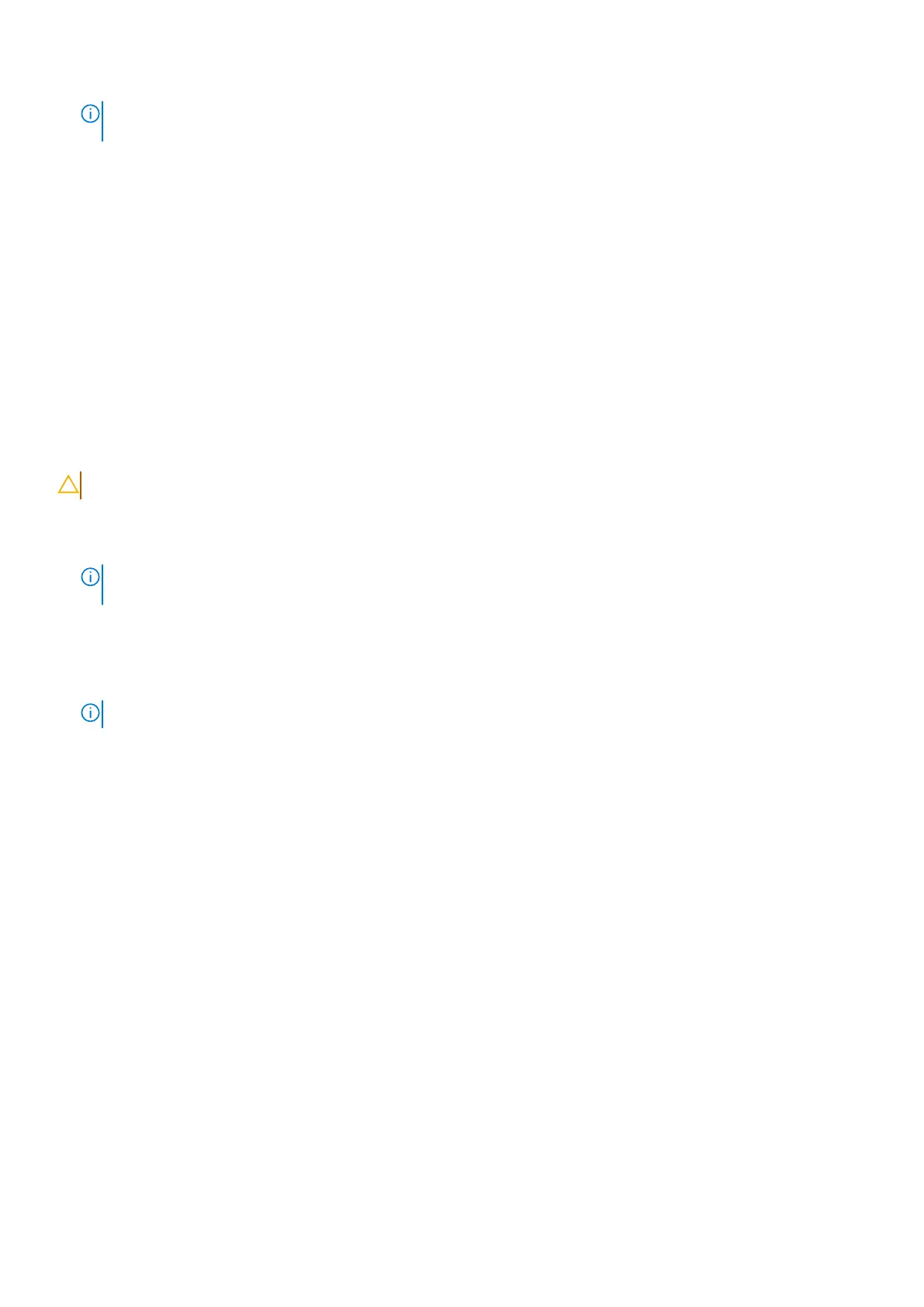NOTE: This step is only applicable for computers that are shipped with the power button with an optional fingerprint
reader.
7. Close the left-display assembly hinge and align the screw holes on the left-display assembly hinge with the screw holes on
the palm-rest and keyboard assembly.
8. Replace the two screws (M2.5x5.5) that secure the display-assembly hinge to the palm-rest and keyboard assembly.
Next steps
1. Install the heat sink.
2. Install the graphics processing unit fan.
3. Install the base cover.
4. Follow the procedure in After working inside your computer.
I/O-board cable
Removing the I/O-board cable
CAUTION: The information in this section is intended for authorized service technicians only.
Prerequisites
1. Follow the procedure in Before working inside your computer.
NOTE:
Ensure that your computer is in Service Mode. For more information, see step 6 in Before working inside your
computer.
2. Remove the base cover.
3. Remove the processor fan.
4. Remove the graphics processing unit fan.
5. Remove the wireless card.
6. Remove the system board.
NOTE: The system board can be removed with the heat sink attached.
About this task
The following image(s) indicate the location of the I/O-board cable and provides a visual representation of the removal
procedure.
Removing and installing Field Replaceable Units (FRUs)
71
