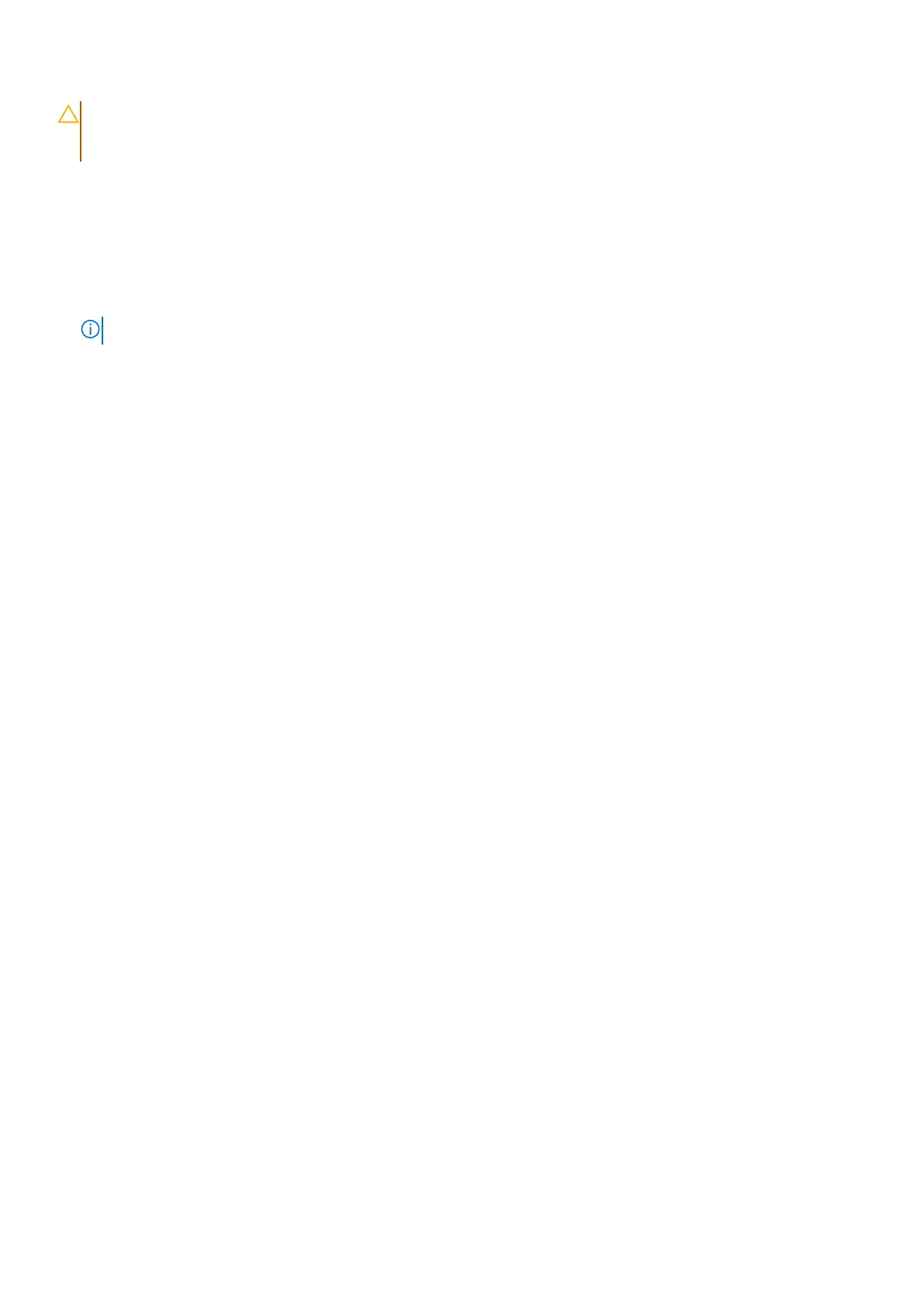CAUTION: The system has a coin-cell battery that is connected to the I/O board. Disconnecting the I/O
board cable resets the BIOS setup program settings to default. Note the BIOS setup program settings before
disconnecting the I/O board cable.
Steps
1. Remove the two screws (M2.5x5) that secure the left display hinge to the system.
2. Lift the left display hinge in upward direction away from the system.
3. Remove the two screws (M2x5) that secure the network port.
4. Disconnect the coin-cell battery cable from the connector on the I/O board.
5. Disconnect the fingerprint reader flexible printed circuits from the connector on the I/O board.
NOTE: This procedure applies only to systems shipped with a power button with fingerprint reader installed.
6. Open the latch and disconnect the I/O-board cable from the I/O board.
7. Remove the screw (M2x3) that secures the I/O board to the palm-rest and keyboard assembly.
8. Lift the I/O board off the palm-rest and keyboard assembly.
Installing the I/O board
Prerequisites
If you are replacing a component, remove the existing component before performing the installation procedure.
About this task
The following images indicate the location of the I/O board and provide a visual representation of the installation procedure
Removing and installing Field Replaceable Units (FRUs)
69
