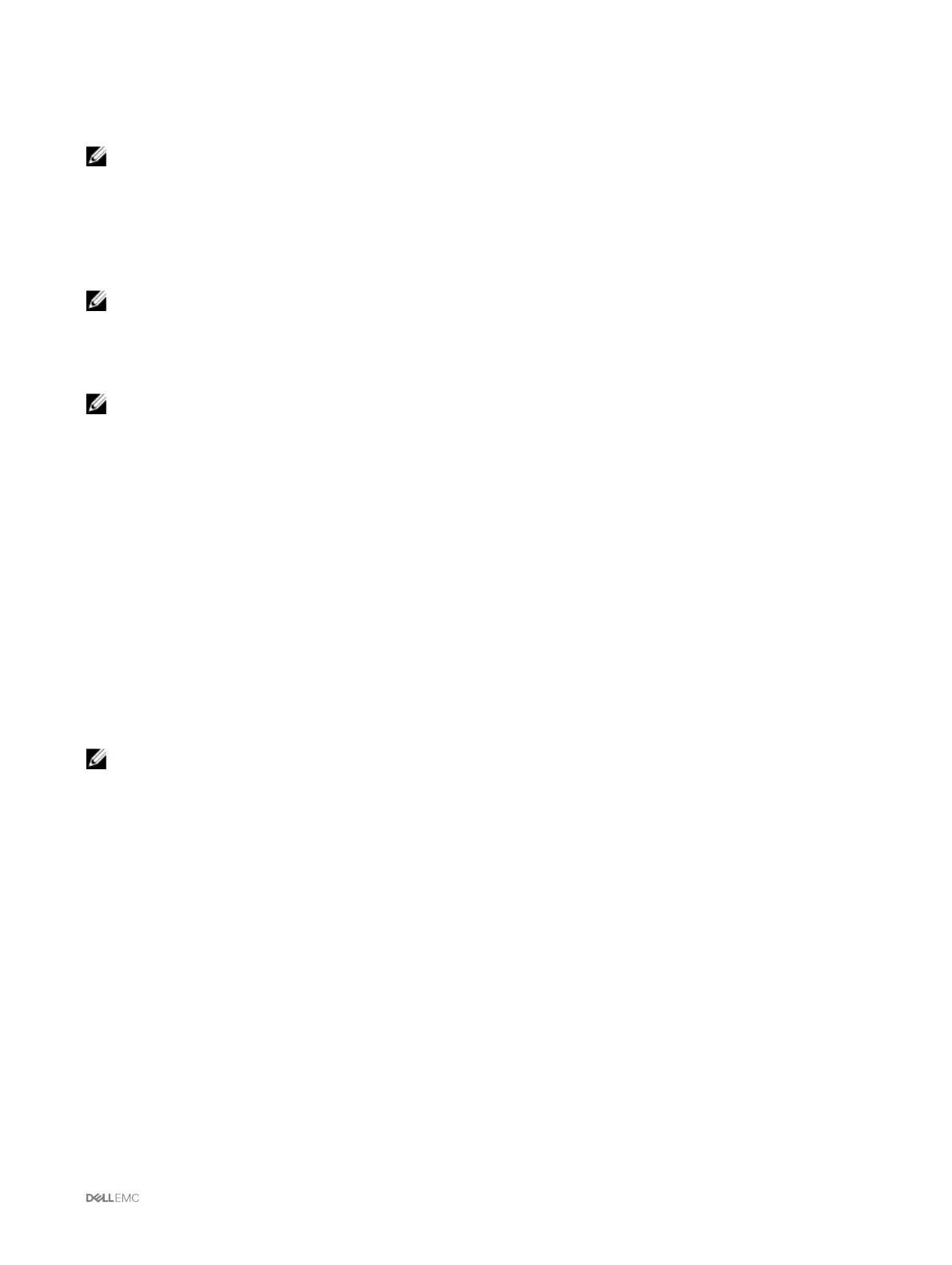Configure local users using RACADM
NOTE: You must be logged in as a root user to execute RACADM commands on a remote Linux system.
You can configure up to 16 users in the CMC property database. Before you manually enable a CMC user, verify if any current users
exist.
If you are configuring a new CMC or if you have used the racadm racresetcfg command, the only current user account is
default root account. The racresetcfg subcommand resets all configuration parameters to the default values. Any earlier
changes are lost.
NOTE: Users can be enabled and disabled over time, and disabling a user does not delete the user from the database.
To verify if a user exists, open a Telnet/SSH text console to the CMC, log in, and then type the following command once for each
index of 1–16:
racadm getconfig -g cfgUserAdmin -i <index>
NOTE: You can also type racadm getconfig -f <myfile.cfg> and view or edit the myfile.cfg file, which includes
all the CMC configuration parameters.
Several parameters and object IDs are displayed with their current values. Two objects of importance are:
# cfgUserAdminIndex=XX
cfgUserAdminUserName=
If the cfgUserAdminUserName object has no value, that index number, which is indicated by the cfgUserAdminIndex object,
is available for use. If a name is displayed after the "=", that index is taken by that user name.
When you manually enable or disable a user with the racadm config subcommand, you must specify the index with the -i option.
The "#" character in the command objects indicates that it is a read-only object. Also, if you use the racadm config -f
racadm.cfg command to specify any number of groups/objects to write, the index cannot be specified. A new user is added to
the first available index. This behavior allows more flexibility in configuring a second CMC with the same settings as the main CMC.
Configuring Active Directory users
If your company uses the Microsoft Active Directory software, you can configure the software to provide access to CMC, allowing
you to add and control CMC user privileges to your existing users in your directory service. This is a licensed feature.
NOTE: On the following Operating Systems, you can recognize the users of CMC users by using Active Directory.
• Microsoft Windows 2000
• Microsoft Windows Server 2003
• Microsoft Windows Server 2008
You can configure user authentication through Active Directory to log in to the CMC. You can also provide role-based authority,
which enables an administrator to configure specific privileges for each user.
Supported Active Directory authentication mechanisms
You can use Active Directory to define CMC user access using two methods:
• Standard schema solution that uses Microsoft’s default Active Directory group objects only.
• Extended schema solution that has customized Active Directory objects provided by Dell. All the access control objects are
maintained in Active Directory. It provides maximum flexibility to configure user access on different CMCs with varying privilege
levels.
Standard schema Active Directory overview
As shown in the following figure, using standard schema for Active Directory integration requires configuration on both Active
Directory and CMC.
101