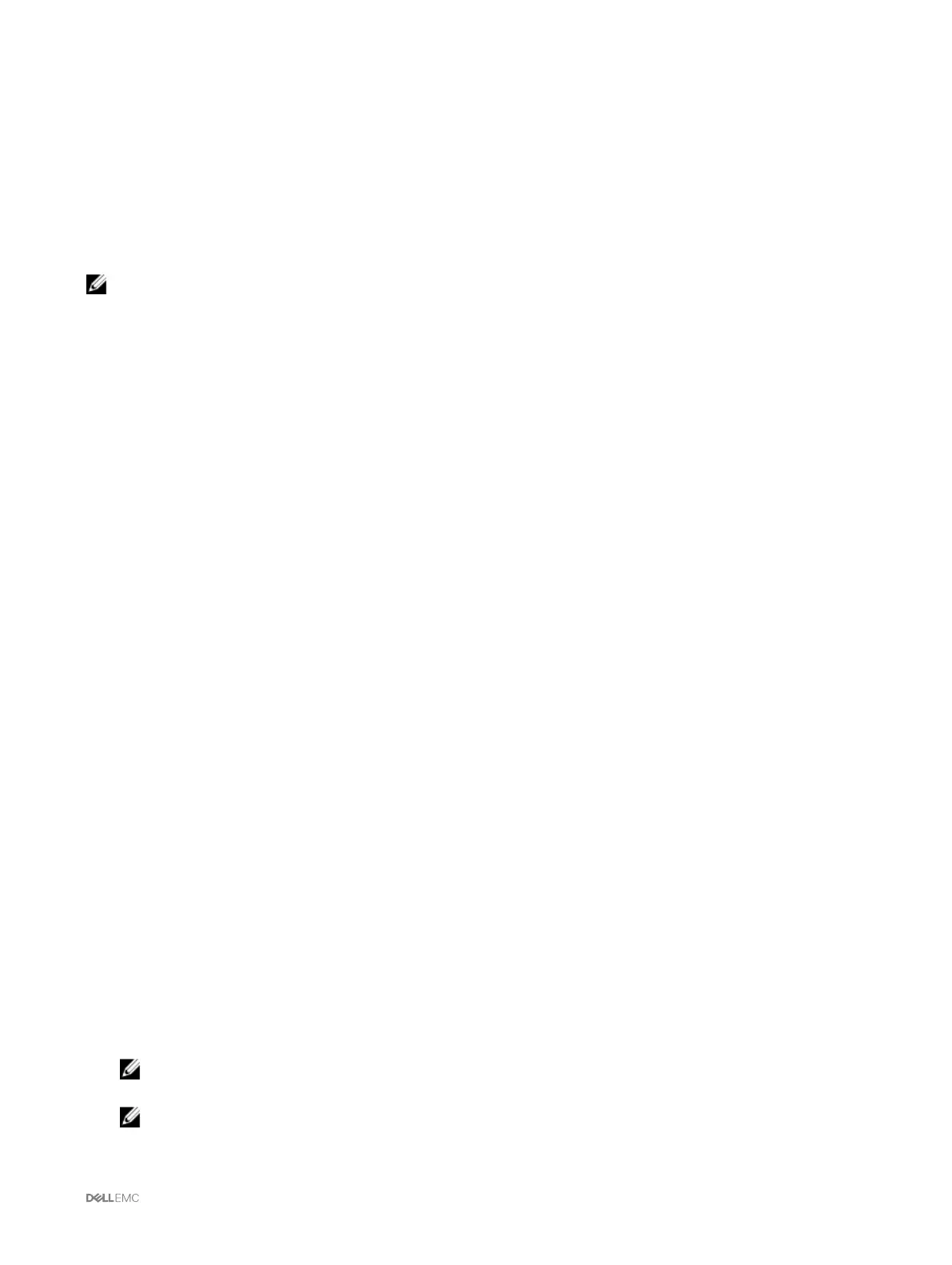15
Using VLAN Manager
You can assign or view the VLAN settings on the IOMs by using the VLAN Manager option.
NOTE: This feature is supported only on Dell PowerEdge I/O Aggregator.
After the mode of the I/O Aggregator is changed to standalone from stacking, remove the startup configuration and reload the I/O
Aggregator. You need not save the system configuration while reloading the I/O Aggregator.
Assigning VLAN to IOM
Virtual LAN (VLAN) for IOMs allows you to separate users into individual network segments for security and other reasons. By using
VLANs you can isolate the networks for individual users on a 32 port switch. You can associate selected ports on a switch with
selected VLAN and treat these ports as a separate switch.
CMC Web Interface allows you to configure the in-band management ports (VLAN) on the IOMs.
To assign a VLAN to an IOM, go to Chassis Overview → I/O Module Overview → Setup → VLAN Manager.
In the VLAN Assignment section, select the I/O Module and choose the type of configuration. Also specify the port range and the
slot.
Change or edit the VLANs by selecting from the list in the drop-down menu.
Configuring VLAN settings on IOMs using CMC web interface
To configure the VLAN settings on IOM(s) using the CMC Web interface:
1. Go to I/O Module Overview and click Setup VLAN Manager.
The VLAN Manager page displays the IOM(s) that are turned on and the available ports.
2. In the Select I/O Module section, select the configuration type from the drop down list, and then select the required IOM(s).
3. In the Specify Port Range section, select the range of fabric ports to be assigned to the selected IOM(s).
4. Select the Select or Deselect All option to apply the changes to all or no IOMs.
or
Select the check box for the specific slots to select the required IOMs.
5. In the Edit VLANs section, enter the VLAN IDs for the IOMs. Enter VLAN IDs in the range 1-4094. VLAN IDs can be entered as
a range or separated by a comma.
6. Select one of the following options from the drop-down menu as required:
• Add Tagged VLANs
• Remove VLANs
• Update untagged VLANs
• Reset to all VLANs
• Show VLANs
7. Click Save to save the new settings made to the VLAN Manager page.
NOTE: The Summary VLANs of All Ports section displays information about the IOMs present in the Chassis and the
assigned VLANs. Click Save to save a csv file of the summary of the current VLAN settings.
NOTE: The CMC Managed VLANs section displays the summary of all VLANs assigned to the IOMs.
8. Click Apply.
129