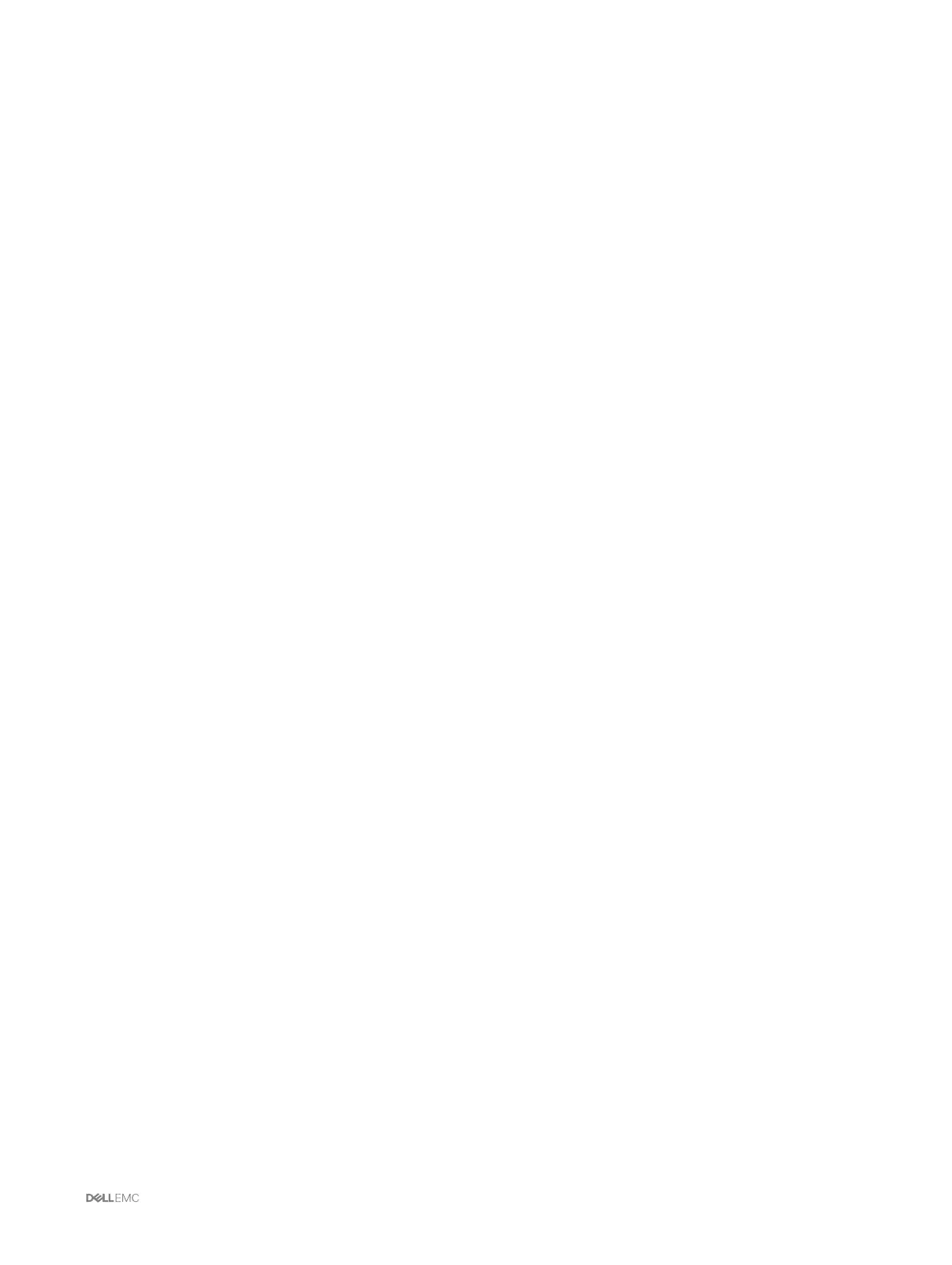1. To export the chassis configuration profiles as clone.xml file, type the following:
racadm –r xx.xx.xx.xx –u USERNAMECMC –p PASSWORDCMC get –f clone.xml –t xml
Importing Chassis Configuration profiles
You can import chassis configuration profiles from network share to another chassis by using the set command.
1. To import the chassis configuration profiles from CIFS network share, type the following:
racadm set –f clone.xml –t xml –l //xx.xx.xx.xx/PATH –u USERNAME –p PASSWORDCMC
2. To import the chassis configuration profiles from NFS network share, type the following:
racadm set –f clone.xml –t xml –l xx.xx.xx.xx:/PATH
You can import chassis configuration profiles from network share through remote RACADM interface.
1. To import the chassis configuration profiles from CIFS network share, type the following:
racadm –r xx.xx.xx.xx –u USERNAMECMC –p PASSWORDCMC set –f clone.xml –t xml –l //
xx.xx.xx.xx/PATH –u USERNAME –p PASSWORD
2. To import the chassis configuration profiles from NFS network share, type the following:
racadm –r xx.xx.xx.xx –u USERNAMECMC –p PASSWORDCMC set –f clone.xml –t xml –l
xx.xx.xx.xx:/PATH
You can import chassis configuration profiles from local management station through remote RACADM interface.
1. To export the chassis configuration profiles as clone.xml file, type the following:
racadm –r xx.xx.xx.xx –u USERNAMECMC –p PASSWORDCMC set –f clone.xml –t xml
Parsing Rules
You can manually edit properties of an exported XML file of chassis configuration profiles.
An XML file contains the following properties:
• System Configuration, which is the parent node.
• component, which is the primary child node.
• Attributes, which contains name and value. You can edit these fields. For example, you can edit the Asset Tag value as
follows:
<Attribute Name="ChassisInfo.1#AssetTag">xxxxxx</Attribute>
Example of an XML file is as follows:
<SystemConfiguration Model="PowerEdge M1000e
"ServiceTag="NOBLE13"
TimeStamp="Tue Apr 7 14:17:48 2015" ExportMode="2">
<!--Export type is Replace-->
<!--Exported configuration may contain commented attributes. Attributes may be commented
due to dependency,
destructive nature, preserving server identity or for security reasons.-->
<Component FQDD="CMC.Integrated.1">
<Attribute Name="ChassisInfo.1#AssetTag">00000</Attribute>
<Attribute Name="ChassisLocation.1#DataCenterName"></Attribute>
<Attribute Name="ChassisLocation.1#AisleName"></Attribute>
<Attribute Name="ChassisLocation.1#RackName"></Attribute>
….
</Component>
</SystemConfiguration>
Configuring multiple CMCs using RACADM
Using RACADM, you can configure one or more CMCs with identical properties.
69