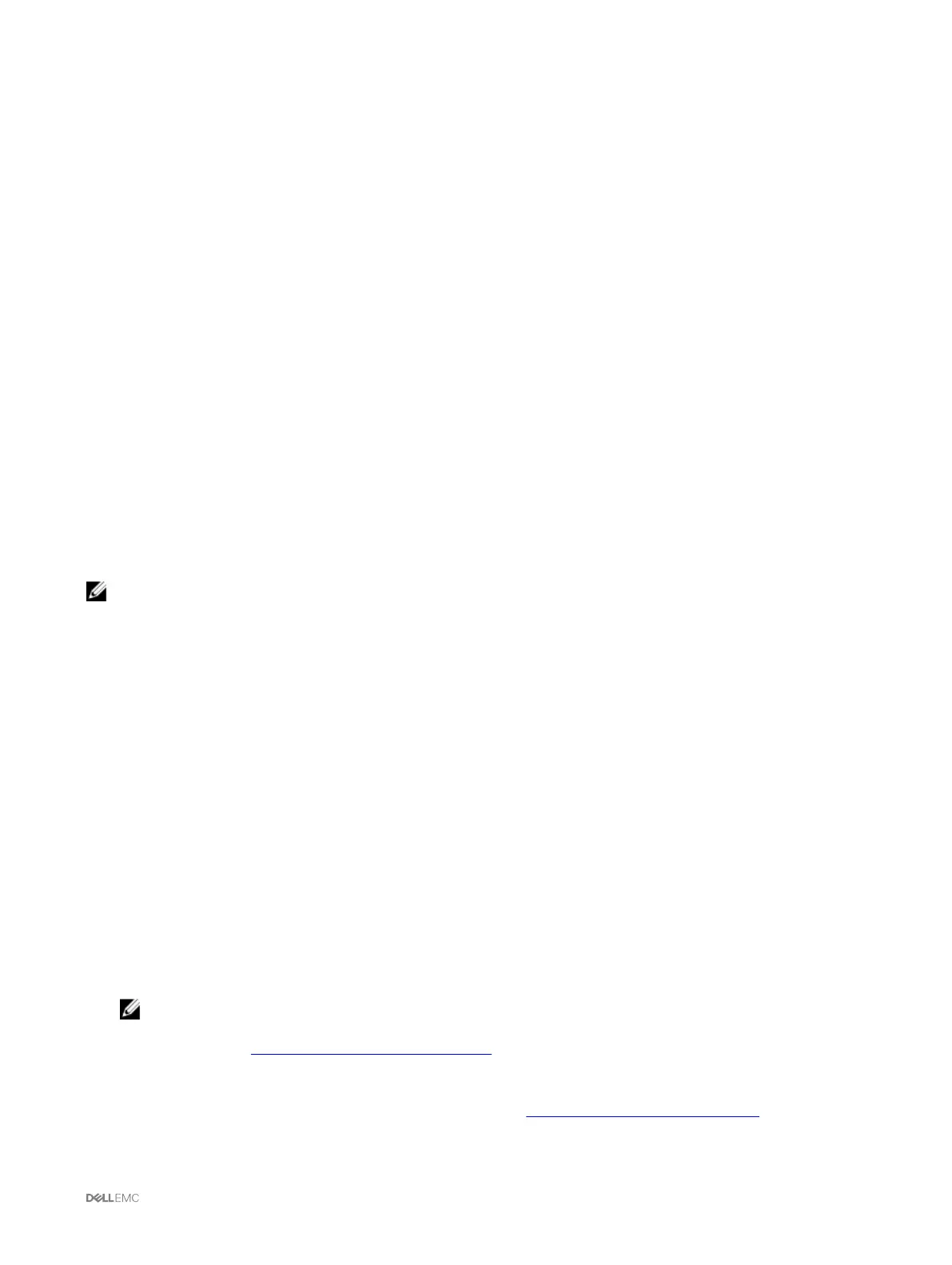• Chassis Overview → Chassis Controller → Update.
2. On the Firmware Update page, in the Chassis Infrastructure Firmware section, in the Update Targets column, select the
option, and then click Apply Chassis Infrastructure Firmware.
3. On the Firmware Update page, click Browse, and then select the appropriate chassis infrastructure firmware.
4. Click Begin Firmware Update, and then click Yes.
The Firmware Update Progress section provides firmware update status information. While the image file uploads, a status
indicator displays on the page. File transfer time varies on the basis of connection speed. When the internal update process
begins, the page automatically refreshes and the firmware update timer is displayed.
Additional instructions to follow:
• Do not click the Refresh icon, or navigate to another page during the file transfer.
• The Update State field displays the firmware update status.
When the update is complete, connection to the CMC is lost as the entire Chassis is reset. Refresh the web interface to login again.
Go to Chassis Overview → Chassis Controller.
After the update is complete the updated Mainboard firmware version is displayed.
.
Updating chassis infrastructure firmware using RACADM
To update chassis infrastructure firmware using RACADM, use the fwupdate sub-command.
For example, racadm fwupdate <options> <firmware image>.
For more information about using the RACADM commands, see the Chassis Management Controller for PowerEdge FX2/FX2s
RACADM Command Line Reference Guide.
NOTE: To update the chassis infrastructure firmware, make sure the servers are turned off.
Updating server iDRAC firmware
You can update firmware for iDRAC7 or iDRAC8. To use this feature:
• You must have an Enterprise License.
• The iDRAC7 firmware version must be 1.57.57 or later.
• The iDRAC8 firmware version must be 2.05.05 or later.
The iDRAC (on a server) resets and is temporarily unavailable after a firmware update.
Updating server iDRAC firmware using web interface
To update the iDRAC firmware in the server:
1. Go to any of the following pages:
• Chassis Overview → Update.
• Chassis Overview → Chassis Controller → Update.
The Firmware Update page is displayed.
NOTE:
You can also update server iDRAC firmware using Chassis Overview → Server Overview → Update. For more
information, see Upgrading Server Component Firmware
2. To update the iDRAC7 or iDRAC8 firmware, in the iDRAC<revision number> Enterprise Firmware section, click the Update
link of the server for which you want to update the firmware.
The Server Component Update page is displayed. To continue, see Updating Server Component Firmware.
41