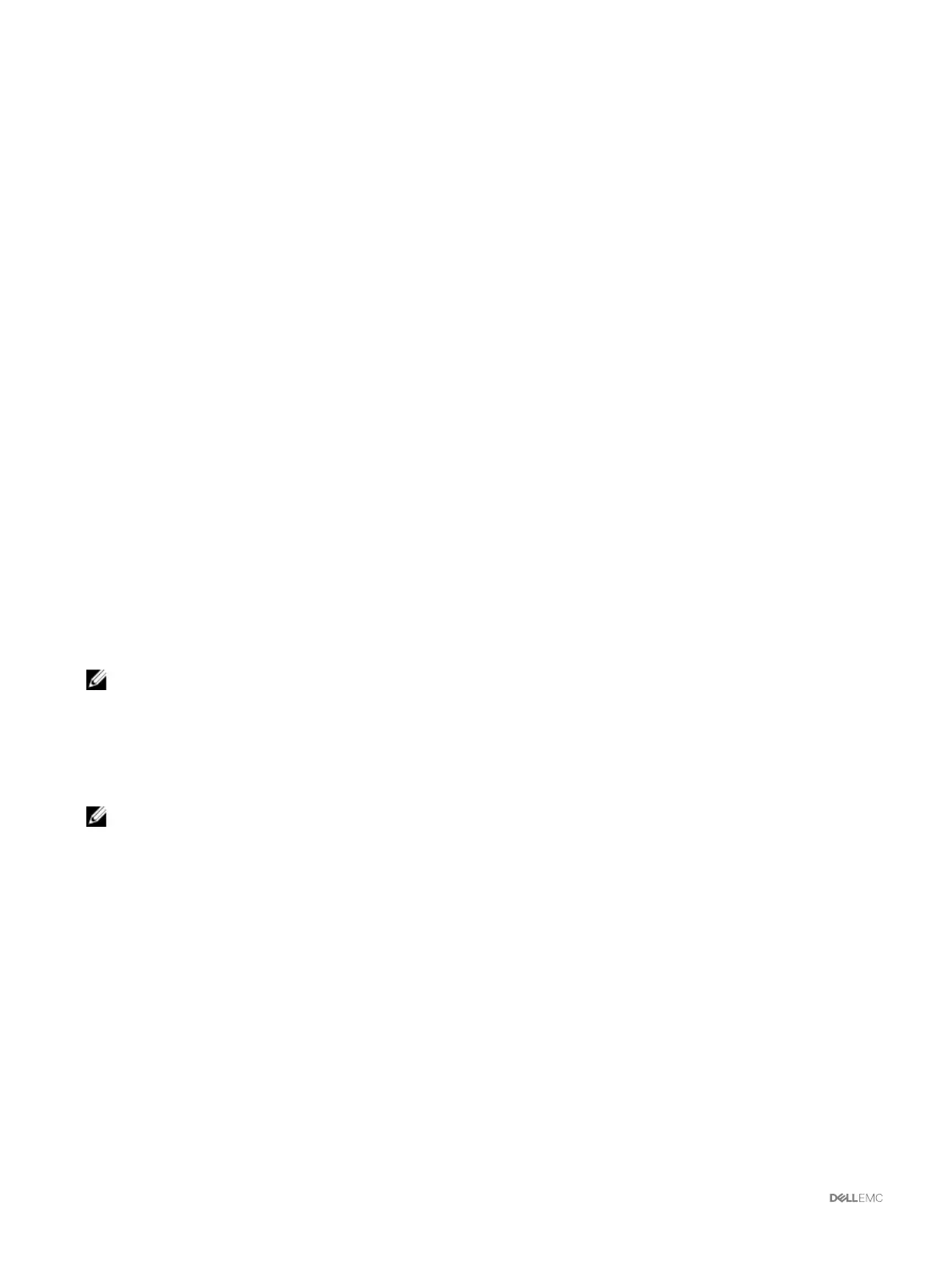To export a stored profile, perform the following tasks:
1. Go to the Server Profiles page. In the Boot Identity Profiles → Stored Profiles section, select the required profile and then
click Export Profile.
A File Download message is displayed prompting you to open or save the file.
2. Click Save or Open to export the profile to the required location.
Deleting Boot Identity Profiles
You can delete a boot identity profile that is stored on the network share.
To delete a stored profile, perform the following tasks::
1. Go to the Server Profiles page. In the Boot Identity Profiles → Stored Profiles section, select the required profile, and then
click Delete Profile.
A warning message is displayed indicating that deleting a profile would delete the selected profile permanently.
2. Click OK to delete the selected profile.
For more information, see the CMC Online Help.
Managing Virtual MAC Address Pool
You can create, add, remove, and deactivate MAC addresses by using the Managing Virtual MAC Address Pool. You can only use
unicast MAC addresses in the Virtual MAC Address Pool. The following MAC address ranges are allowed in CMC.
• 02:00:00:00:00:00 - F2:FF:FF:FF:FF:FF
• 06:00:00:00:00:00 - F6:FF:FF:FF:FF:FF
• 0A:00:00:00:00:00 - FA:FF:FF:FF:FF:FF
• 0E:00:00:00:00:00 - FE:FF:FF:FF:FF:FF
To view the Manage Virtual MAC Address option by the CMC web interface, in the system tree, go to Chassis Overview →
Server Overview. Click Setup → Profiles → Boot Identity Profiles. The Manage Virtual MAC Address Pool section is displayed.
NOTE: The virtual MAC Addresses are managed in the vmacdb.xml file in the network share. A hidden lock file
(
.vmacdb.lock) is added and removed from the network share to serialize boot identity operations from multiple chassis.
Creating MAC Pool
You can create MAC pool in the network by using the Manage Virtual MAC Address Pool option available in the CMC web
interface.
NOTE: The Create MAC Pool section is displayed only if the MAC address database (vmacdb.xml) is not available in the
network share. In this case, the
Add MAC Address and Remove MAC Address options are disabled.
To create a MAC pool:
1. Go to the Server Profiles page. In the Boot Identity Profiles → Manage Virtual MAC Address Pool section.
2. Enter the starting MAC address of the MAC address pool in the Starting MAC Address field.
3. Enter the count of the MAC addresses in the Number of MAC Addresses field.
4. Click Create MAC Pool to create the MAC address pool.
After the MAC address database is created in the network share, the Manage Virtual MAC Address Pool displays the list and
status of the MAC addresses that are stored in the network share. This section now enables you to add or remove MAC
addresses from the MAC Address Pool.
Adding MAC Addresses
You can add a range of MAC addresses to the network share by using the Add MAC Addresses option available in the CMC web
interface.
88