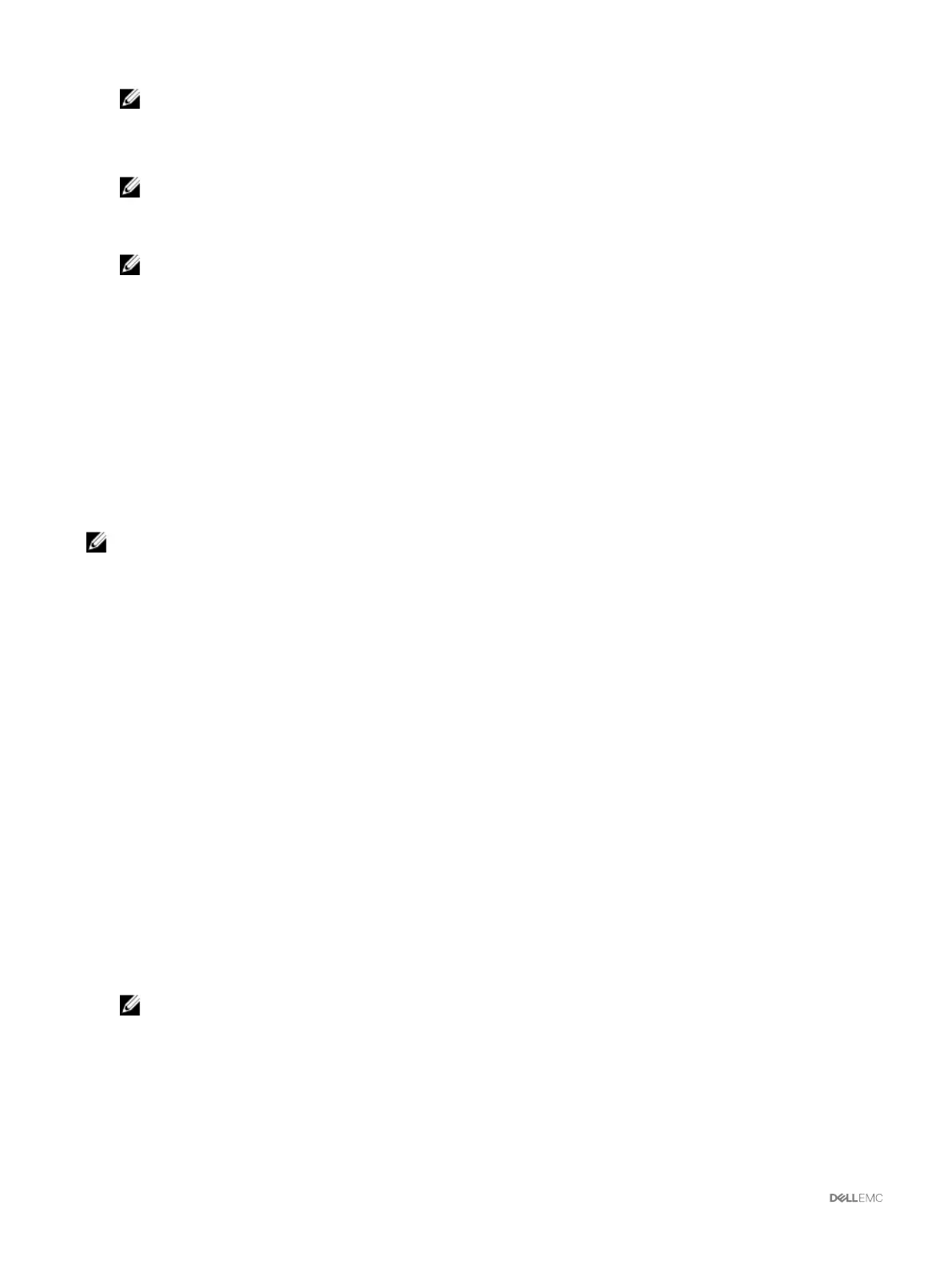NOTE: The IP address set on the IOM from CMC is not saved to the permanent startup configuration of the switch.
To permanently save the IP address configuration, you must run the connect switch command, or racadm
connect switch RACADM command, or use a direct interface to the IOM GUI to save this address to the startup
configuration file.
NOTE: The length of the SNMP community string can be in the ASCII value range of 33–125 characters.
3. Click Apply.
The network settings are configured for the IOM.
NOTE: If allowed, you can reset the VLANs, network properties, and IO ports to its default configuration values.
Configuring network settings for IOM using RACADM
To configure the network settings for an IOM by using RACADM, set the date and time. See the deploy command section in the Dell
Chassis Management Controller for PowerEdge FX2/FX2s RACADM Command Line Reference Guide
.
You can set the user name, password, and SNMP string for the IOM using the RACADM deploy command:
racadm deploy -m switch -u <username> -p <password>
racadm deploy -m switch -u -p <password> -v SNMPv2 <snmpCommunityString> ro
racadm deploy -a [server|switch] -u <username> -p <password>
Viewing I/O module uplink and downlink status using web interface
NOTE: This feature is available only in PowerEdge FX2/FX2s.
You can view the uplink and downlink status information for Dell PowerEdge M I/O Aggregator using the CMC Web interface. To do
this:
1. Go to Chassis Overview → I/O Module Overview.
All the IOMs (1–2) appear in the expanded list.
2. Click the IOM (slot) you want to view.
The I/O Module Status page specific to the IOM slot is displayed. The I/O Module Uplink Status and I/O Module Downlink
Status tables are displayed. These tables display information about the downlink ports (1-8) and uplink ports (9-12). For more
information, see the CMC for Dell PowerEdge FX2/FX2s Online Help.
Viewing I/O module FCoE session information using web interface
You can view the FCoE session information for Dell PowerEdge M I/O Aggregator using the CMC web interface. To do this:
1. Go to Chassis Overview → I/O Module Overview.
All the IOMs (2) appear in the expanded list.
2. Click the IOM (slot) you want to view. Click Properties → FCoE.
The FCoE I/O Module page specific to the IOM slot is displayed.
3. In the Select Port drop-down, select the required port number for the selected IOM and click Show Sessions. The selected
option retrieves the FCoE session information for the switch, and present it to the user as a table.
The FCoE Session Information section displays the FCoE session information for the switch.
NOTE: The I/O Aggregator also displays the active FCoE sessions when the switch is using the protocol.
Resetting IOM to factory default settings
You can reset IOM to the factory default settings using the Deploy I/O Modules page.
126