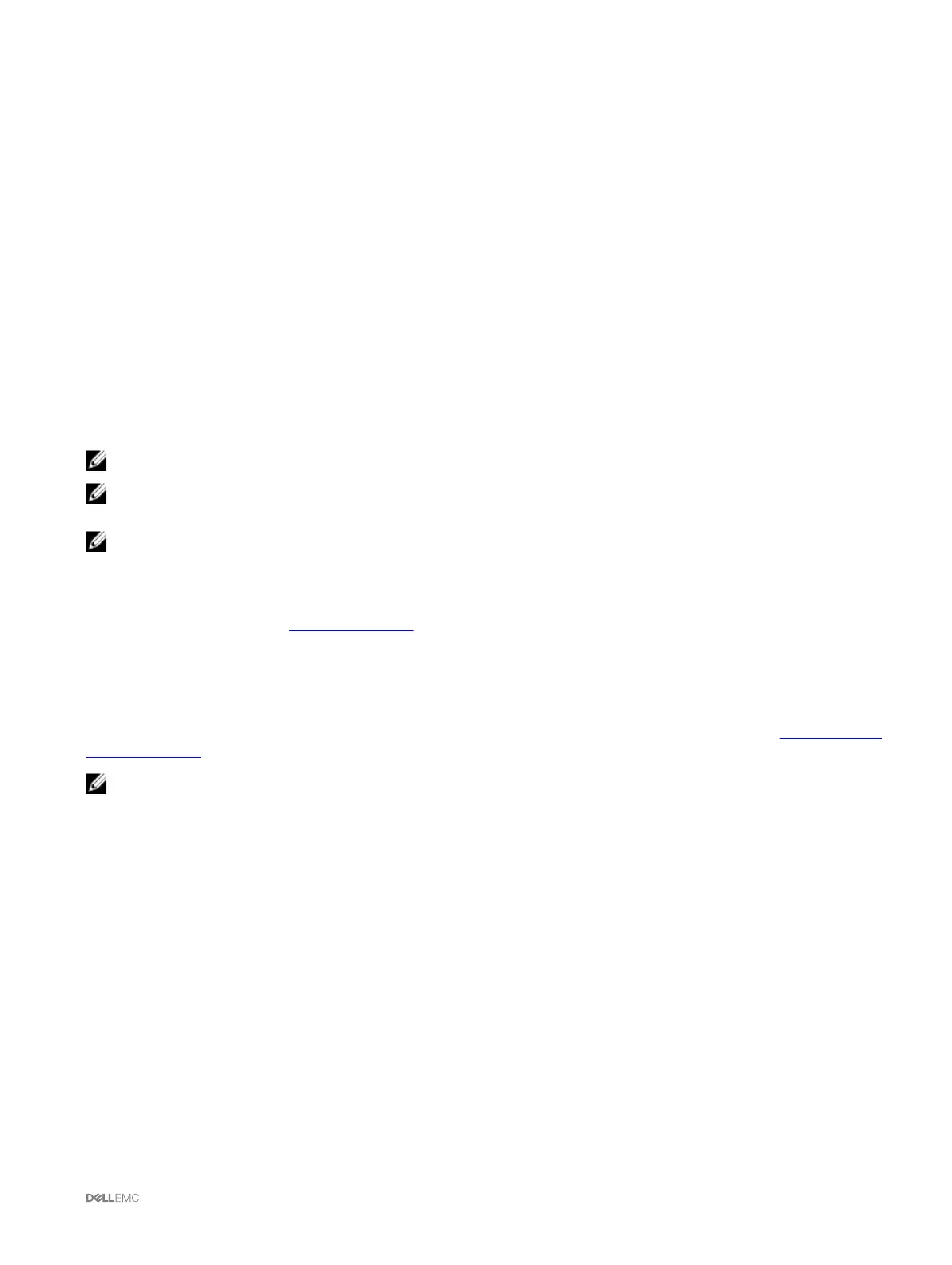• Chassis Overview → Chassis Controller → Update
• Chassis Overview → Server Overview → Server Component Update
The Firmware Update page displays the current version of the firmware for each listed component and allows you to update the
firmware to the latest version.
If the chassis contains an earlier generation server, whose iDRAC is in recovery mode or if CMC detects that iDRAC has corrupted
firmware, then the earlier generation iDRAC is also listed on the
Firmware Update page.
Viewing currently installed firmware versions using RACADM
You can view the currently installed firmware versions using racadm getversion command. For more information about other
RACADM commands, see the Dell Chassis Management Controller for PowerEdge FX2/FX2s RACADM Command Line Reference
Guide.
Updating the CMC firmware
You can update the CMC firmware using web interface or RACADM. The firmware update, by default, retains the current CMC
settings.
NOTE: To update firmware on CMC, you must have the Chassis Configuration Administrator privilege.
NOTE: You cannot update the CMC firmware if the firmware image file does not contain a verification signature or it
contains a verification signature, which is not valid or corrupted.
NOTE: You cannot downgrade the CMC firmware to an earlier version if the computed signature of that earlier version is
not recognized by the current CMC firmware.
If a Web user interface session is used to update system component firmware, the Idle Timeout (0, 60–10800) setting must be set
to a higher value to accommodate the file transfer time. In some cases, the firmware file transfer time may be as high as 30 minutes.
To set the idle timeout value, see Configuring Services.
During CMC firmware updates, it is normal for some or all of the fan units in the chassis to rotate at 100% speed.
To avoid disconnecting other users during a reset, notify authorized users who may log in to CMC and check for active sessions on
the Sessions page. To open the Sessions page, click Chassis Overview in the left pane, click Network, and then click the Sessions.
When transferring files to and from CMC, the file transfer icon spins during the transfer. If your icon is not animated, make sure that
your browser is configured to allow animations. For more information about allowing animations in the browser, see Allow Animations
in Internet Explorer.
NOTE: In a chassis supported by 2400W AC PSUs, if you attempt to update/downgrade the firmware with a version that
is not supported by 2400W AC PSUs, an error message is displayed. The 2400W AC PSUs support CMC 1.40-A00 and
later images.
Updating CMC firmware using web interface
To update the CMC firmware using the CMC web interface:
1. In the left pane, go to any of the following pages:
• Chassis Overview → Update
• Chassis Overview → Chassis Controller → Update
2. On the Firmware Update page, in the CMC Firmware section, select the required components under the Update Targets
column for the CMC you want to update, and then click Apply CMC Update.
3. In the Firmware Image field, enter the path to the firmware image file on the management station or shared network, or click
Browse to browse through to the file location. The default name of the CMC firmware image file is fx2_cmc.bin.
4. Click Begin Firmware Update, and then click Yes. The Firmware Update Progress section provides firmware update status
information. A status indicator displays on the page while the image file is uploaded. File transfer time varies based on the
connection speed. When the internal update process begins, the page automatically refreshes and the Firmware update timer is
displayed. For more information about the various firmware status, see Online Help.
39