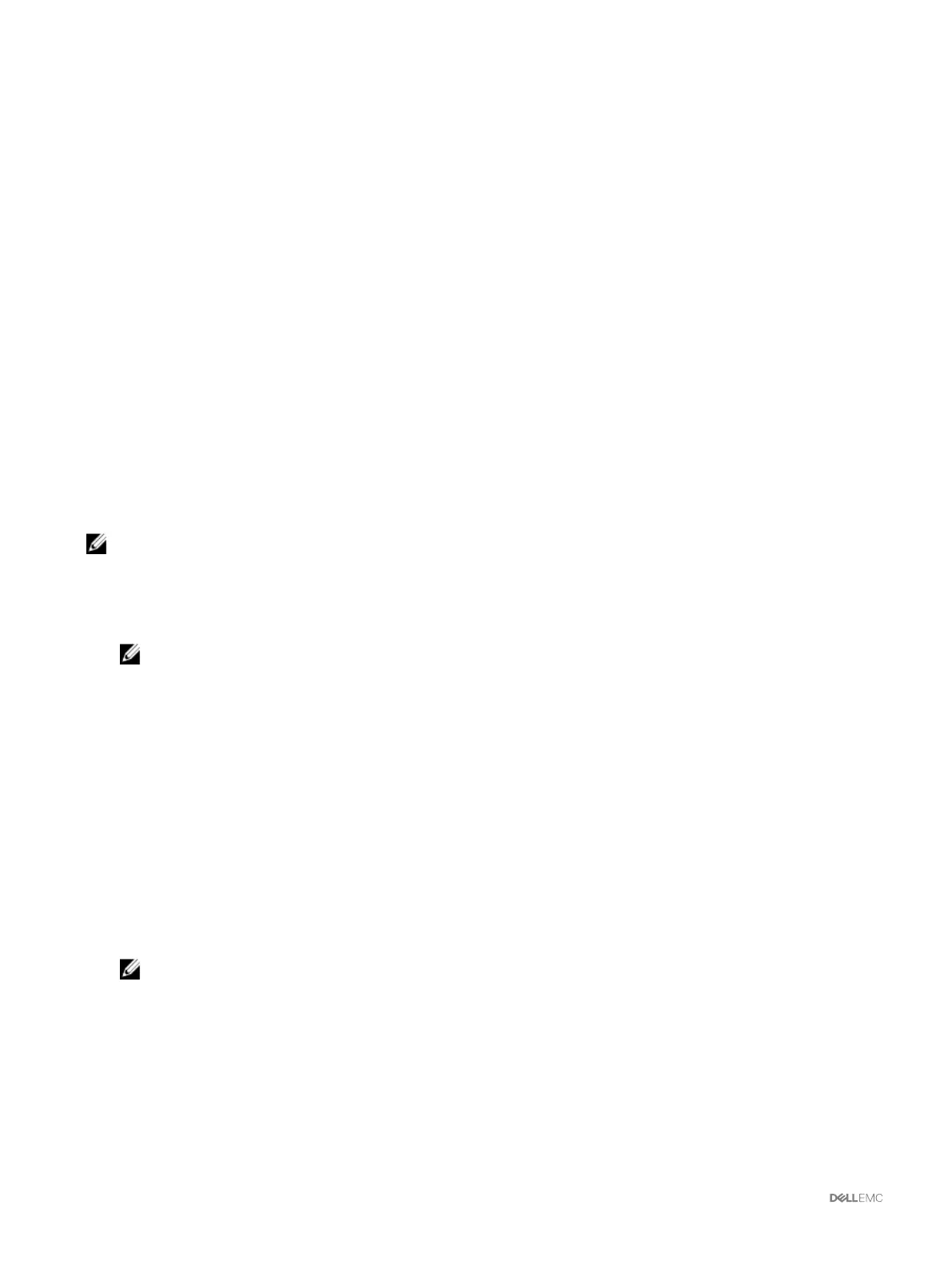Chassis Configuration Profiles
The Chassis Configuration Profiles feature enables you to configure the chassis with the chassis configuration profiles stored in the
network share or local management station, and also restore configuration of the chassis.
To access the Chassis Configuration Profiles page in the CMC web interface, in the system tree, go to Chassis Overview and
click Setup → Profiles. The Chassis Configuration Profiles page is displayed.
You can perform the following tasks by using the Chassis Configuration Profiles feature:
• Configure a chassis using chassis configuration profiles in local management station for initial configuration.
• Save the current chassis configuration settings to an XML file on the network share or local management station.
• Restore the chassis configuration.
• Import chassis profiles (XML files) to the network share from a local management station.
• Export chassis profiles (XML files) from the network share to a local management station.
• Apply, edit, delete, or export a copy of the profiles stored on the network share.
Saving Chassis Configuration
You can save the current chassis configuration to an XML file on a network share or local management station. The configurations
include all the chassis properties that can be modified using the CMC web interface and RACADM commands. You can also use the
XML file that is saved to restore the configuration on the same chassis or to configure other chassis.
NOTE: Server and iDRAC settings are not saved or restored with the chassis configuration.
To save the current chassis configuration, perform the following tasks:
1. Go to the Chassis Configuration Profiles page. In the Save and Backup → Save Current Configuration section, enter a name
for the profile in the Profile Name field.
NOTE: While saving the current chassis configuration, the standard ASCII extended character set is supported.
However, the following special characters are not supported:
“, ., *, >, <, \, /, :, and |
2. Select one of the following profile types from the Profile Type option:
• Replace — Includes attributes of the entire CMC configuration except write-only attributes such as user passwords and
service tags. This profile type is used as a backup configuration file to restore the complete chassis configuration including
identity information such as IP addresses.
• Clone — Includes all the Replace type profile attributes. The Identity attributes such as MAC address and IP address are
commented out for safety reasons. This profile type is used to clone a new chassis.
3. Select one of the following locations from the Profile Location drop-down menu to store the profile:
• Local — To save the profile in the local management station.
• Network Share — To save the profile in a shared location.
4. Click Save to save the profile to the selected location.
After the action is complete, the Operation Successful message is displayed:
NOTE: To view the settings that are saved to the XML file, in the Stored Profiles section, select the saved profile
and click View in the View Profiles column.
Restoring Chassis Configuration Profile
You can restore the configuration of a chassis by importing the backup file (.xml or .bak) on the local management station or the
network share to which the chassis configurations were saved. The configurations include all the properties available through the
CMC web interface, RACADM commands, and settings.
66