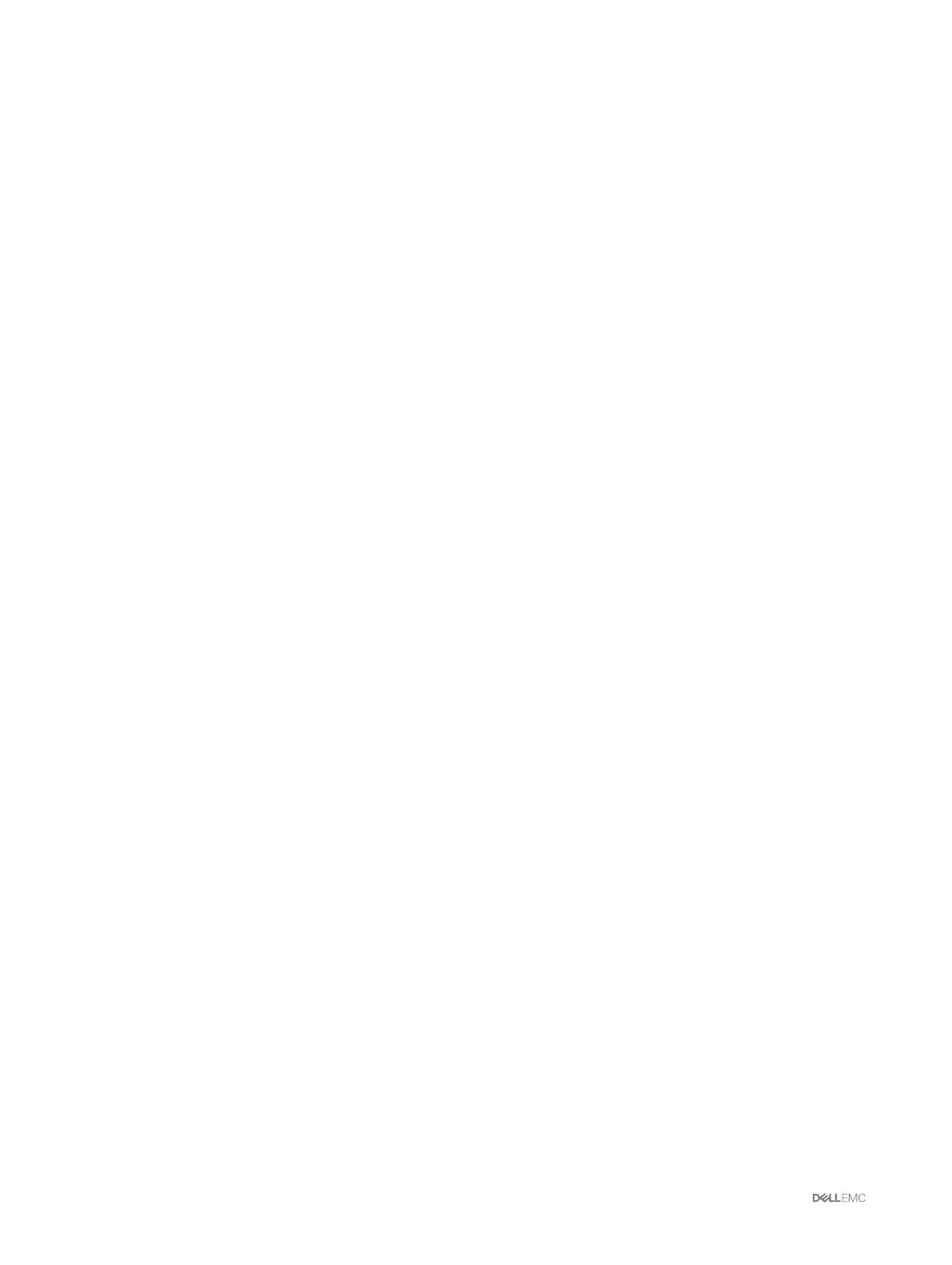Configuring chassis management at server mode.............................................................................................................31
Configuring chassis management at server using CMC web interface........................................................................31
Configuring chassis management at server mode using RACADM..............................................................................31
3 Logging into CMC......................................................................................................... 33
Configure public key authentication over SSH................................................................................................................. 33
Generating public keys for systems running Windows................................................................................................33
Generating public keys for systems running Linux......................................................................................................34
Accessing CMC web interface.........................................................................................................................................34
Logging into CMC as a local user, active directory user, or LDAP user............................................................................ 34
Logging into CMC using a smart card.............................................................................................................................. 35
Logging into CMC using Single Sign-On...........................................................................................................................36
Logging into CMC using serial, Telnet, or SSH console.................................................................................................... 36
Logging into CMC using public key authentication...........................................................................................................36
Multiple CMC sessions..................................................................................................................................................... 37
4 Updating firmware........................................................................................................ 38
Signed CMC firmware image............................................................................................................................................38
Downloading CMC firmware............................................................................................................................................ 38
Viewing currently installed firmware versions...................................................................................................................38
Viewing currently installed firmware versions using CMC web interface....................................................................38
Viewing currently installed firmware versions using RACADM....................................................................................39
Updating the CMC firmware............................................................................................................................................39
Updating CMC firmware using web interface............................................................................................................ 39
Updating CMC firmware using RACADM...................................................................................................................40
Updating the CMC using DUP......................................................................................................................................... 40
Updating chassis infrastructure firmware.........................................................................................................................40
Updating chassis infrastructure firmware using CMC web interface..........................................................................40
Updating chassis infrastructure firmware using RACADM.......................................................................................... 41
Updating server iDRAC firmware...................................................................................................................................... 41
Updating server iDRAC firmware using web interface................................................................................................ 41
Updating server component firmware........................................................................................................................42
Enabling Lifecycle Controller...................................................................................................................................... 44
Choosing server component firmware update type using CMC web interface...........................................................44
Filtering components for firmware updates................................................................................................................44
Viewing firmware inventory........................................................................................................................................45
Saving chassis inventory report using CMC web interface.........................................................................................46
Configuring network share using CMC web interface................................................................................................46
Lifecycle Controller job operations..............................................................................................................................47
5 Viewing chassis information and monitoring chassis and component health.................. 51
Viewing chassis and component summaries......................................................................................................................51
Chassis graphics......................................................................................................................................................... 51
Selected component information................................................................................................................................51
Viewing server model name and Service Tag............................................................................................................. 53
Viewing storage model name and Service Tag........................................................................................................... 53
4
