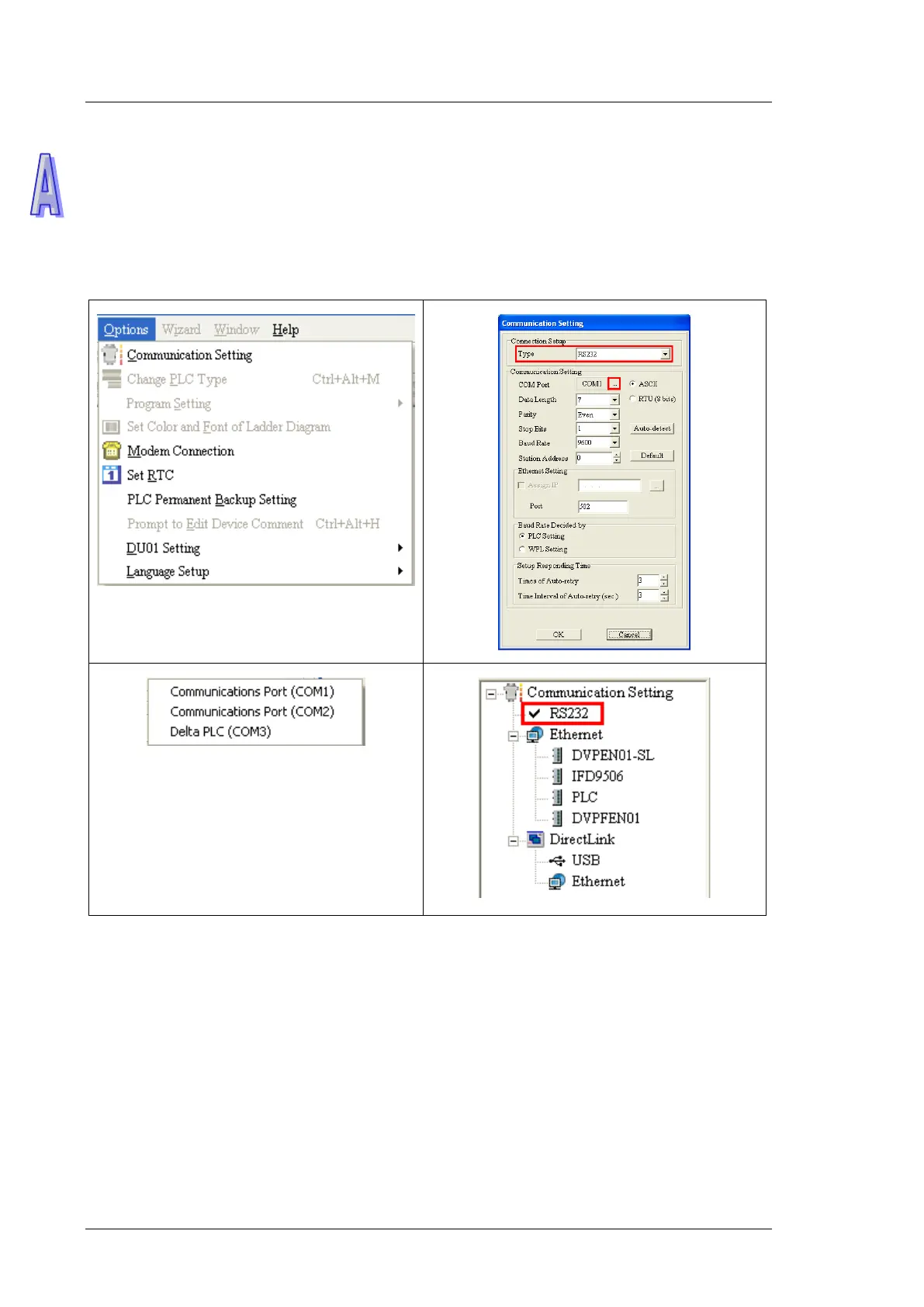DVP-ES2/EX2/EC5/SS2/SA2/SX2/SE&TP Operation Manual - Programming
A-4
Select Communication Setting in Options to open the Communication Setting window. Select
RS232 in the Connection Setup box, select the communication port assigned by the USB in the
Communication Setting box, and click OK. After the communication setting is complete, users
can find that RS232 in the communication work area is checked. They can download the program
to the PLC and upload the program from the PLC through the USB, and can use the online mode.
A.2 Installing the USB in Windows 8
Windows 8 driver signature enforcement provides a way to improve the security of the operating system
by validating the integrity of a driver or system file each time it is loaded into memory. However since Delta
PLC USB driver does not include the driver signature, this section will help users to disable driver signature
enforcement functionality in Windows 8 to ensure a success Delta PLC USB installation. This act is only valid
for a single time. The setting will return to its original state after restarting.
Steps to disable driver signature enforcement in Windows 8:
