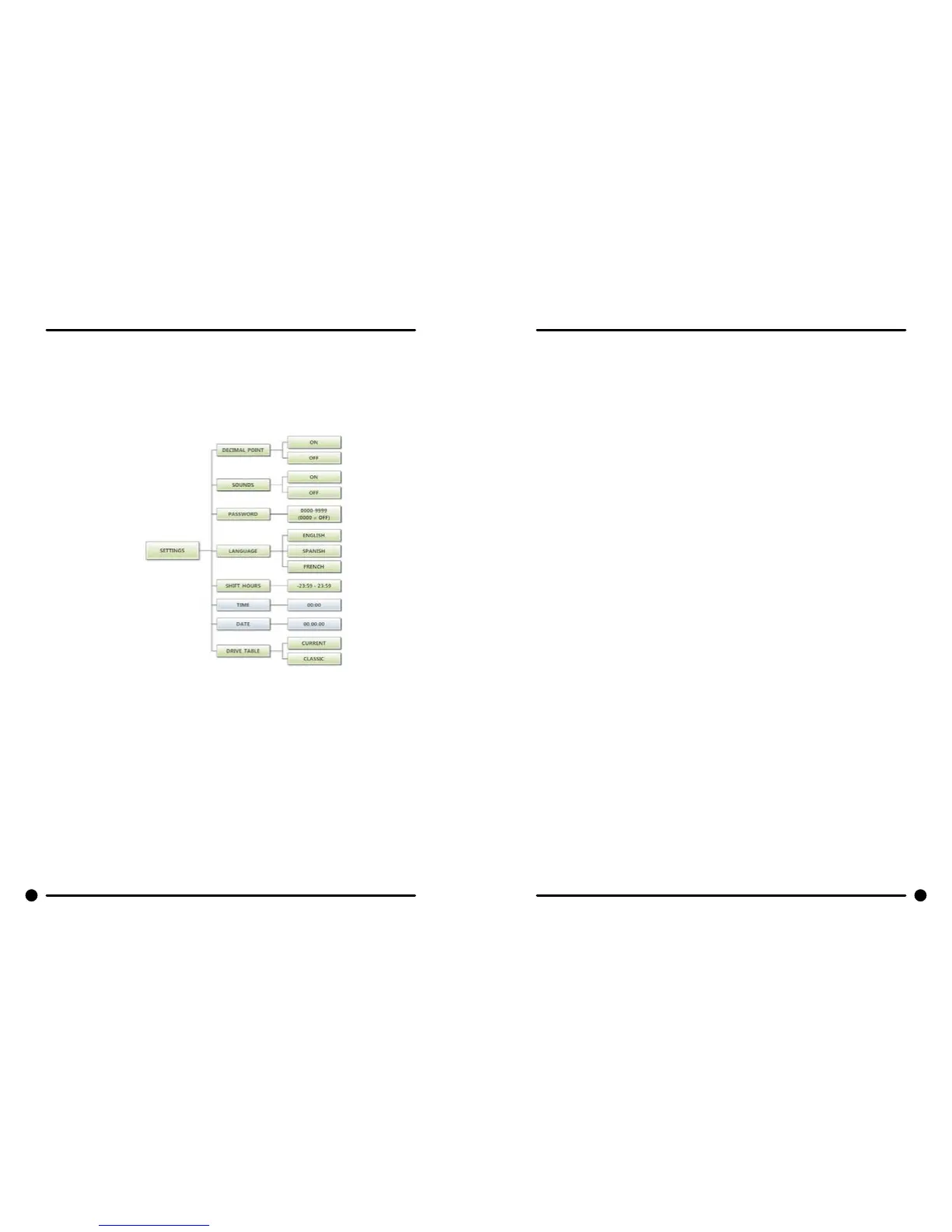50 51
Part # 8533-080-001 12/15 Part # 8533-080-001 12/15
Settings Options:
The Settings options allow for the user to make various programming changes to change how the control
operation affects the customer. See below for detailed information on each next level option.
It also allows the user to return the programmable values to the factory default setting. To reset all values
in the Settings options to factory default, press “Enter” when the “DEFAULT” prompt is shown. Press “En-
ter” again when the “RESET” prompt is shown to conrm the action.
Figure 7, shown below, shows the next level options for Settings Options:
Decimal Point:
If the user programs the Decimal Point to “OFF”, control display will not show a decimal point on any vend
price values. The factory default is “ON”.
Sounds:
If the user programs the Sounds to “OFF”, the control will not sound the enunciator at the end of a wash
cycle. The factory default is “ON”.
Password:
If the user programs the Password to any value other then 0000, the control will prompt the user to enter
a password (the programmed value) before manual programming can be accessed. The factory default is
“0000” (no password).
Note that if the user forgets the Password, it can be reset to factory default (no password), by performing
a hard reset on the control. Please refer to the appropriate section of this manual to understand how to
perform a hard reset.
The individual digits of the Password can be set by using the “Up” or “Down” buttons to change the
number that is ashing. Once the desired number is chosen for a single digit, press the “Enter” button to
move to the next one. Once all four desired digits are chosen, the “Enter” button must be held down for 3
seconds to conrm that the complete password should be set.
Language:
The control uses English for the default language of the customer prompts. Alternatively, the user can
choose Spanish or French for the customer display prompts. However, all other prompts, such as Manual
Programming, USB Programming and any Error Codes will still display in English.
Shift Hours:
The control uses a Real Time Clock (RTC) to internally track the time and date. The RTC continues opera-
tion even if the control loses external power. The RTC is set for Central Standard Time and no daylight
savings.
Because the machine may be located in another time zone, the user can choose to create an alternate
time & date that tracks in parallel to the RTC. When this alternate time is chosen, or shifted from the RTC,
the alternate time will be used to, for example, track error code occurrences and set time-of-day pricing
changes.
The hours in “SHIFT HOURS” can be set by using the “Up” or “Down” buttons to change the number that
is ashing. Once the desired hour shift is chosen, press the “Enter” button to move to the minutes. Once
the hours and minute shift are both chosen, the “Enter” button must be held down for 3 seconds to con-
rm that the complete shifted time is set.
Time:
The control uses a Real Time Clock (RTC) to internally track the time and date. The RTC continues opera-
tion even if the control loses external power. The RTC is set for Central Standard Time and no daylight
savings. However, if a problem occurs and the RTC time is not accurate, it can be reset to the current
time using this option.
The hours in “TIME” can be set by using the “Up” or “Down” buttons to change the number that is ash-
ing. Once the desired hour is chosen, press the “Enter” button to move to the minutes. Once the hours
and minute are both chosen, the “Enter” button must be held down for 3 seconds to conrm that RTC is
meant to be reset to the complete entry.
Date:
The control uses a Real Time Clock (RTC) to internally track the time and date. The RTC continues opera-
tion even if the control loses external power. The RTC is set for the current date. However, if a problem
occurs and the RTC date is not accurate, it can be reset to the current date using this option.
The day of the month in “DATE” can be set by using the “Up” or “Down” buttons to change the number
that is ashing. Once the desired day of the month is chosen, press the “Enter” button to move to the
month of the year. Once the desired month of the year is chosen, press the “Enter” button to move to the
year. Once the day, month and year are all chosen, the “Enter” button must be held down for 3 seconds
to conrm that RTC is meant to be reset to the complete entry.
Drive Table:
The control knows what model of washer it is installed based on various inputs including information it
receives from the Variable Frequency Drive (VFD). However, because multiple VFD’s can be used on the
same model, depending on when it was manufactured, the “DRIVE TABLE” option is available. Any new
washer should have the “DRIVE TABLE” programmed to the “CURRENT” option. However, in older wash-
ers that have been retrotted with a new control, the “CLASSIC” option should be chosen. Contact your
local Dexter distributor for more information.
