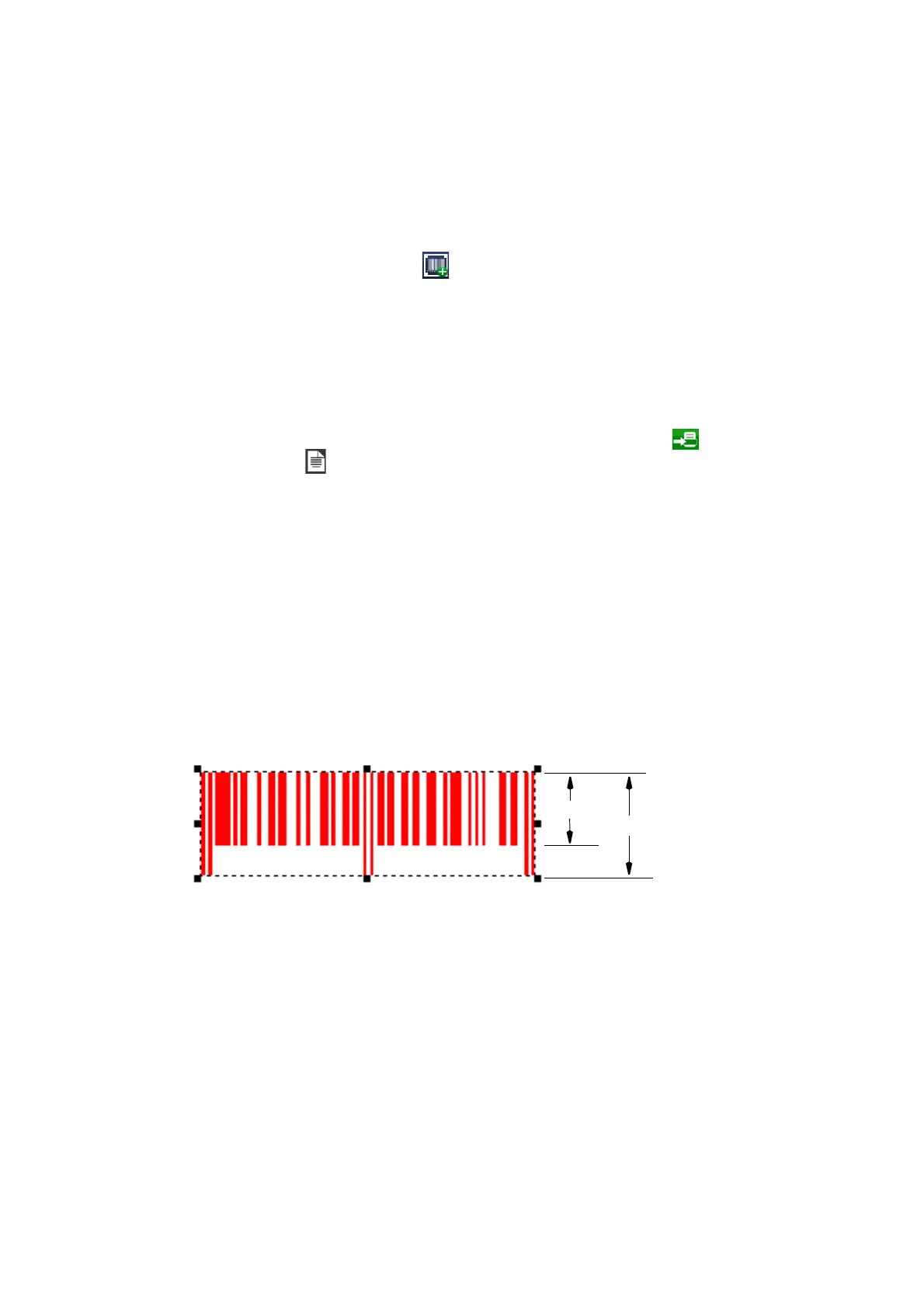OPERATION
3-34 EPT031055 Issue 2 September 2017
Add a New Barcode
To add a barcode to the message:
(1) Press on the screen within a specific area of the Message Editor
where you require the item to appear. A cross hair will appear at this
location.
(2) Select the Add Barcode icon and select the type and
specification required from the list and editable text boxes.
(3) Use the Text, Variable, Edit Variable and Properties tabs to enter the
barcode data.
(4) Select the green tick icon to insert the code into the message.
(5) Edit the barcode by highlighting the barcode within the message and
using the sub-menu or by selecting More…
(6) Activate the message for printing by sending it to the printer via
the File menu .
Barcode Object Properties
The property values are the same as the general property values and text
property values.
Code Type - Sets the code type, selected from the drop down menu.
Resolution (dpi) - Specifies the resolution of the code in dots per inch.
Inverse - Generates the inverse of the code. Necessary if the marking on
the substrate is to be highlighted.
Check Digit - Sets the code to include, or not include, a checksum from
the drop down list.
Short Bar Length [%] - Enables the human readable bar height of certain
codes to be reduced, as shown below.
