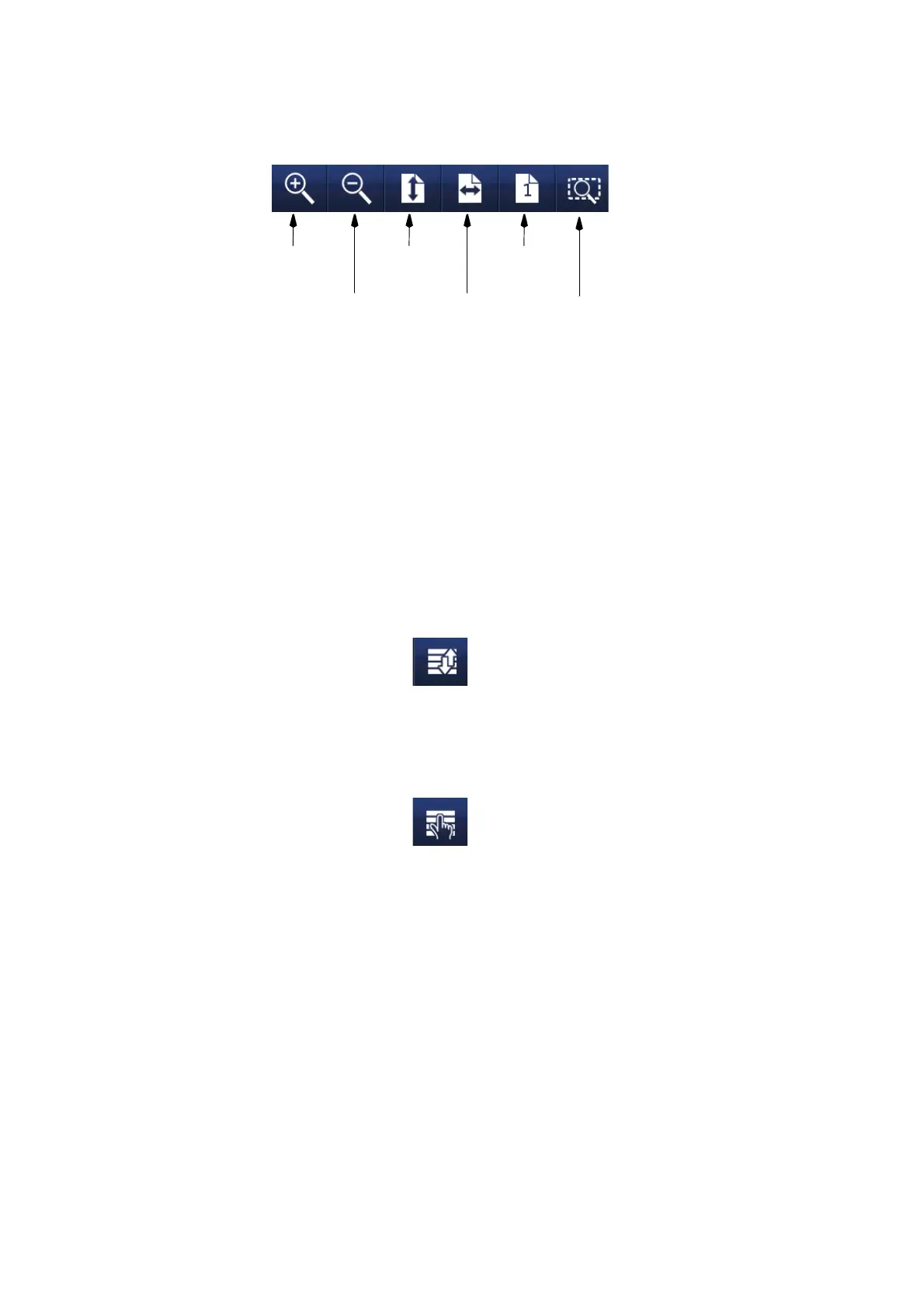OPERATION
3-52 EPT031055 Issue 2 September 2017
Zoom
To view the item(s) in the Message field, or the whole Message field in a
different size, select the item(s) and then select the appropriate button from
the above toolbar:
• Incrementally zoom in on the message area.
• Incrementally zoom out of the message area.
• Fit whole message height to area.
• Fit whole message width to area.
• Zoom to 100% (actual size) of Message.
• Zoom selected item to fit into message area.
Re-order Visual Items
Sets the order of objects to print.
Select an object of the list and use the arrows to change the order.
Item Selection List
Selects multiple or all objects of a message. Select the items of the list to
be selected. Or click on “Select all” to select all objects. Click on “Clear
Selection” to have no object selected.
Resize
Resize an object by selecting it and dragging the red mark of the object.
Zoom In
Zoom Out
Fit Height
Fit Width
Zoom 100%
Zoom to Item
