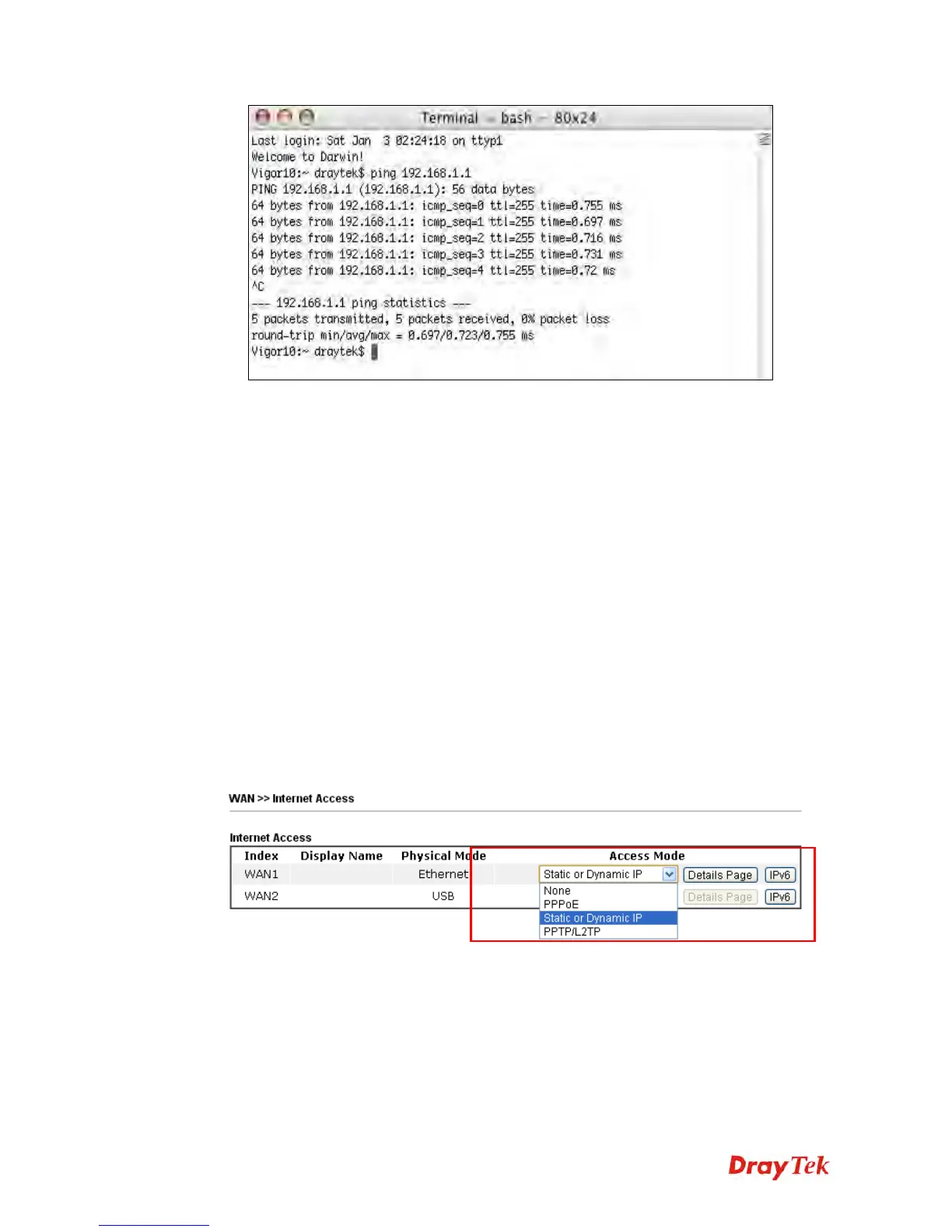Vigor2120 Series User’s Guide
384
5
5
.
.
4
4
C
C
h
h
e
e
c
c
k
k
i
i
n
n
g
g
I
I
f
f
t
t
h
h
e
e
I
I
S
S
P
P
S
S
e
e
t
t
t
t
i
i
n
n
g
g
s
s
a
a
r
r
e
e
O
O
K
K
o
o
r
r
N
N
o
o
t
t
If WAN connection cannot be up, check if the LEDs (according to the LED explanations listed
on section 1.2) are correct or not. If the LEDs are off, please:
Change the Physical Type from Auto negotiation to other values (e.g., 100M full duplex).
Next, change the physical type of modem (e.g., DSL/FTTX(GPON)/Cable modem) offered
by ISP with the same value configured in Vigor router. Check if the LEDs on Vigor router
are on or not.
If not, please install an additional switch for connecting both Vigor router and the modem
offered by ISP. Then, check if the LEDs on Vigor router are on or not.
If the problem of LEDs cannot be solved by the above measures, please contact with the
nearest reseller, or send an e-mail to DrayTek FAE for technical support.
Check if the settings offered by ISP are configured well or not.
When the LEDs are on and correct, yet the WAN connection still cannot be up, please:
Open WAN >> Internet Access page and then check whether the ISP settings are set
correctly. Click Details Page of WAN1-WAN2 to review the settings that you configured
previously.
5
5
.
.
5
5
P
P
r
r
o
o
b
b
l
l
e
e
m
m
s
s
f
f
o
o
r
r
3
3
G
G
N
N
e
e
t
t
w
w
o
o
r
r
k
k
C
C
o
o
n
n
n
n
e
e
c
c
t
t
i
i
o
o
n
n
When you have trouble in using 3G/4G network transmission, please check the following:
C
C
h
h
e
e
c
c
k
k
i
i
f
f
U
U
S
S
B
B
L
L
E
E
D
D
l
l
i
i
g
g
h
h
t
t
s
s
o
o
n
n
o
o
r
r
o
o
f
f
f
f
You have to wait about 15 seconds after inserting 3G/4G USB Modem into your Vigor2120.
Later, the USB LED will light on which means the installation of USB Modem is successful.
