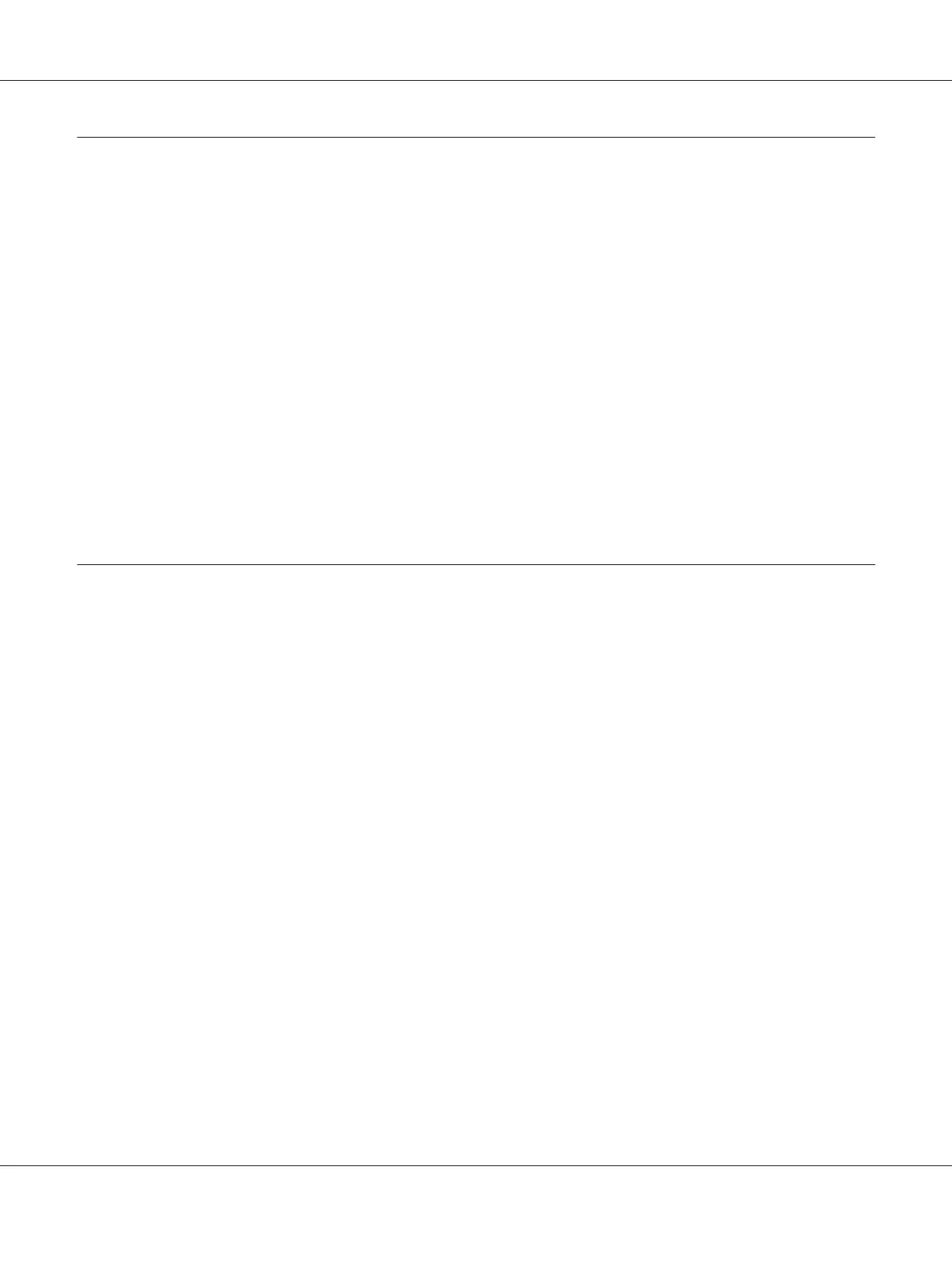Storing Consumables
Store consumables in their original packaging until you need to use them. Do not store consumables
in:
❏ Temperatures greater than 40 ˚C (140 ˚F).
❏ An environment with extreme changes in humidity or temperature.
❏ Direct sunlight.
❏ Dusty places.
❏ A car for a long period of time.
❏ An environment where corrosive gases are present.
❏ An environment with salty air.
Managing the Printer
Checking Printer Status with Status Monitor (Windows Only)
Status Monitor is a tool that is installed with your Epson print driver. It automatically checks the
printer status when you send a print job. Status Monitor can also check the remaining amount of toner
cartridges.
Starting Status Monitor
Double-click the Status Monitor icon on the taskbar or right-click the icon and select Select
Printer.
If the Status Monitor icon is not displayed on the taskbar, open Status Monitor from the start menu.
The following procedure uses Microsoft
®
Windows
®
XP as an example.
1. Click start — All Programs — EPSON — Status Monitor — Activate Status Monitor.
The Select Printer window appears.
2. Click the name of the desired printer from the list.
Epson AcuLaser C1700 Series User’s Guide
Maintenance 112