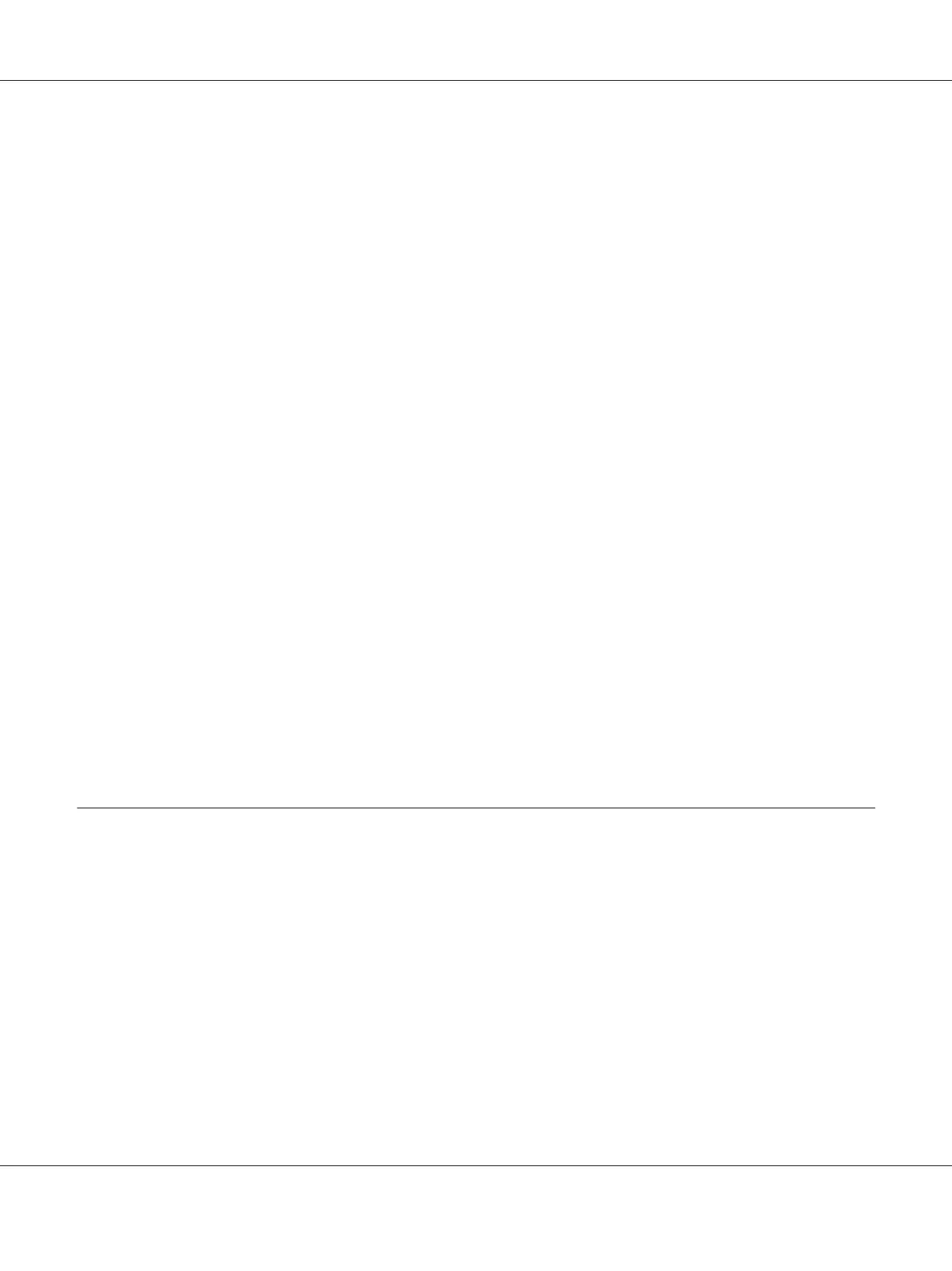Click the name of the desired printer listed on the Select Printer window. The Status Monitor
window appears.
The Status Monitor window alerts you when there is a warning or when an error occurs, for example,
when a paper jam occurs or toner is running low.
By default, the Status Monitor window launches automatically when printing starts. You can specify
the conditions for starting the Status Monitor window in Auto start setup.
To change the pop-up settings for the Status Monitor window:
The following procedure uses Microsoft
®
Windows
®
XP as an example.
1. Click start — All Programs — EPSON — Status Monitor — Activate Status Monitor.
The Select Printer window appears.
2. Click Status Setting.
The Status Settings dialog box appears.
3. Select the Pop up setting tab, and then select the type of the pop-up from Auto start setup.
You can also check the toner level of your printer and the job information on the Status Monitor
window.
The Status Monitor is installed with your Epson print driver.
Launcher (Windows Only)
Using the Launcher window, you can open the Status Window and Printer Setting Utility.
The Launcher is installed with your Epson print driver.
The following procedure uses Windows XP as an example.
To open the Launcher window:
1. Click start — All Programs — EPSON — EPSON Printer Software — Launcher.
Epson AcuLaser C1700 Series User’s Guide
Printer Management Software 20