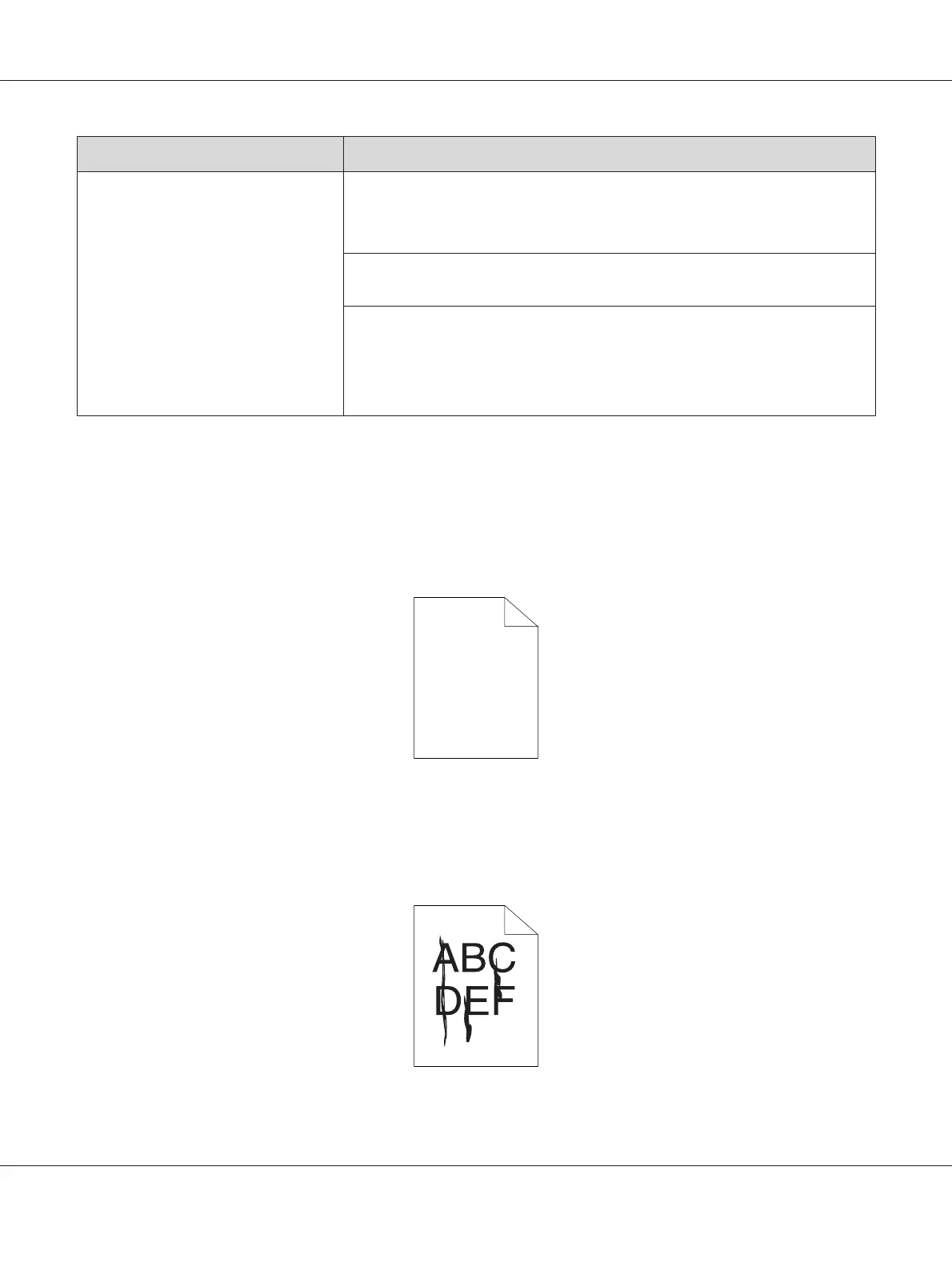Problem Action
The printed result has random spots or
is blurred.
Ensure that the toner cartridges are installed correctly.
See also:
“Installing a Toner Cartridge” on page 109
If you use non-genuine brand toner cartridges, install genuine brand toner
cartridges.
Clean up the fusing unit.
1. Load one sheet of paper on the MPF, and then print a solid image all over paper.
2. Load the printed sheet with the side to be printed on facing down, and then print
a blank sheet of paper.
Note:
If the problem continues even though you have taken suggested actions described above, contact the
Epson local representative office or an authorised dealer.
The Entire Output Is Blank
If this trouble happens, contact the Epson local representative office or an authorised dealer.
Streaks Appear on the Output
Epson AcuLaser C1700 Series User’s Guide
Troubleshooting 84