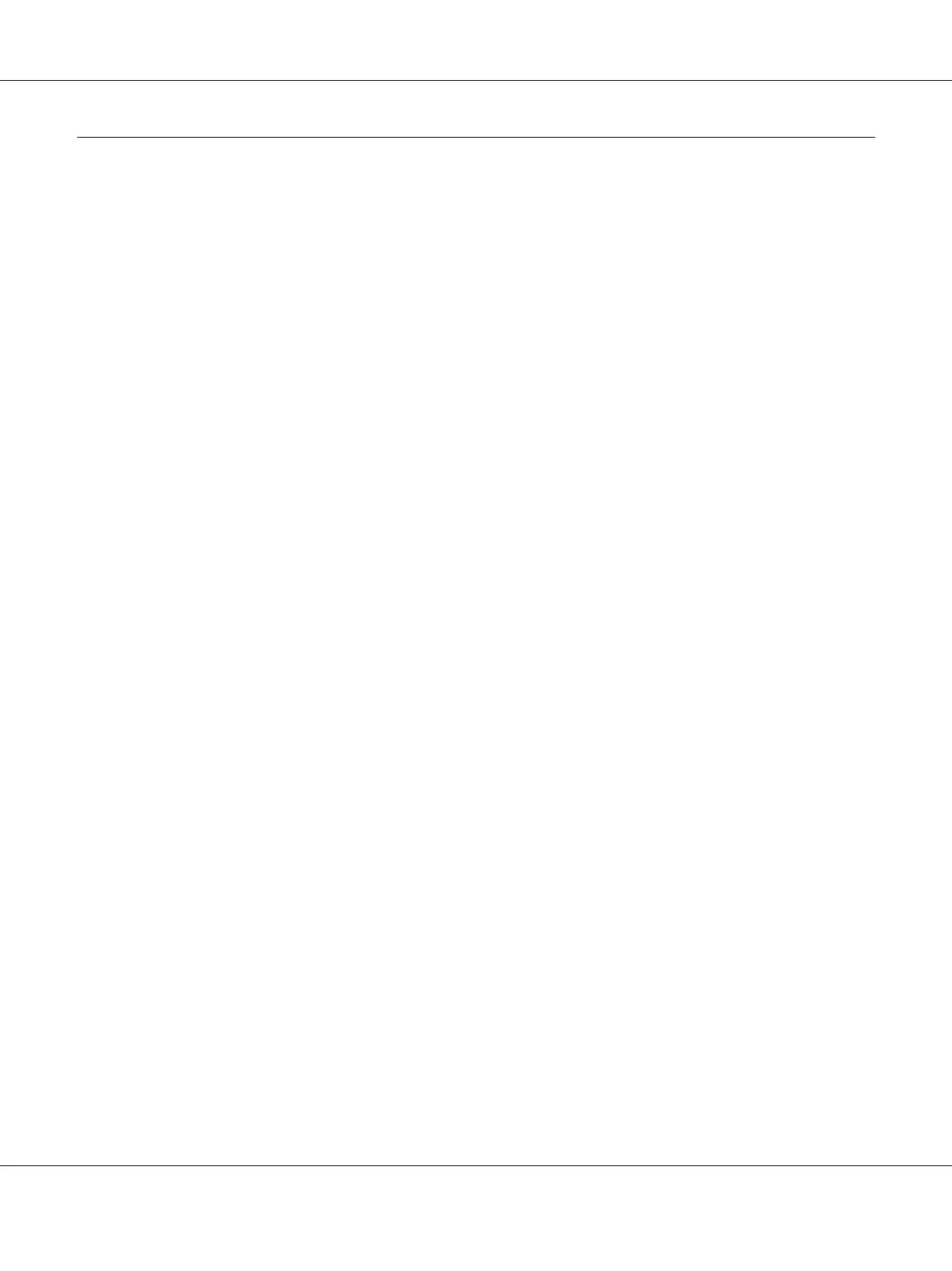Installing Print Driver on Computers Running Mac OS X
Installing the Driver
The following procedure uses Mac OS X 10.6 as an example.
1. Run the Software Disc on the Mac OS X.
2. Double-click the AL-C1750 C1700 Installer icon.
3. Click Continue on the displayed screen.
4. Click Continue on the Introduction screen.
5. Select a language for the Software License Agreement.
6. After reading the Software License Agreement, click Continue.
7. If you agree to the terms of the Software License Agreement, click Agree to continue the
installation process.
8. Click Install to perform the standard installation.
9. Enter the administrator’s name and password, and then click OK.
10. Click Close to complete installation.
Installing the Software
The following procedure uses Mac OS X 10.6 as an example.
1. Run the Software Disc on the Mac OS X.
2. Double-click the AL-C1700 Status Monitor Installer icon.
3. Click Continue on the Introduction screen.
4. Select a language for the Software License Agreement.
Epson AcuLaser C1700 Series User’s Guide
Installing the Print Driver 29