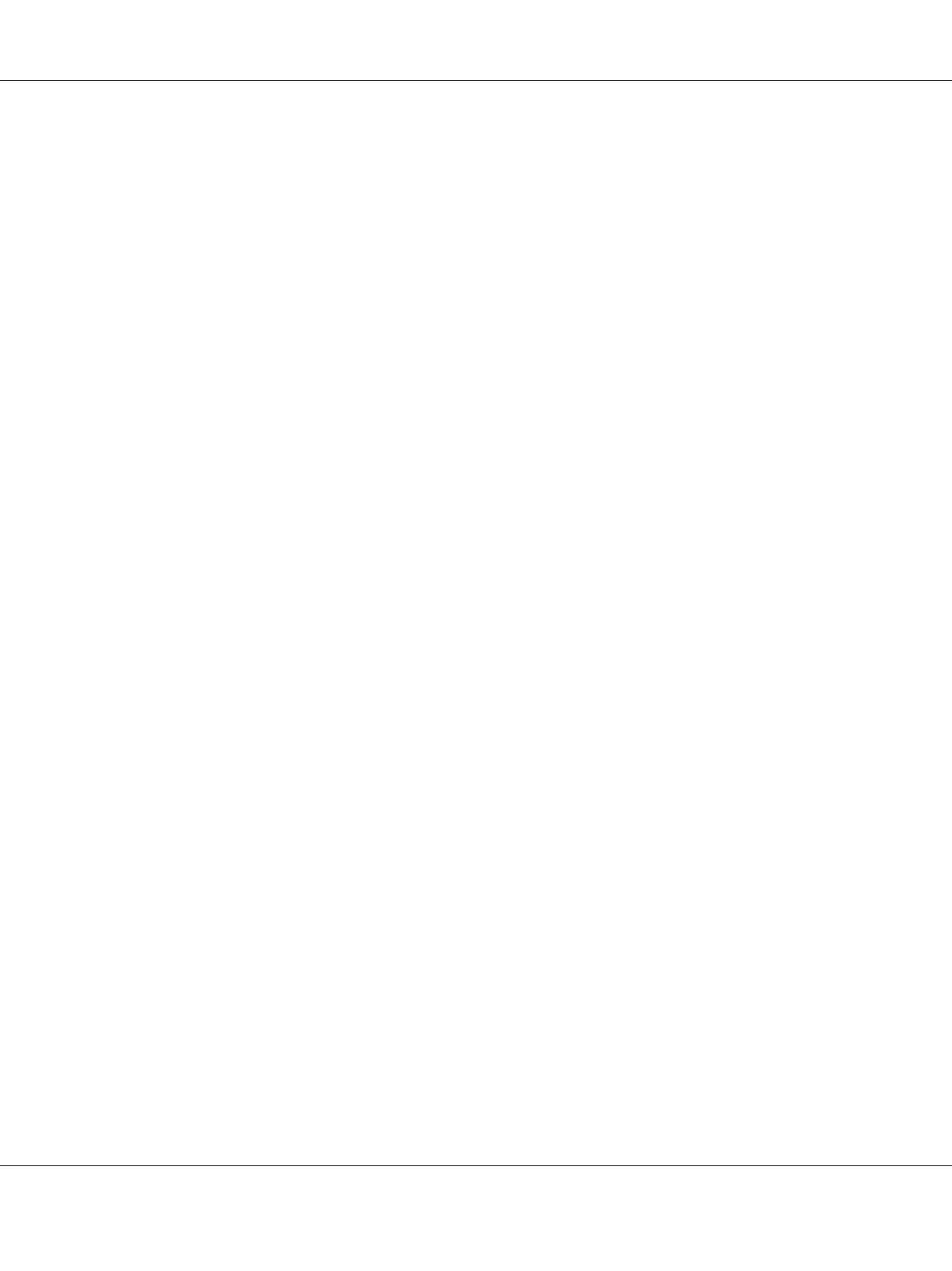Using the Mac OS X Print Driver
This section explains the procedure using Mac OS X 10.6 TextEdit as an example.
1. From the File menu, select Page Setup.
2. Select the printer as the printer to be used from Format For.
3. From Paper Size, select Manage Custom Sizes.
4. In the Custom Paper Sizes window, click +.
A newly created setting “Untitled” is displayed in the list.
5. Double-click “Untitled” and enter a name for the setting.
6. Enter the size of the original document in the Width and Height boxes of Paper Size.
7. Specify Non-Printable Area if necessary.
8. Click OK.
9. Make sure that the newly created paper size is chosen in Paper Size, and then click OK.
10. From the File menu, select Print.
11. Click Print to start printing.
Checking Status of Print Data
Checking Status (Windows Only)
You can check the printer status with Status Monitor. Double-click the Status Monitor printer icon on
the taskbar at the bottom right of the screen. The Select Printer window appears, which displays the
printer name, printer connection ports, and printer status. Check the column Status to know the
current status of your printer.
Status Setting button: Displays the Status Settings screen and allows you to modify the Status
Monitor settings.
Epson AcuLaser C1700 Series User’s Guide
Printing Basics 58