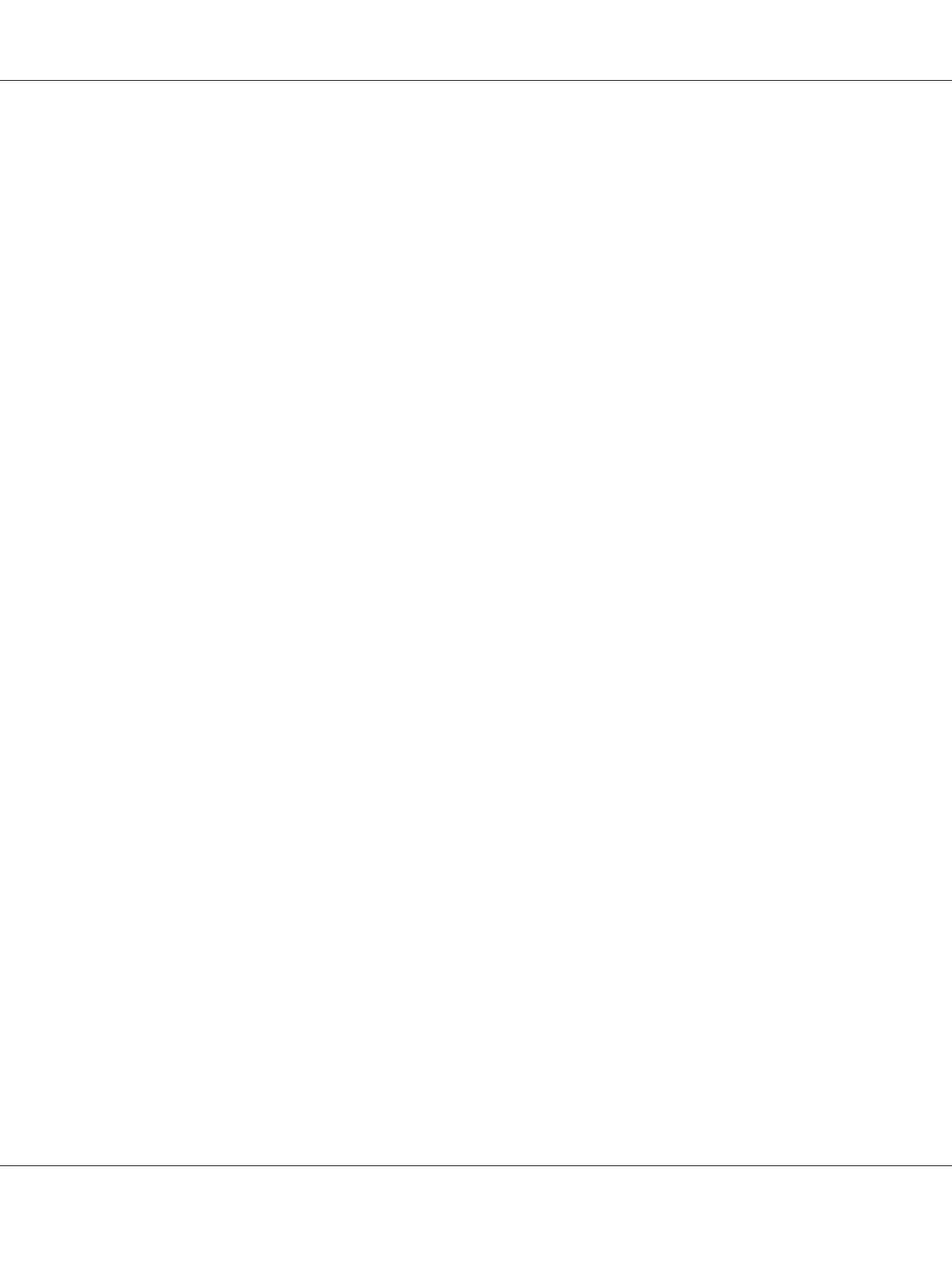Note:
The Select Printer window appears in this step, when multiple print drivers are installed on your
computer. In this case, click the name of the desired printer listed in Printer Name.
The Printer Setting Utility appears.
2. Click the Printer Settings Report tab.
3. Select Information Pages from the list at the left side of the page.
The Information Pages page is displayed.
4. Click Printer Settings.
The Printer Settings page is printed.
Printer Settings
You can select menu items and corresponding values from the Printer Setting Utility.
The following procedure uses Windows XP as an example.
Note:
Factory defaults may vary for different countries.
These settings are active until new ones are selected or the factory defaults are restored.
To select a new value as a setting:
1. Click start — All Programs — EPSON — EPSON Printer Software — EPSON AL-C1700 —
Printer Setting Utility.
Note:
The Select Printer window appears in this step, when multiple print drivers are installed on your
computer. In this case, click the name of the desired printer listed in Printer Name.
The Printer Setting Utility appears.
2. Click the Printer Maintenance tab.
3. Select the desired menu item.
Epson AcuLaser C1700 Series User’s Guide
Printing Basics 60