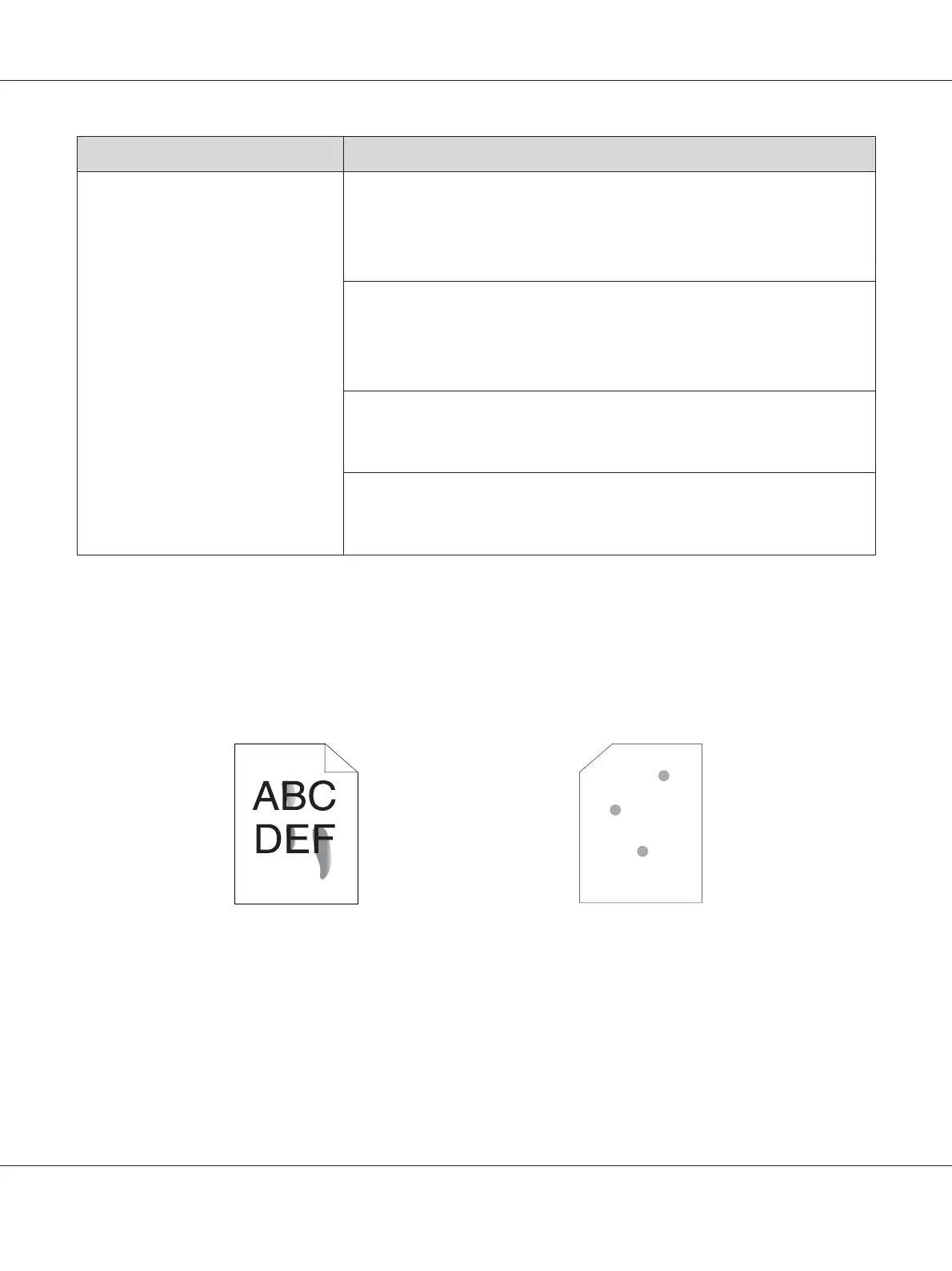Problem Action
The output is too light. The toner cartridges may be low or need to be replaced. Confirm the amount of
toner in each toner cartridge.
1. Check the toner level in the Status tab in the Status Monitor window.
2. Replace the toner cartridges as necessary.
Verify that the print media is dry and the correct print media is used.
If not, use the print media recommended for the printer.
See also:
“Usable Print Media” on page 35
Try changing the Paper Type setting in the print driver.
1. On the Paper / Output tab in Printing Preferences of the print driver, change
the Paper Type setting.
Disable Draft Mode in the print driver.
1. On the Advanced Settings tab in Printing Preferences of the print driver,
ensure that the Draft Mode check box is not selected.
Note:
If the problem continues even though you have taken suggested actions described above, contact the
Epson local representative office or an authorised dealer.
Toner Smears or Print Comes Off/Stain on Back Side
Epson AcuLaser C1700 Series User’s Guide
Troubleshooting 82