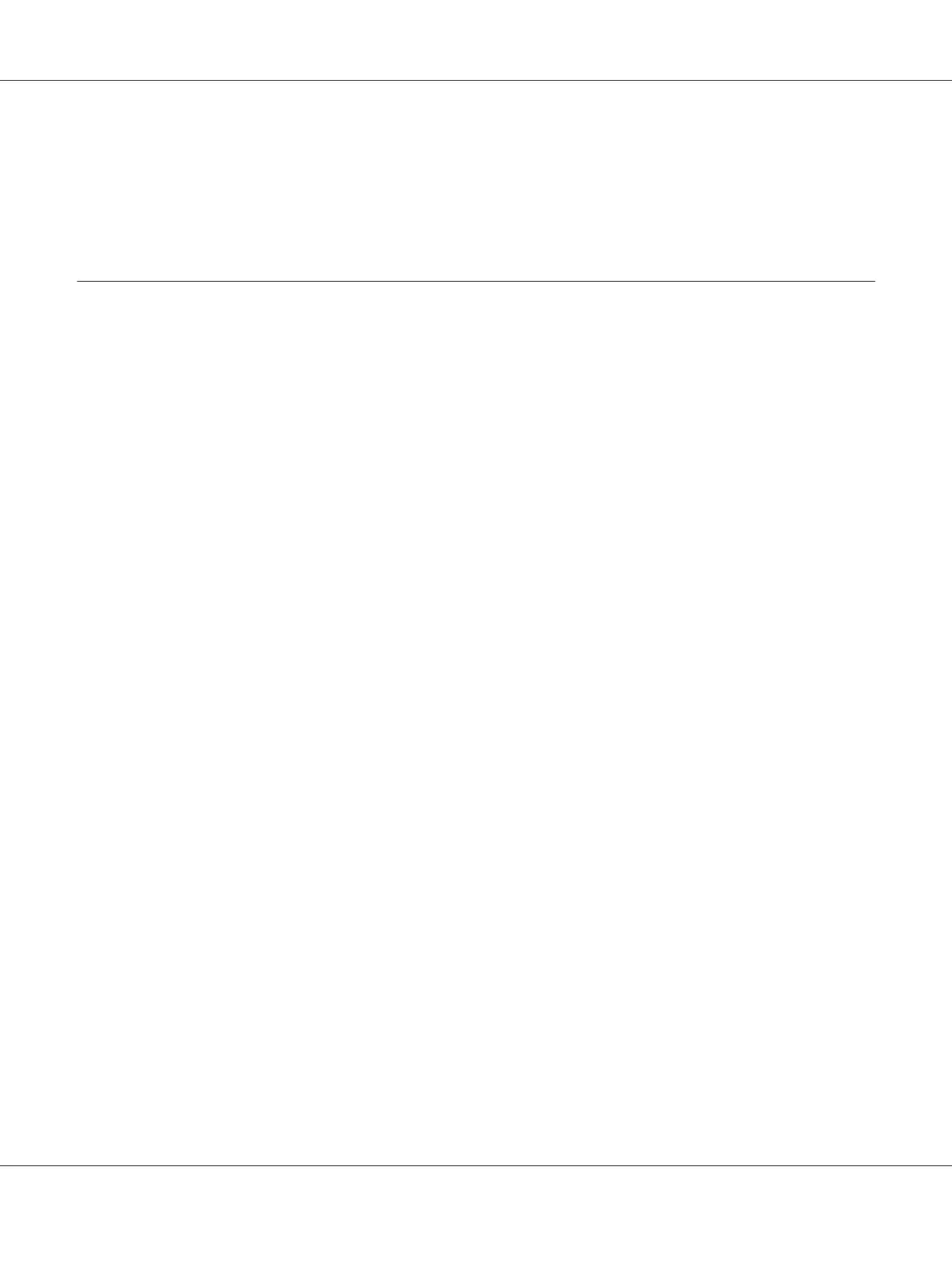* USB port
Note:
Do not connect the printer USB cable to the USB connector available on the keyboard.
Installing Print Driver on Computers Running Windows
USB Connection Setup
The following procedure uses Windows XP as an example.
When the Printer is Connected to Computer With a USB Cable
1. Insert the Software Disc into your computer’s CD/DVD drive.
Note:
If the Software Disc does not automatically launch, click Start (start for Windows XP) — All
Programs (for Windows Vista and Windows 7) — Accessories (for Windows Vista and Windows
7) — Run, and then enter D:\setup.exe (where D is the drive letter of your computer), and then click
OK.
2. Turn on the printer.
Note:
If Found New Hardware Wizard appears, click Cancel at this time.
3. Click Easy Install.
The SOFTWARE LICENSE AGREEMENT appears.
4. If you agree to the terms of the SOFTWARE LICENSE AGREEMENT, select Agree and then click
Next.
The Easy Install Navi launches.
5. Click Installing Drivers and Software.
6. Follow the on-screen instructions.
Epson AcuLaser C1700 Series User’s Guide
Installing the Print Driver 27