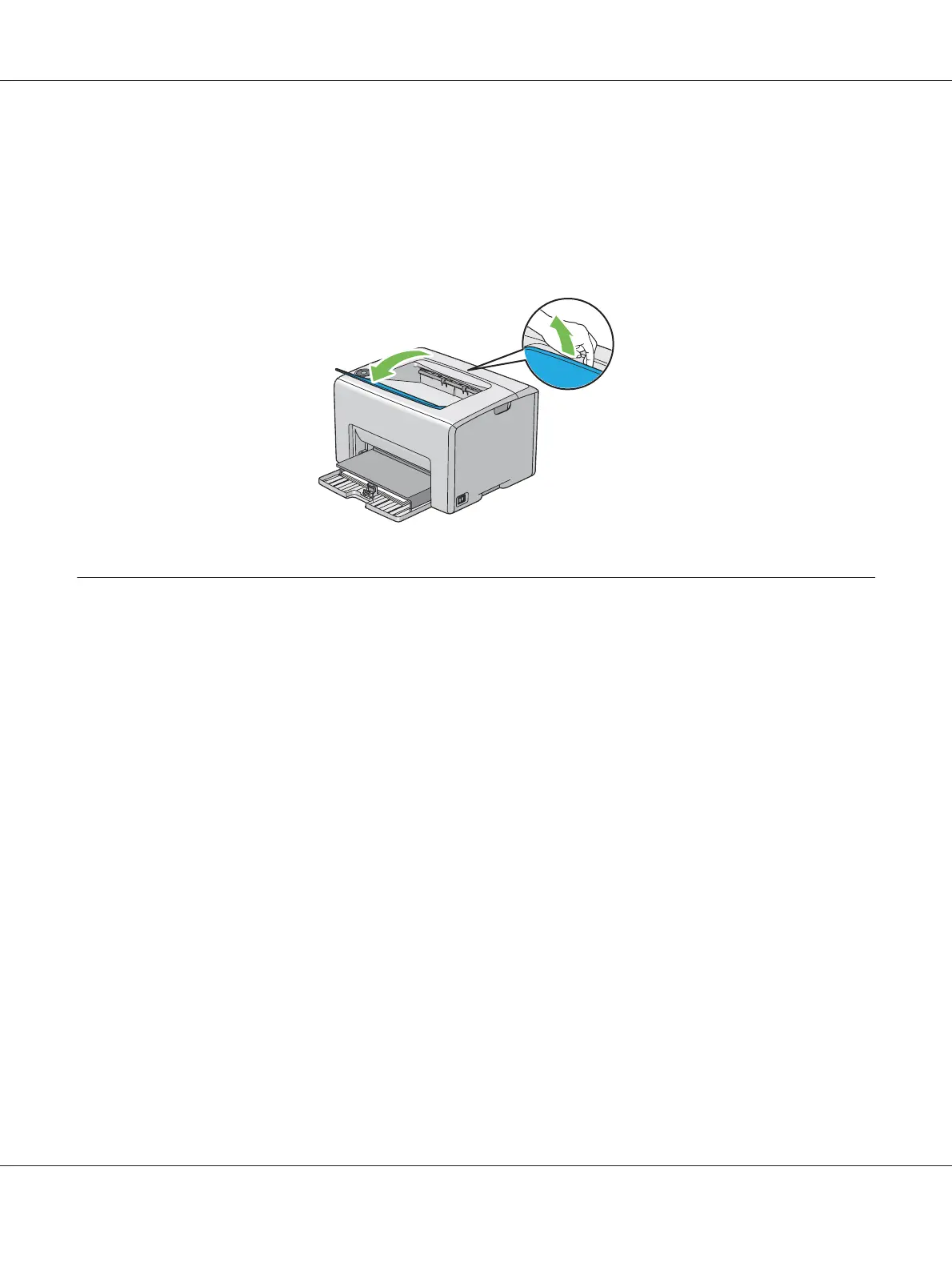Using the Output Tray Extension
The output tray extension is designed to prevent print media from falling from the printer after the
print job is complete.
Before printing a document, ensure that the output tray extension is opened.
Printing
This section covers how to print certain lists of information from your printer and how to cancel a
job.
Sending a Job to Print
Install the print driver to use all the features of the printer. When you choose Print from a software
program, a window representing the print driver opens. Select the appropriate settings for the specific
job you are sending to print. Print settings selected from the driver have precedence over the default
menu settings selected from the Printer Setting Utility.
You may need to click Preferences from the initial Print dialog box to see all the available system
settings you can change. If you are not familiar with a feature in the print driver window, open the
online Help for more information.
To print a job from a typical Windows application:
1. Open the file you want to print.
2. From the File menu, select Print.
Epson AcuLaser C1700 Series User’s Guide
Printing Basics 49