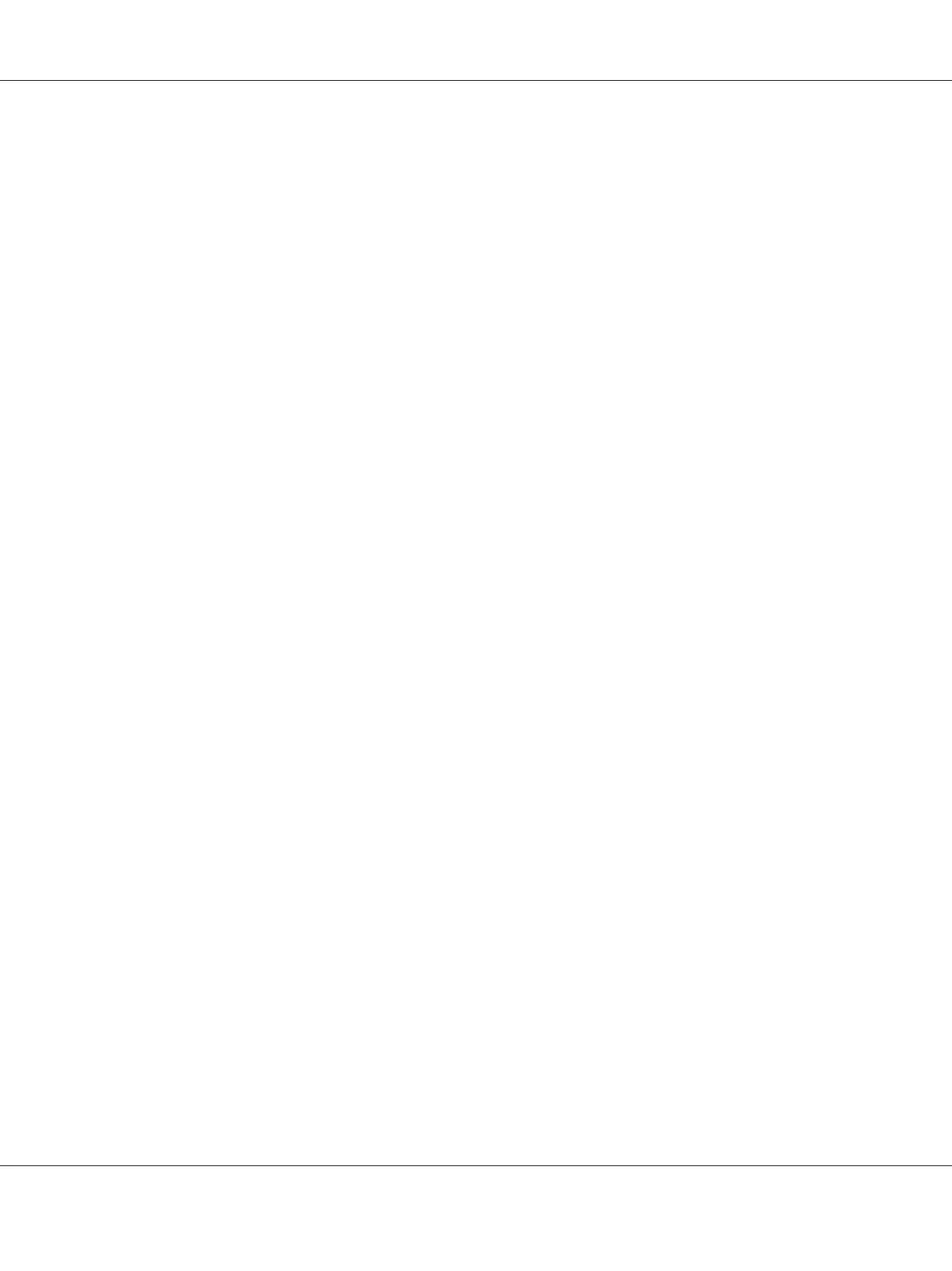Note:
The Select Printer window appears in this step, when multiple print drivers are installed on your
computer. In this case, click the name of the desired printer listed in Printer Name.
The Printer Setting Utility opens.
2. Click the Printer Maintenance tab.
3. Select Color Registration Adjustment from the list at the left side of the page.
The Color Registration Adjustment page is displayed.
4. Deselect the check box next to On.
5. Click the Start button next to Auto Correct.
The color registration is corrected automatically.
Printing the Color Registration Chart
The Printer Setting Utility
The following procedure uses Windows XP as an example.
1. Click start — All Programs — EPSON — EPSON Printer Software — EPSON AL-C1700 —
Printer Setting Utility.
Note:
The Select Printer window appears in this step, when multiple print drivers are installed on your
computer. In this case, click the name of the desired printer listed in Printer Name.
The Printer Setting Utility opens.
2. Click the Printer Maintenance tab.
3. Select Color Registration Adjustment from the list at the left side of the page.
The Color Registration Adjustment page is displayed.
4. Deselect the check box next to On.
Epson AcuLaser C1700 Series User’s Guide
Troubleshooting 94