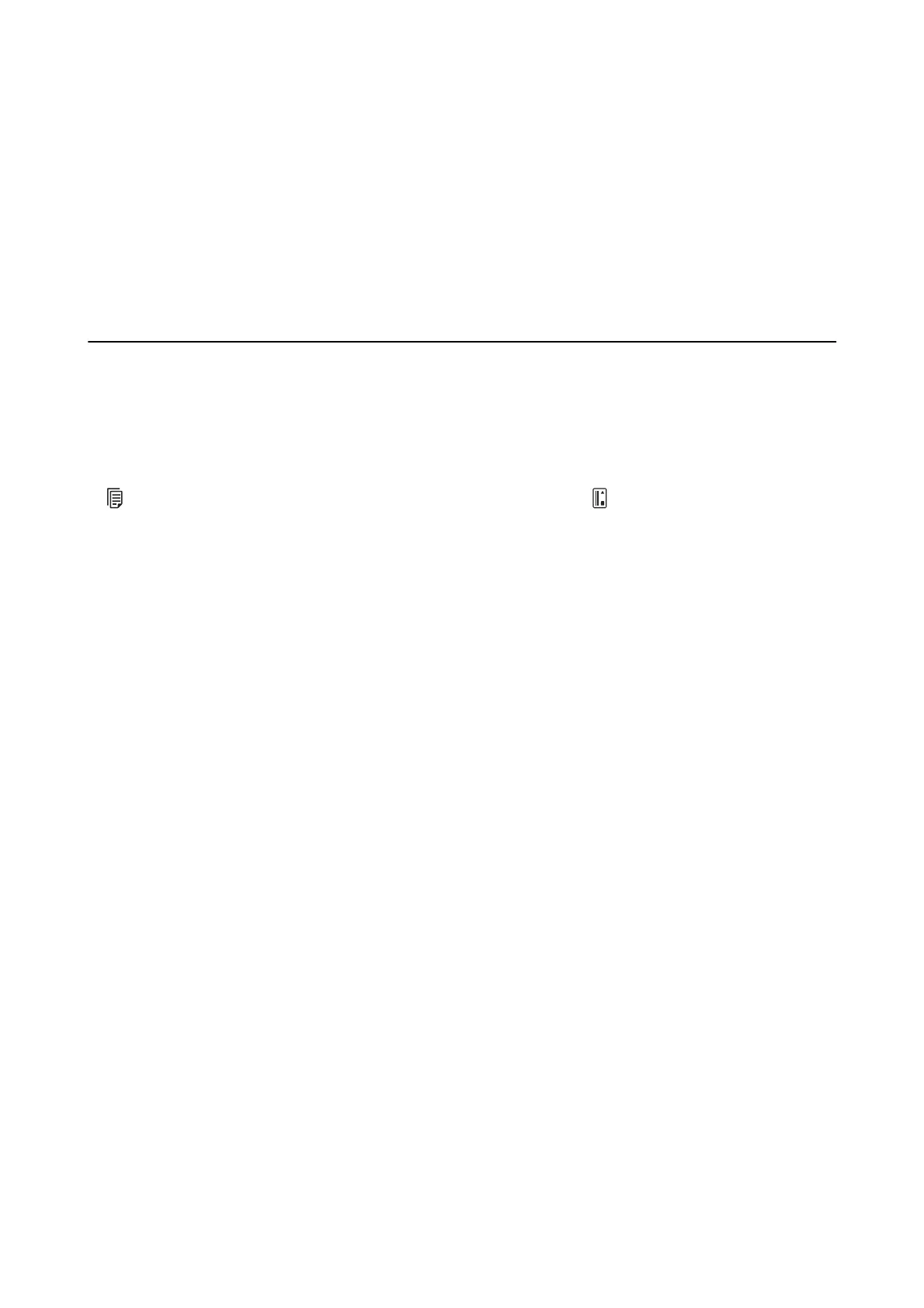❏ When using security soware, exclude the TWAIN.log le from monitoring, or set the TWAIN.log as a read-
only
le.
For more information on your security
soware’s
functions, see the help and so on supplied with the
soware. e TWAIN.log le is saved in the following locations.
❏ Windows 10/Windows 8.1/ Windows 8/ Windows 7/ Windows Vista:
C:\Users\(user name)\AppData\Local\Temp
❏ Wind ows XP:
C:\Documents and Settings\(user name)\Local Settings\Temp
Scanned Image Problems
Scanned Text or Images are Blurred
❏ Make sure the feed selector on the scanner is set correctly. To scan originals using ADF, set the feed selector to
(ADF). To scan a plastic card using the card slot, set the feed selector to (card).
❏ In Epson Scan 2, select the Advanced Settings tab, and then Image Option > Text Enhancement.
❏ In Epson Scan 2, when Image Type on the Main Settings tab is set to Black & White, adjust the reshold on
the Advanced Settings tab. When you increase the
reshold
, black becomes stronger.
❏ If the resolution is low, try increasing the resolution and then scanning.
Straight Lines Appear when Scanning from ADF
❏ Clean the ADF.
Straight lines may appear in the image when trash or dirt gets into the ADF.
❏ Remove any trash or dirt that adheres to the original.
Related Information
&
“Cleaning Inside the Scanner” on page 100
The Image Quality is Rough
❏ If the resolution is low, try increasing the resolution and then scanning.
❏ In Epson Scan 2, adjust the image using items on the Advanced Settings tab, and then scan.
Related Information
& “Setting a Resolution
at
Suits the Scanning Purpose” on page 55
&
“Image Adjustment Features” on page 64
User's Guide
Solving Problems
121