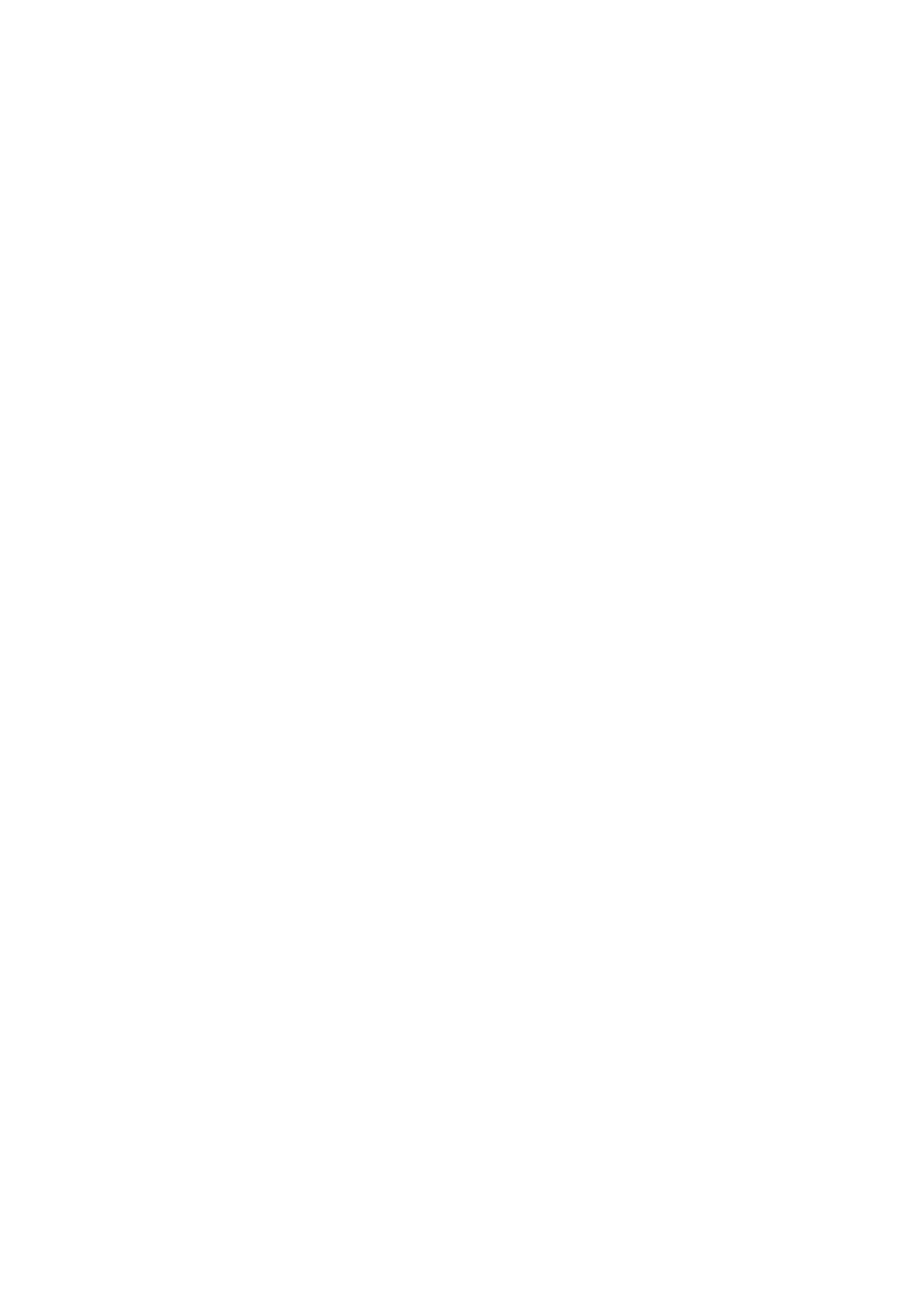Making Wi-Fi Settigs by Using EpsonNet Cong
You can use EpsonNet Cong to connect the scanner to a Wi-Fi network. Connect the scanner to your computer
using a AP mode rst to register the Wi-Fi network settings on the scanner. Next, reboot the scanner in Wi-Fi
connection mode to connect it to your Wi-Fi network.
Check the following settings before you start.
❏ EpsonNet Cong is installed on your computer. If it is not installed, install it from the soware disc or
download it from the following web site.
http://epson.sn > Setup > Download
❏ e scanner and your computer are turned on and connected with AP mode connection.
Note:
If you are using iOS or Android devices, you can use Epson DocumentScan to connect the scanner on Wi-Fi network.
1. Run EpsonNet
Cong
on your computer.
❏ Wind ows 10
Click the start button, and then select All apps > EpsonNet > EpsonNet
Cong
VX > EpsonNet
Cong
.
❏ Windows 8.1/Windows 8/Windows Server 2012 R2/Windows Server 2012
Enter the application name in the search charm, and then select the displayed icon.
❏ Windows 7/Windows Vista/Windows XP/Windows Server 2008 R2/Windows Server 2008/Windows Server
2003 R2/Windows Server 2003
Click the start button, and then select All Programs (or Programs) > EpsonNet > EpsonNet
Cong
VX >
EpsonNet Cong.
❏ Mac OS X
Select Go > Applications > EPSON Soware > EpsonNet > EpsonNet Cong VX > EpsonNet Cong.
Note:
Where "X" is the soware version.
User's Guide
Network Settings
89