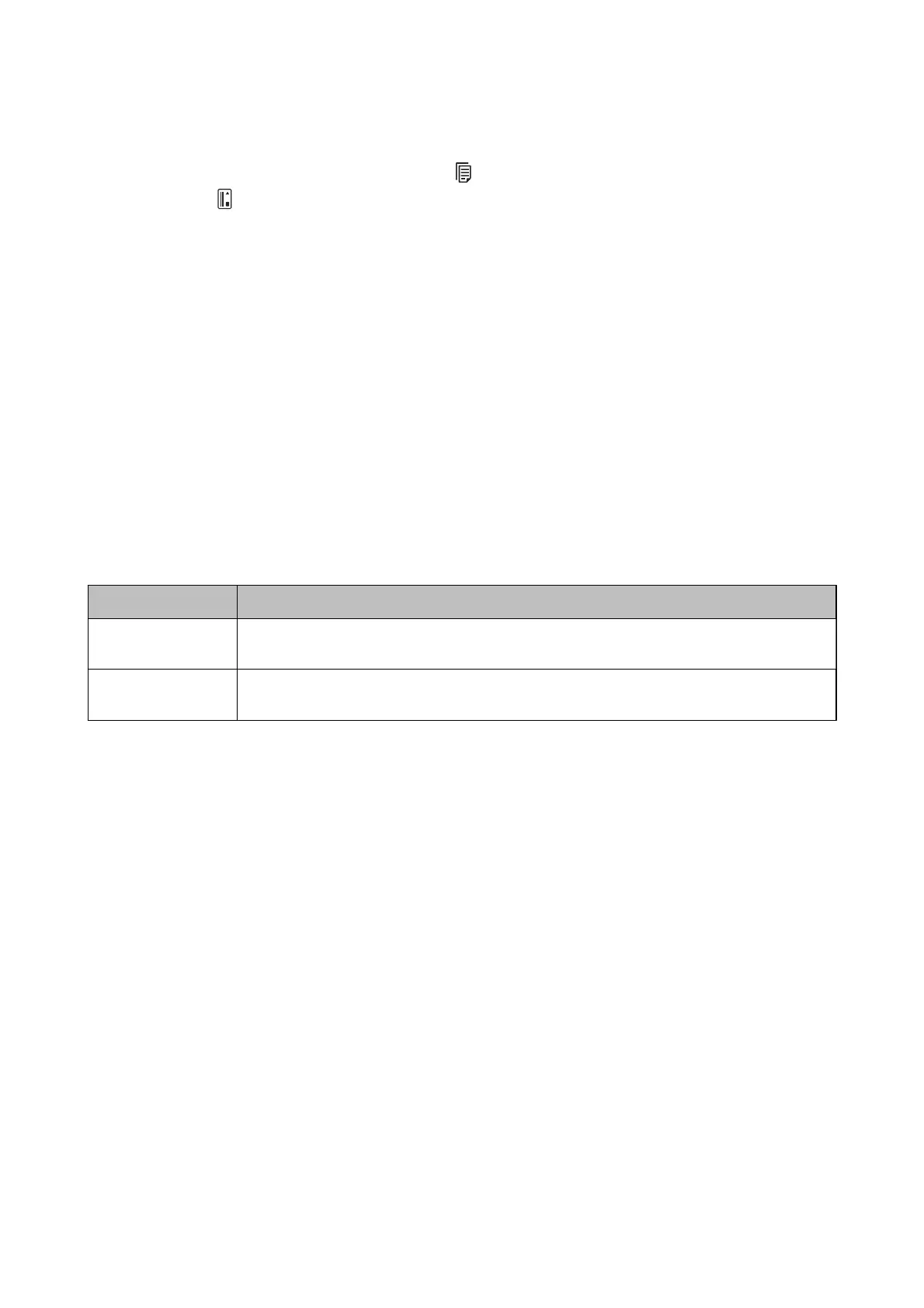6. Make sure the feed selector on the scanner is set correctly.
To scan originals using ADF, set the feed selector to
(ADF). To scan a plastic card using the card slot, set the
feed selector to
(card).
7. Click Scan.
e
scanned image is saved to the folder you
specied.
Related Information
&
“
Specications
of Originals and Placing Originals” on page 24
&
“Epson Scan 2” on page 18
&
“Setting a Resolution
at
Suits the Scanning Purpose” on page 55
& “Image Adjustment Features” on page 64
& “Editing Scanned Pages Using Epson Scan 2” on page 71
Required Settings for Special Originals in Epson Scan 2
You need to set certain items on the Main Settings tab in Epson Scan 2 when scanning special originals.
Type of Original Required Settings
Large size originals
If the size of the original you want to scan is not on the Document Size list, select Customize to
open the Document Size Settings window. Next, create the size manually on the window.
Long paper
If the size is not listed on the Document Size list, select Auto Detect (Long Paper) or select
Customize to create a custom document size.
Setting a Resolution That Suits the Scanning Purpose
Advantages and Disadvantages of Increasing the Resolution
Resolution indicates the number of pixels (smallest area of an image) for each inch (25.4 mm), and is measured in
dpi (dots per inch). e advantage of increasing the resolution is that the details in the image become ne. e
disadvantage is that the le size becomes large.
❏ File size becomes large
(When you double the resolution, the le size becomes about four times larger.)
❏ Scanning, saving, and reading the image takes a long time
❏ Sending and receiving emails or faxes takes a long time
❏ e image becomes too large to t the display or print on the paper
List of Recommended Resolutions to Suit Your Purpose
See the table and set the appropriate resolution for the purpose of your scanned image.
User's Guide
Basic Scanning
55