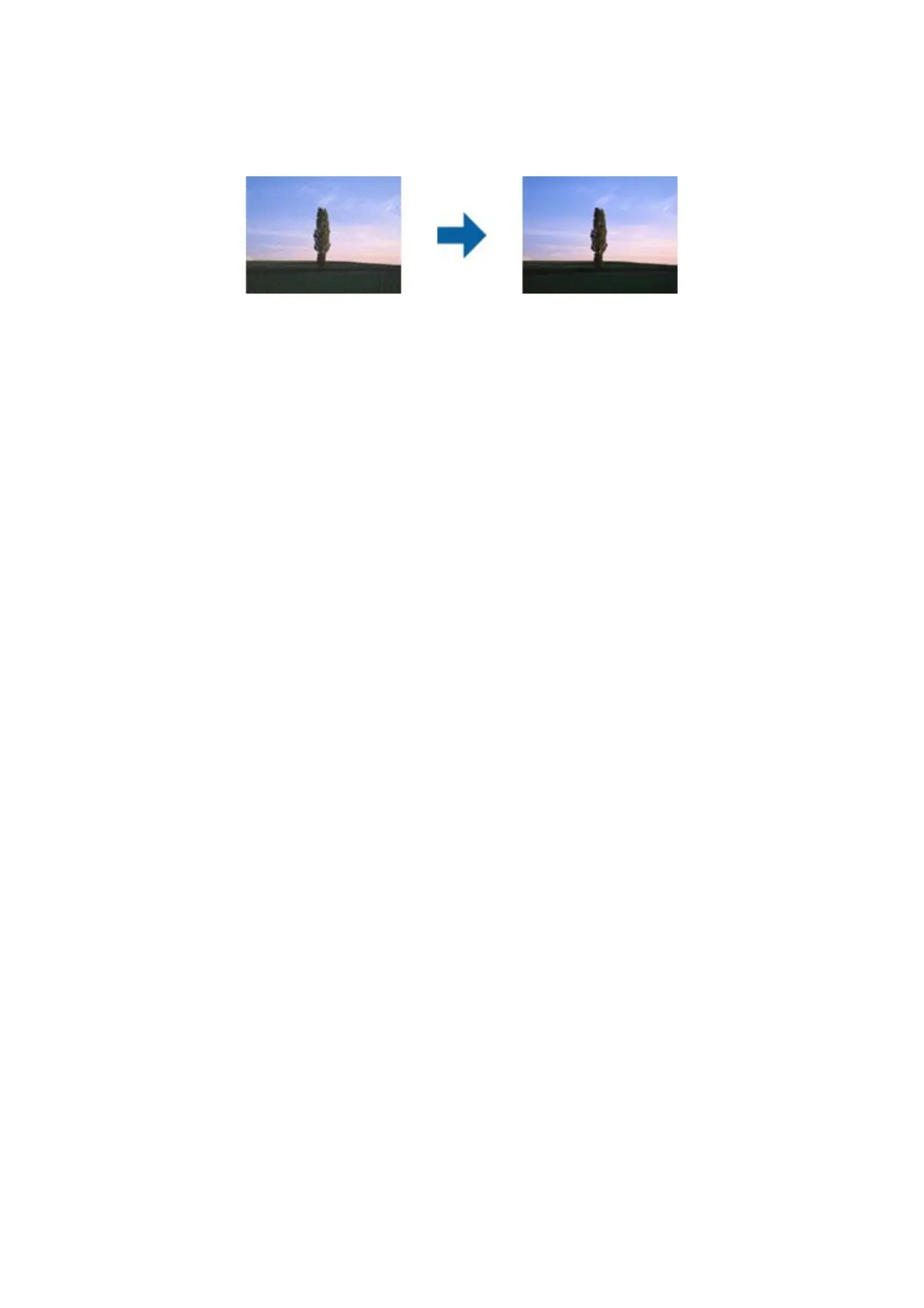❏ On the Advanced Settings tab in Epson Scan 2, set Descreening.
❏ Change the resolution, and then scan again.
Related Information
& “Descreening” on page 66
You can remove moiré patterns (web-like shadows) that appear when scanning printed paper such as a
magazine.
& “Setting a Resolution
at
Suits the Scanning Purpose” on page 55
The Edge of the Original is Not Scanned when Automatically
Detecting the Size of the Original
❏ In Epson Scan 2, select the Main Settings tab, and then select Document Size > Settings. On the Document
Size Settings window, adjust Crop Margins for Size "Auto".
❏ Depending on the original, the area of the original may not be detected correctly when using the Auto Detect
feature. Select the appropriate size of the original from the Document Size list.
Note:
If the size of the original you want to scan is not on the list, select Customize, and then create the size manually.
Text is Not Recognized Correctly when Saving as a Searchable PDF
❏ On the Image Format Options window in Epson Scan 2, check that Text Langua g e is set correctly on the Text
tab.
❏ Check that the original is placed straight.
❏ Use an original with clear text. Text recognition may decline for the following types of originals.
❏ Originals that have been copied a number of times
❏ Originals received by fax (at low resolutions)
❏ Originals on which the letter spacing or line spacing is too small
❏ Originals with ruled lines or underlining over the text
❏ Originals with hand-written text
❏ Originals with creases or wrinkles
❏ In Epson Scan 2, when Image Type on the Main Settings tab is set to Black & White, adjust the reshold on
the Advanced Settings tab. When you increase the reshold, the black color area becomes larger.
❏ In Epson Scan 2, select the Advanced Settings tab, and then Image Option > Text Enhancement.
User's Guide
Solving Problems
123