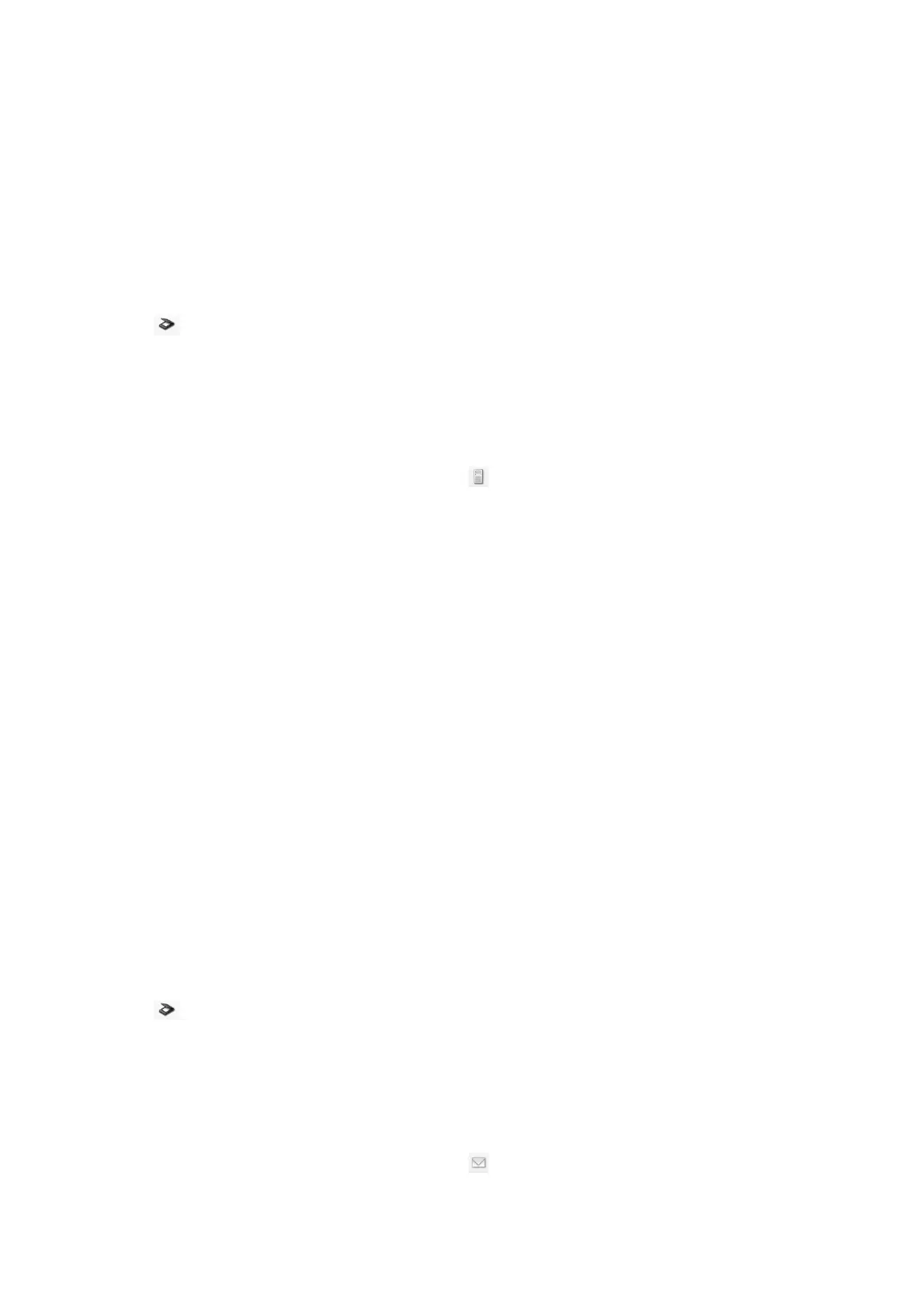Uploading to an FTP Server
You can upload scanned images to an FTP server using Document Capture Pro (Windows) or Document Capture
(Mac OS X).
1. Place the original.
2. Start Document Capture Pro (Windows) or Document Capture (Mac OS X).
3. Click
.
e Scan window is displayed.
4.
Make the scanning settings, and then click Scan.
5. Check the scanned images, and edit them if necessary.
6. When you have nished checking the image, click the
icon.
e Transfer Settings window is displayed.
7. Make settings for each item, and then click Send.
Note:
Contact your network administrator for the settings of your FTP server.
e scanned image is sent to your FTP server.
Related Information
& “Scanning Using Document Capture Pro (Windows)” on page 56
& “Scanning Using Document Capture (Mac OS X)” on page 59
& “Specications of Originals and Placing Originals” on page 24
Attaching Scanned Images to an Email
You can attach scanned images directly to an email using Document Capture Pro (Windows) or Document
Capture (Mac OS X).
1. Place the original.
2. Start Document Capture Pro (Windows) or Document Capture (Mac OS X).
3. Click
.
e Scan window is displayed.
4. Make the scanning settings, and then click Scan.
5. Check the scanned images, and edit them if necessary.
6. When you have nished checking the image, click the
icon.
e
Batch Save window is displayed.
User's Guide
Advanced Scanning
76