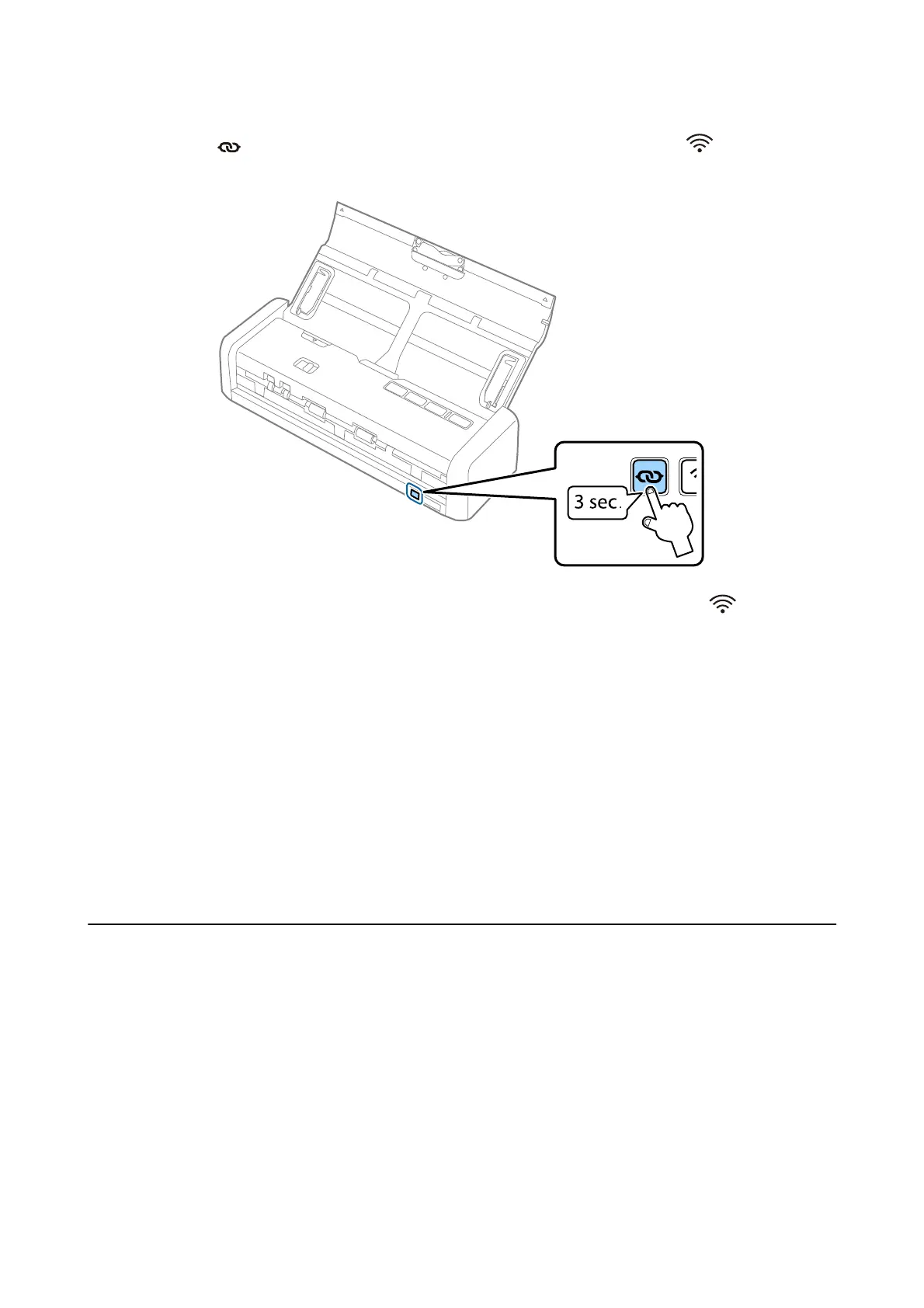3. Hold down the button on the scanner for at least three seconds until the Ready and lights on the
scanner ash alternately.
e
scanner enters standby status for WPS connection for two minutes, and the Ready and
lights stay on.
4. On the device you want to connect the scanner to, press the WPS button or start the WPS function.
You need to
nish
this step within approximately two minutes. Otherwise, the standby status for WPS
connection is cancelled.
Note:
See the documentation provided with your smart device or computer for the operating instructions.
Related Information
& “Basic Scanning” on page 52
& “Advanced Scanning” on page 63
& “Network Problems” on page 124
Checking the Network Status Using Network Light
You can check the network connection status using the network light on the scanner’s control panel.
Related Information
& “Buttons and Lights” on page 15
& “Error Indicators” on page 16
User's Guide
Network Settings
96