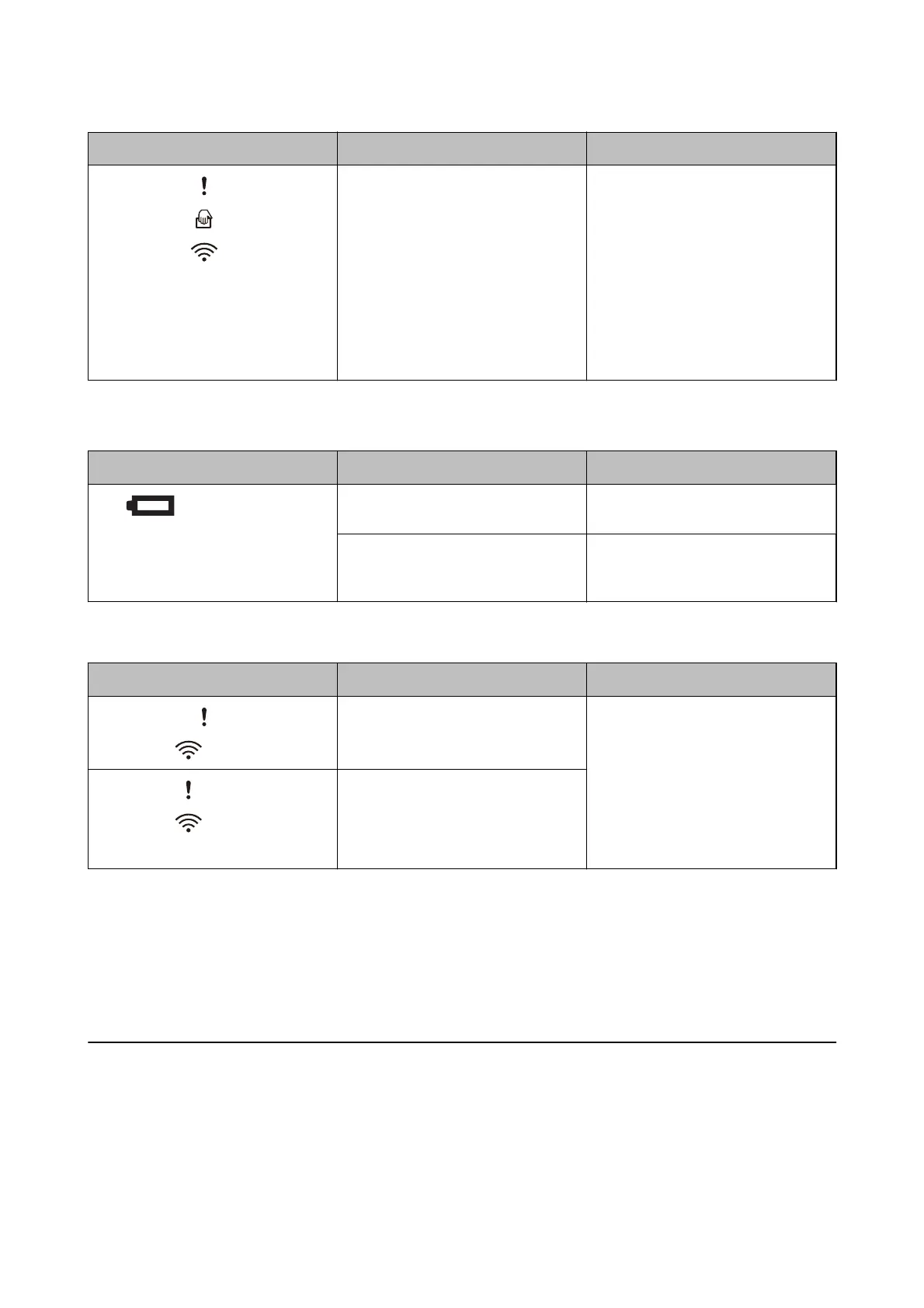Indicators Situation Solutions
On
On
On
The scanner has started in recovery
mode because the
rmware
update
failed.
Follow the steps below to try to up-
date the
rmware
again.
1. Make sure that the AC adapter is
connected to the scanner.
2. Connect the computer and the scan-
ner with a USB cable. (During recovery
mode, you cannot update the rm-
ware over a network connection.)
3. Visit your local Epson website for fur-
ther instructions.
Battery charging errors
Indicators Situation Solutions
Flashing fast (orange)
Battery charging has been stopped be-
cause it became too hot.
Charge the battery in an ambient tem-
perature of 8°C to 35°C.
The battery cannot be fully charged. It
may be damaged or has reached the
end of its service life.
Contact your local dealer.
Network connection errors
Indicators Situation Solutions
On
Flashing
An access point settings error has oc-
curred.
Restart the scanner and access point,
move them closer together, and then
make network settings again.
Flashing
Flashing
Flashing simultaneously
An access point settings error has oc-
curred (a security error).
Related Information
& “Removing Jammed Originals from the Scanner” on page 119
& “Making Wi-Fi Settings from the Control Panel” on page 84
& “Network Problems” on page 124
Information on Applications
is section introduces the soware products available for your scanner. e latest soware can be installed at the
Epson Web site.
User's Guide
Scanner Basics
17