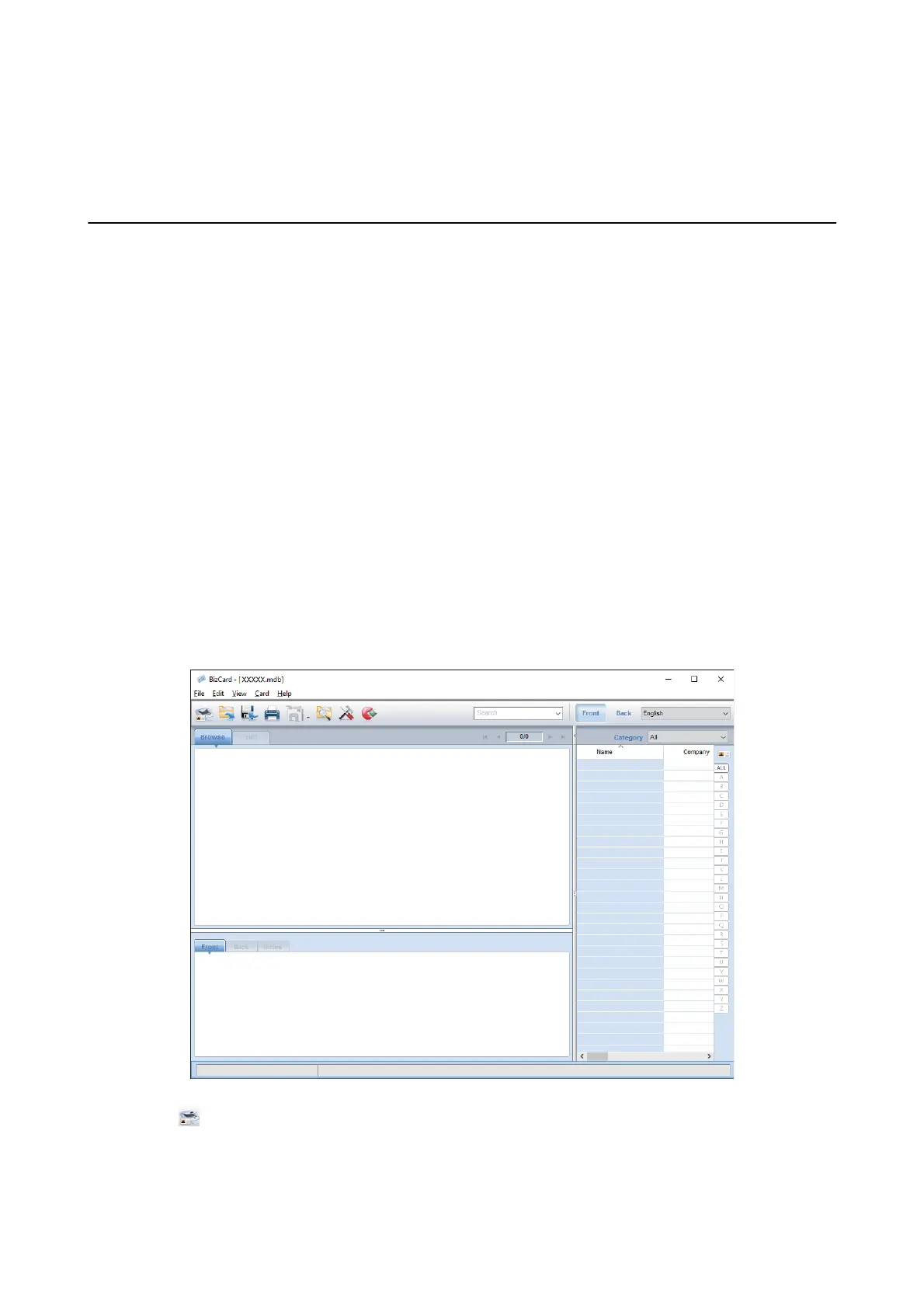& “Scanning Using a Scanner Button” on page 61
& “Specications of Originals and Placing Originals” on page 24
Scanning Business Cards Using Presto! BizCard
You can scan business cards and convert them to editable text using Presto! BizCard.
See the soware’s help for more information on using the soware and its functions. To display the help, select it
from the soware’s help menu.
1.
Place the business card on the scanner.
2. Start Presto! BizCard.
❏ Wind ows 10
Click the start button, and then select All apps > NewSo > Presto! BizCard.
❏ Windows 8.1/Windows 8
Enter the application name in the search charm, and then select the displayed icon.
❏ Windows 7/Windows Vista/Windows XP
Click the start button, and then select All Programs or Programs > NewSo > Presto! BizCard.
❏ Mac OS X
Select Go > Applications > Presto! BizCard.
3. Click the icon at the top-le of the window.
e Epson Scan 2 window opens.
User's Guide
Advanced Scanning
79