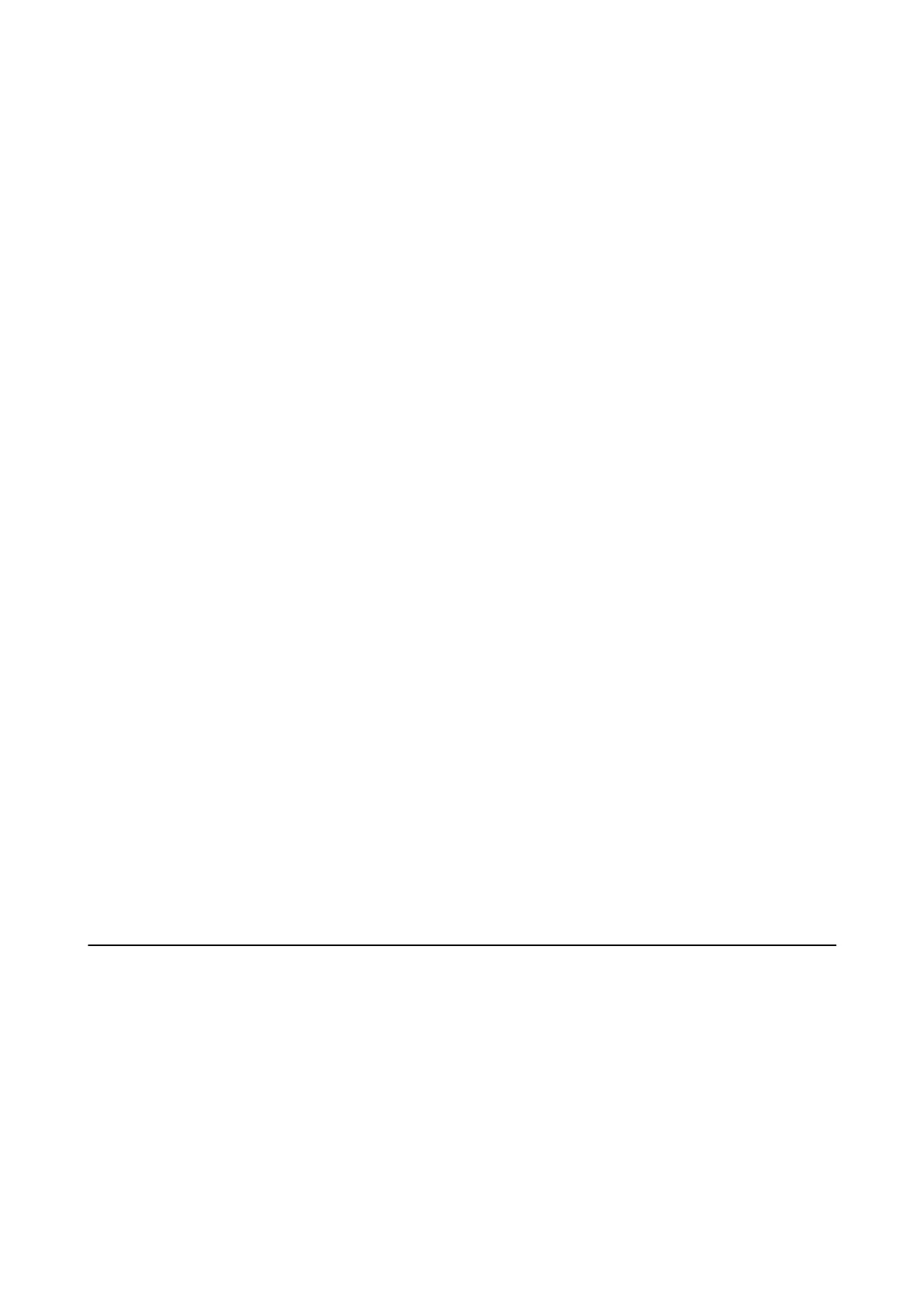Related Information
& “Saving as a Searchable PDF” on page 71
& “Text Enhancement” on page 67
You can make blurred letters in the original clear and sharp. You can also reduce the oset or unevenness of the
background.
&
“
reshold
” on page 69
You can adjust the border for monochrome binary (black and white). Increase the threshold, the black color area
becomes larger. Decrease the threshold, the white color area becomes larger.
Cannot Solve Problems in the Scanned Image
If you have tried all of the solutions and have not solved the problem, initialize the Epson Scan 2 settings using
Epson Scan 2 Utility.
Note:
Epson Scan 2 Utility is an application that comes with Epson Scan 2.
1. Start Epson Scan 2 Utility.
❏ Wind ows 10
Click the start button, and then select All apps > EPSON > Epson Scan 2 Utility.
❏ Windows 8.1/Windows 8/Windows Server 2012 R2/Windows Server 2012
Enter the application name in the search charm, and then select the displayed icon.
❏ Windows 7/Windows Vista/Windows XP/Windows Server 2008 R2/Windows Server 2008/Windows Server
2003 R2/Windows Server 2003
Click the start button, and then select All Programs or Programs > EPSON > Epson Scan 2 > Epson Scan
2 Utility.
❏ Mac OS X
Select Go > Applications > Epson Soware > Epson Scan 2 Utility.
2. Select the Other tab.
3. Click Reset.
Note:
If initialization does not solve the problem, uninstall and re-install Epson Scan 2.
Network Problems
When You Cannot Make Network Settings
Turn o the devices you want to connect to the network. Wait for about 10 seconds, and then turn on the devices
in the following order; access point, computer or smart device, and then scanner. Move the scanner and computer
or smart device closer to the access point to help with radio wave communication, and then try to make network
settings again.
User's Guide
Solving Problems
124