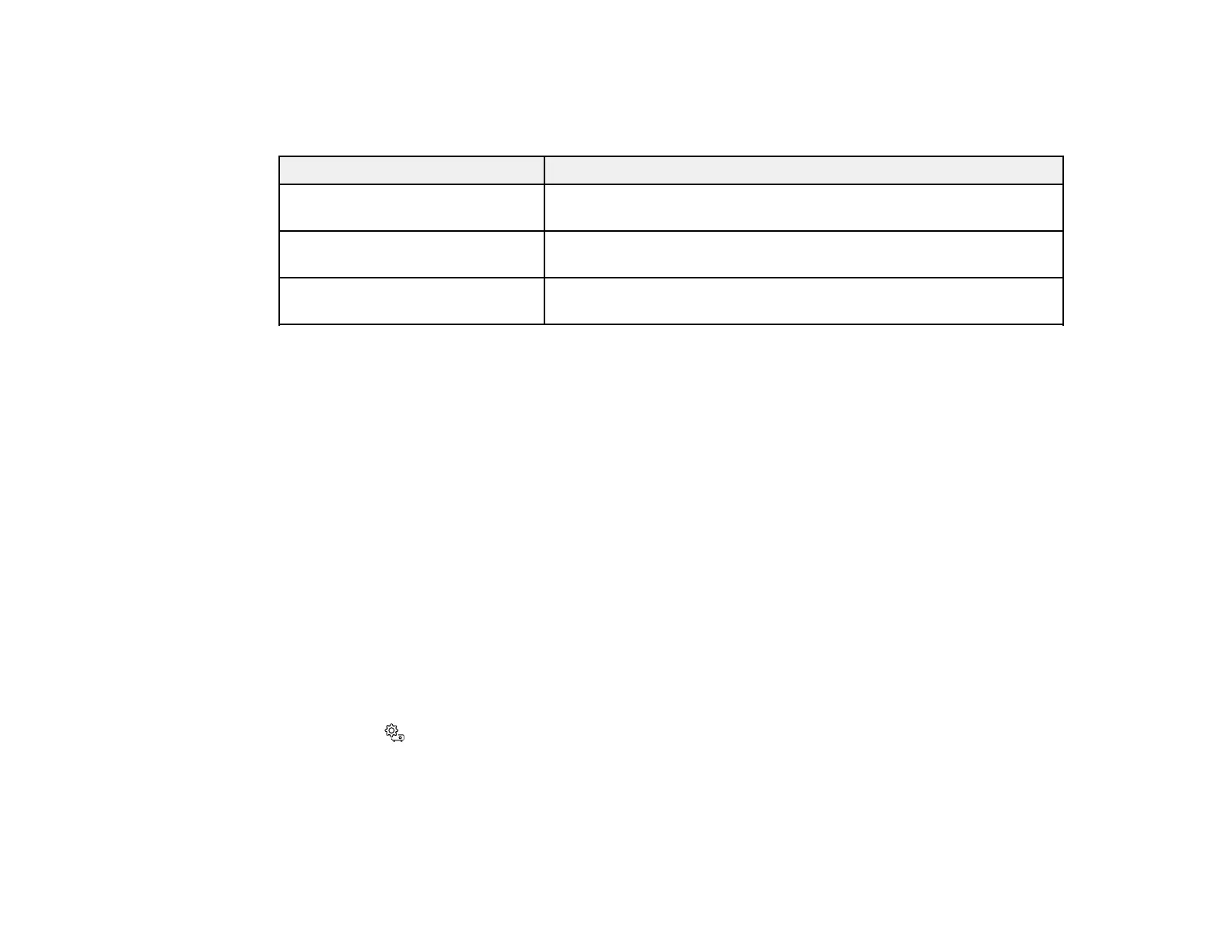51
Note: Using the aspect ratio function to reduce, enlarge, or split the projected image for commercial
purposes or for public viewing may infringe upon the rights of the copyright holder of that image based
on copyright law.
Aspect ratio setting Description
Normal Displays images using the full projection area and maintains the
aspect ratio of the image.
Zoom Displays images using the full width of the projection area and
maintains the aspect ratio of the image.
Full Displays images using the full width of the projection area, but does
not maintain the aspect ratio.
Parent topic: Image Aspect Ratio
Color Mode
The projector offers different Color Modes to provide optimum brightness, contrast, and color for a
variety of viewing environments and image types. You can select a mode designed to match your image
and environment, or experiment with the available modes.
Changing the Color Mode
Available Color Modes
Turning On Automatic Luminance Adjustment
Parent topic: Using Basic Projector Features
Changing the Color Mode
You can change the projector's Color Mode to optimize the image for your viewing environment.
1. Turn on the projector and switch to the image source you want to use.
2. If you are projecting from a DVD player or other video source, insert a disc or other video media and
press the play button, if necessary.
3. Press the Settings button on the remote control.