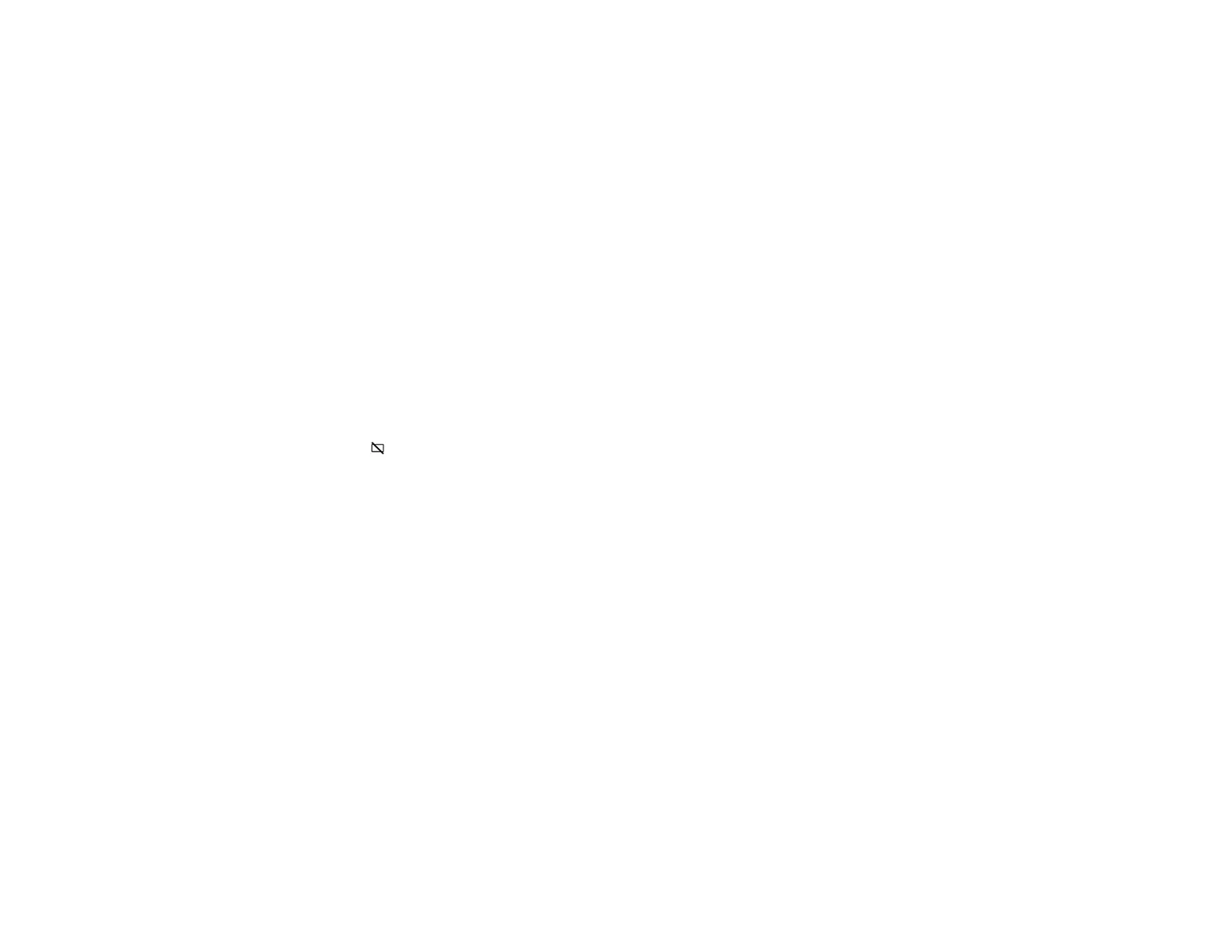97
Solutions When No Image Appears
Solutions When "No Signal" Message Appears
Solutions When Only a Partial Image Appears
Solutions When the Image is Not Rectangular
Solutions When the Image Contains Noise or Static
Solutions When the Image is Flipped or Too Small
Solutions When the Image is Fuzzy or Blurry
Solutions When the Image Brightness or Colors are Incorrect
Solutions to Sound Problems
Solutions to Bluetooth Audio Problems
Parent topic: Solving Problems
Solutions When No Image Appears
If no image appears, try the following solutions:
• Check the status light to confirm the projector is operating normally.
• Press the blank button on the remote control to see if the image was temporarily turned off.
• Make sure all necessary cables are securely connected and the power is on for the projector and
connected video sources.
• Try using a shorter HDMI cable.
• Try connecting the video source directly to the projector.
• Press the projector's power button to wake it from standby or sleep mode. Also see if your connected
computer is in sleep mode or displaying a blank screen saver.
• If you are projecting from a streaming device, make sure it is powered by the USB power cable inside
the projector. Turn on the connected streaming device or video source, and press the play button to
start a video, if necessary.
• Make sure the connected device meets the HDMI CEC standard. See the documentation supplied
with the device for more information. If necessary, set the CEC function for the connected device
again and restart the device. Turn off the projector and the connected streaming device or video
source, and then turn them back on.
• Turn off the projector and the connected streaming device or video source, and then turn them back
on.
• If you are projecting from a laptop computer, make sure it is set up to display on an external monitor.