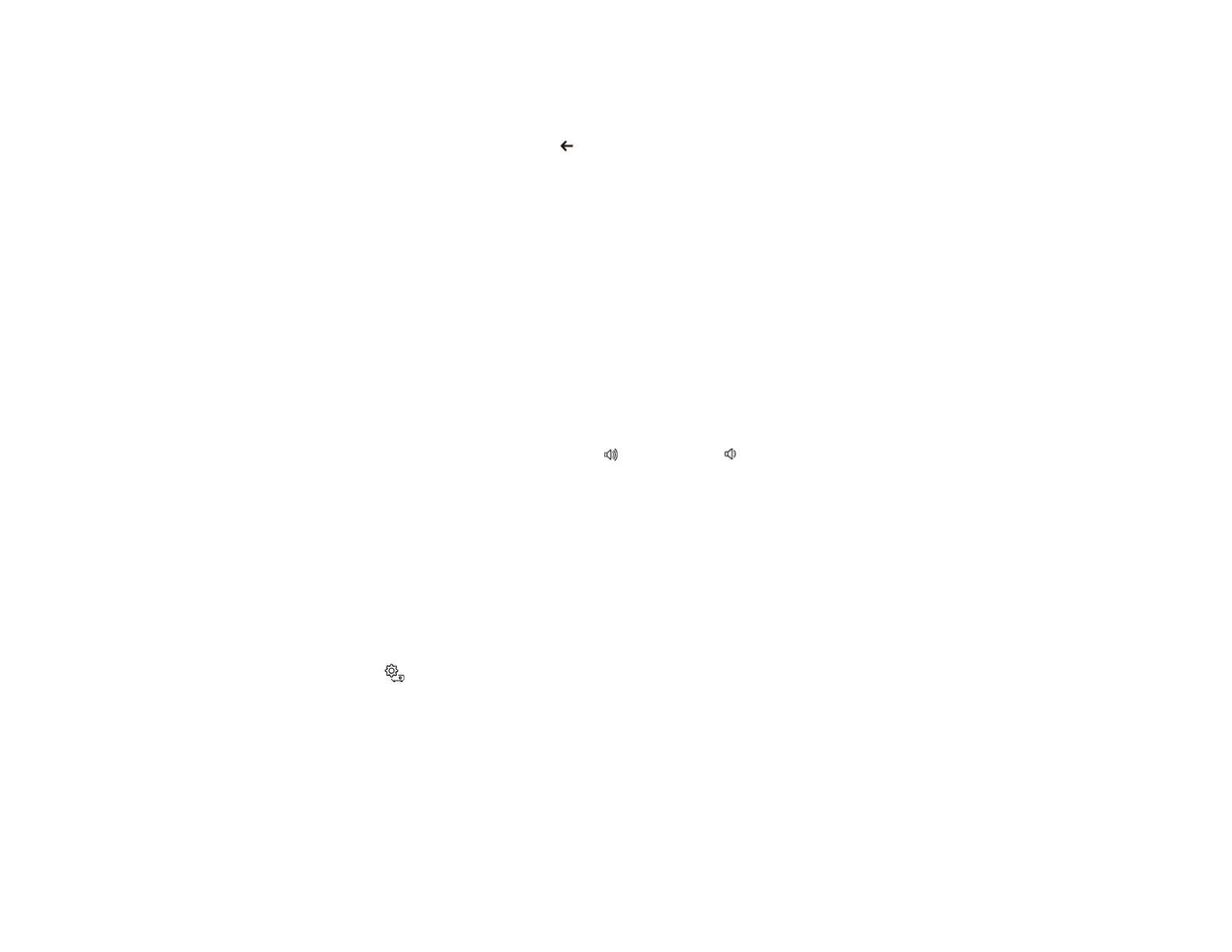58
4. Select the Frame Interpolation setting and press Enter.
5. Select the level of interpolation and press Enter.
6. When you are finished, press the esc button to exit the menus.
Parent topic: Using Basic Projector Features
Controlling the Volume with the Volume Buttons
You can use the Volume buttons on the remote control to adjust the volume of your projected content.
The volume buttons control the projector's internal speaker system or any compatible external speakers
or headphones you connected to the projector, except those connected to the Optical Out port.
You must adjust the volume separately for each connected input source.
Warning: Do not start playback at a high volume. Sudden loud noises may cause hearing loss. Always
lower the volume before turning off the projector. Gradually increase the volume after turning the
projector on.
1. Turn on the projector and start a presentation that includes audio.
2. To lower or raise the volume, press the volume up or volume down button on the projector's
remote control.
A volume gauge appears on the screen.
Parent topic: Using Basic Projector Features
Changing the Sound Mode
You can change the projector's sound mode to provide optimal sound for a variety of image types. These
settings are only available for sound that is output from the projector's speakers.
1. Turn on the projector and start a video.
2. Press the settings button on the remote control.